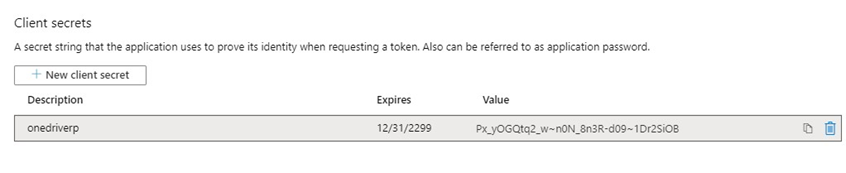Microsoft OneDrive configuration
Overview
This section describes how to configure Microsoft OneDrive for use by RPI.
In a web browser, logon to the Microsoft Live Management Site (https://account.live.com/developers/applications/create).

Following a successful log on, enter the Application name (Redpoint Interaction) and click the Create application button.
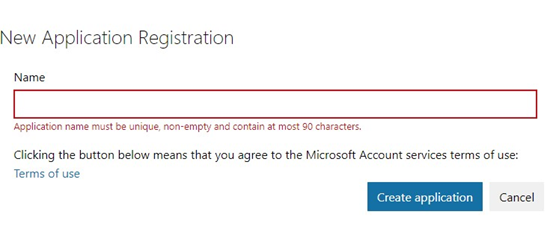
Following successful creation of the application, add a valid Redirect URL and click the Save button.
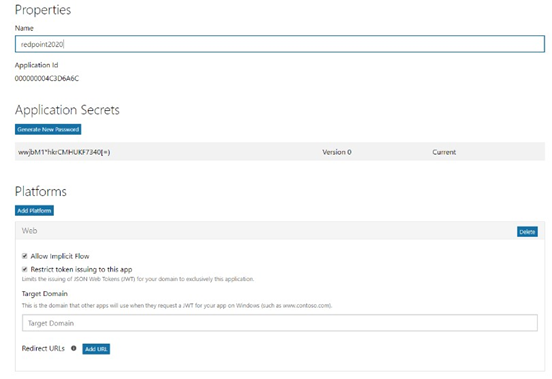
To check the values of Client ID and Client Secret, log into Microsoft Azure using your credentials.
Go to Azure Active Directory > App registrations and click on Register an Application.
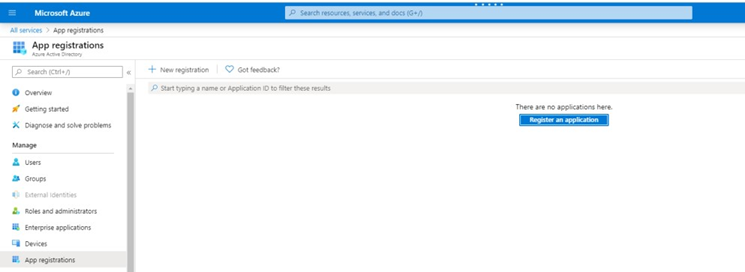
Enter the application’s name, select the desired option in Supported account types, select the Web option and specify a Redirect URL. Click the Register button.
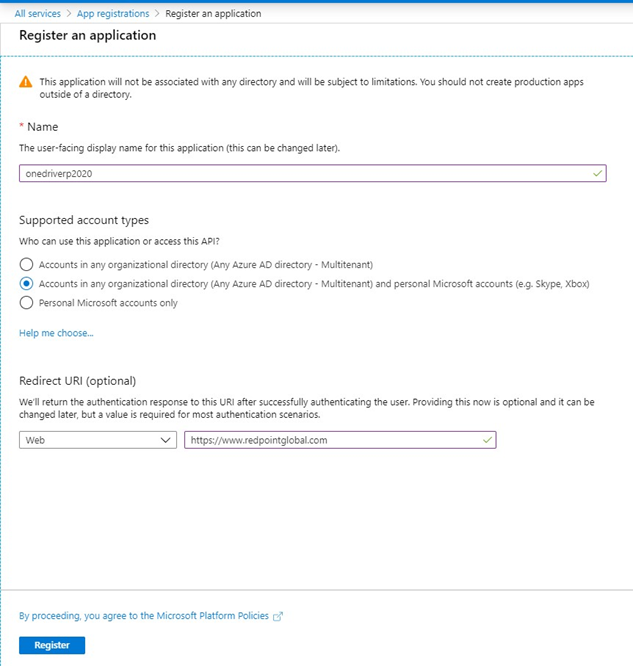
Copy the Application (Client) ID. Go to Certificates and Secret.
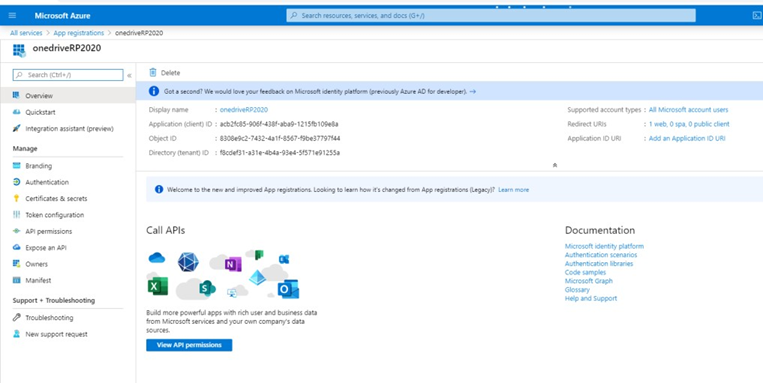
Click New Client Secret.
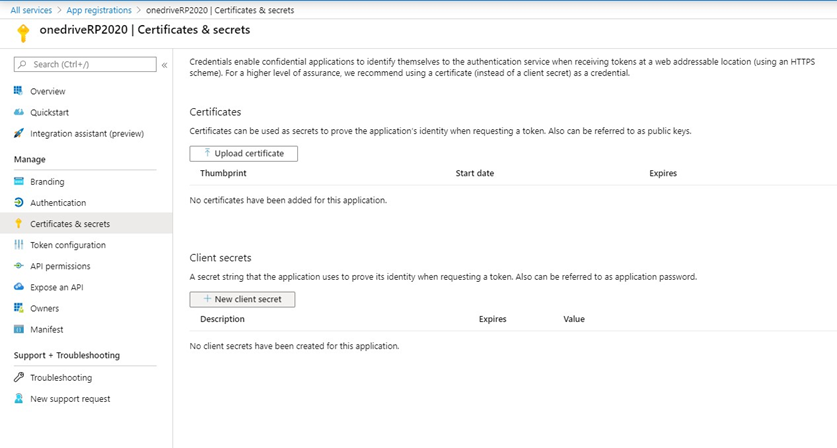
Enter description, select expiry time, and click Add.