Admin: Apache Spark Configuration
This section describes how to create and configure an Apache Spark Data Source Name (DSN). Please follow the steps below. Please note that you may skip steps 1 – 3 if you have already installed the ODBC driver.
In a web browser, navigate to https://www.simba.com/connectors/apache-sparkdriverodbc to download the driver.
In the download folder, double click the SimbaSparkODBC64.msi file.
In the Simba Spark ODBC Driver 64-bit Setup Window, click Next and follow the required steps to install the driver.
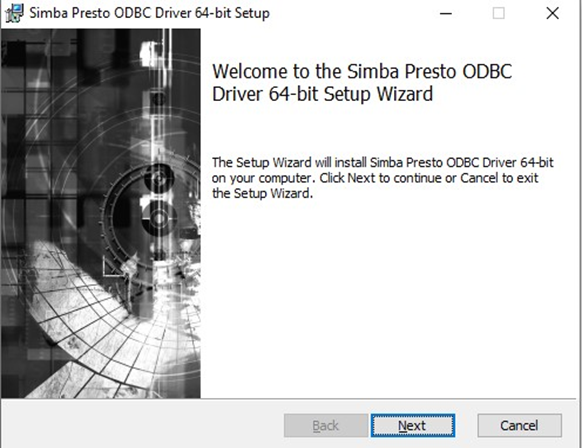
Once you have successfully installed the ODBC driver, go to Control Panel\All Control Panel Items\Administrative Tools and click Data Sources (ODBC).
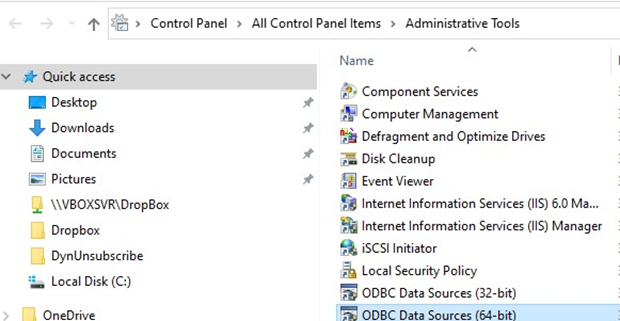
In the ODBC Data Source Administrator Window, click the System DSN tab.
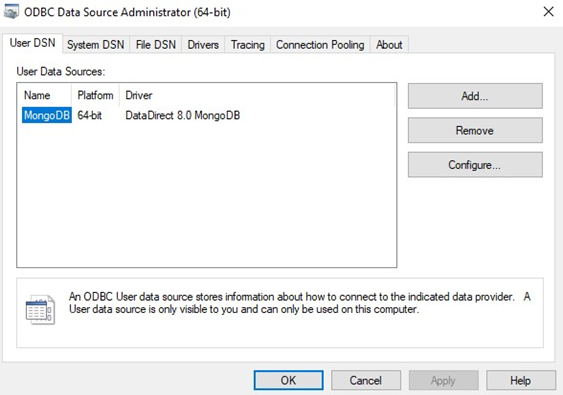
Click the Add… button to create a new Data Source.
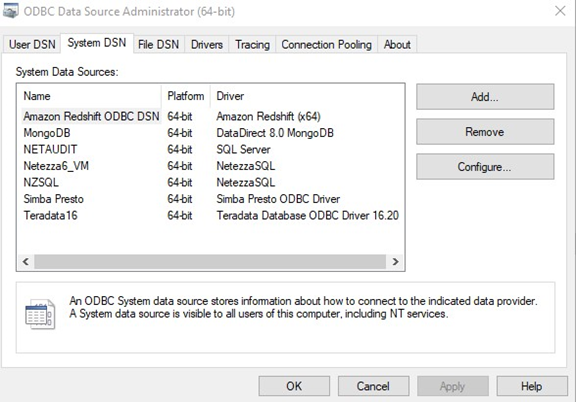
Find and select Simba Spark ODBC Driver and click Finish.
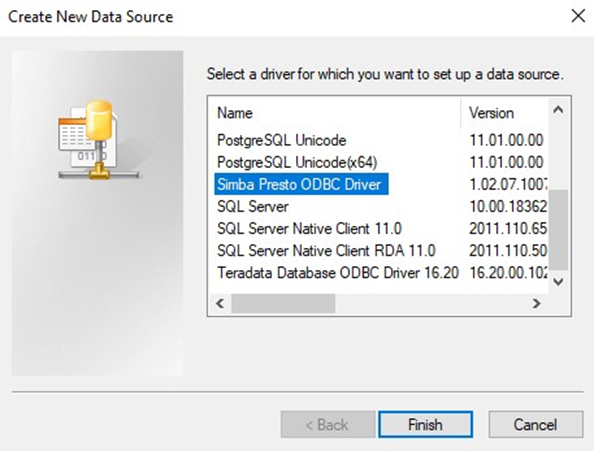
In the Simba Spark ODBC Driver DSN Setup Window, configure the following details:
Data Source Name
Host: the Spark host server (IP address or a server name).
Port: the Spark server port number. Only numerical values are accepted. The default Spark server port is 10000.
Database: the Spark database name (‘default’) by default.
Spark Server Type: the type of Spark server configuration. In this case, select ‘SparkThriftServer (Spark 1.1 and later)’.
Mechanism: the type of authentication to be used. Select ‘User Name’.
User Name: enter ‘spark’.
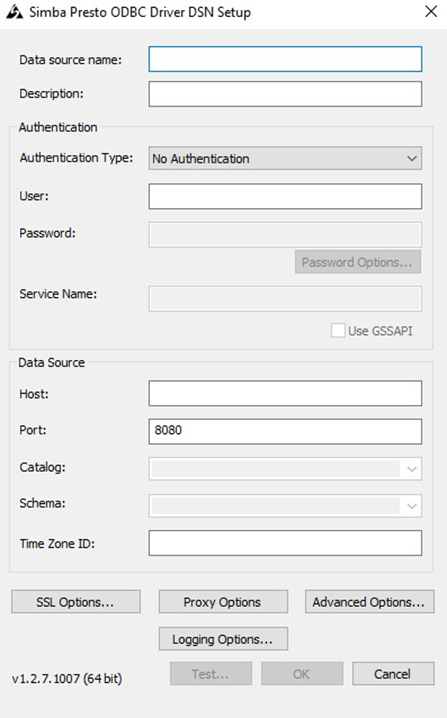
Click the Test button. Once the connection has been made successfully, click the OK button to create the DSN.
