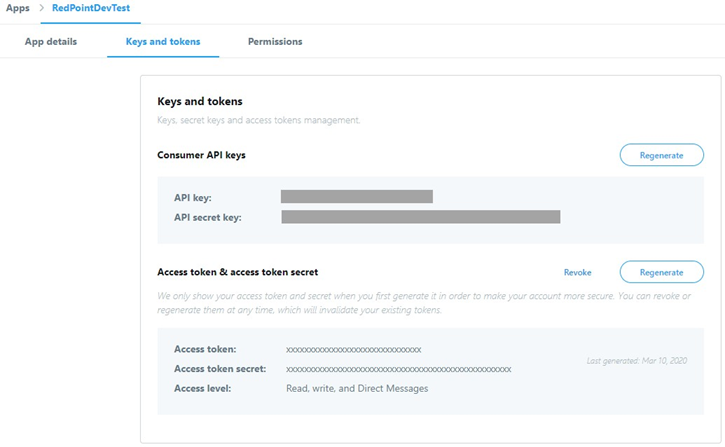Configure Twitter
Overview
This section describes how to configure and create a Twitter app for use with RPI. Please follow the steps below:
In a browser, go to https://twitter.com/ and click Sign up.
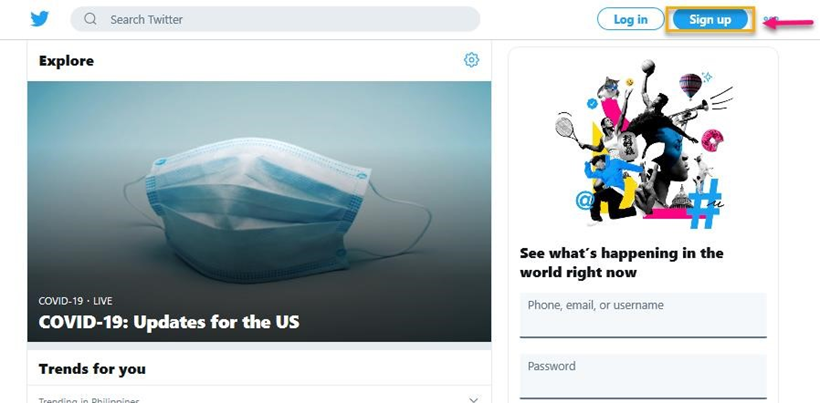
Type your Name and Phone or Use email instead, and click Next.
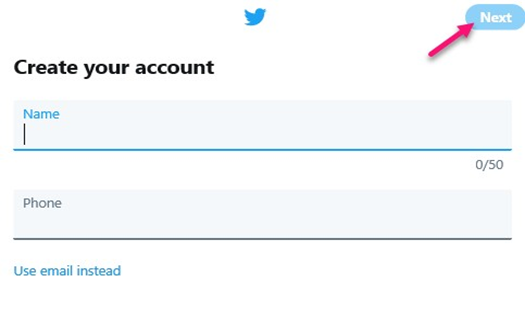
Click Next at Customize your experience.
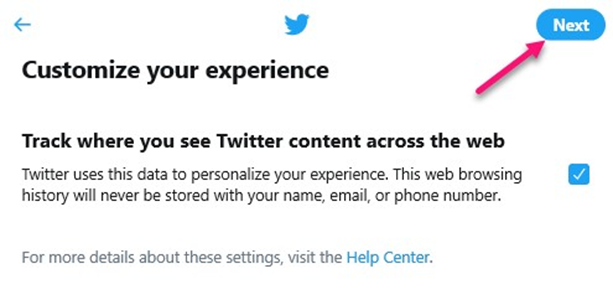
Click Sign up to create your account.
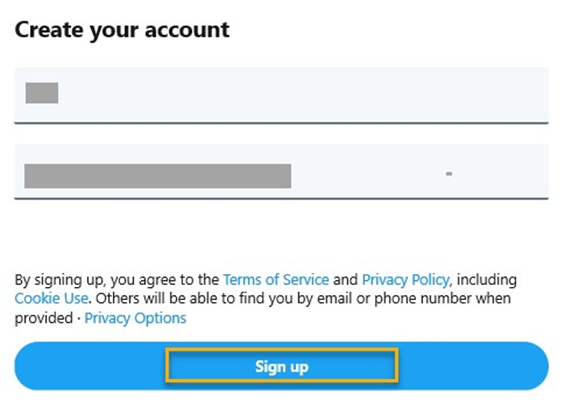
Check your Email to verify your account, copy the code, paste it into the code field on your Twitter page and click Next.
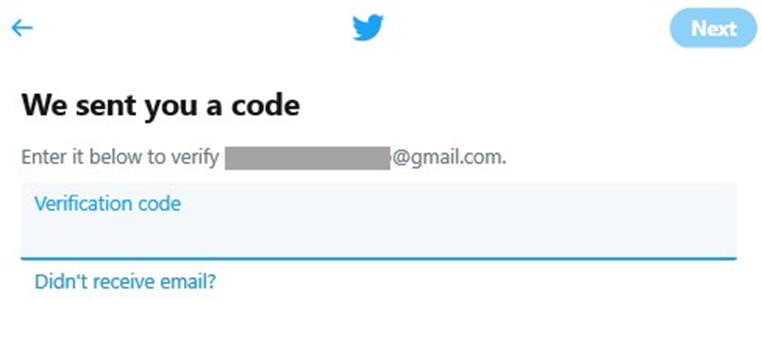
Enter a Password and click Next.
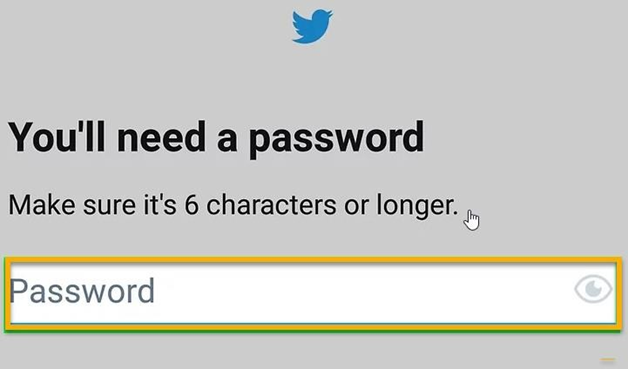
Creating a New Twitter App
Visit the Twitter Developer site: https://developer.twitter.com/. Sign in with your Twitter account.
Click Apps from the top user menu and click the Create an app button to create a new application.

Fill out the required fields and click Create.
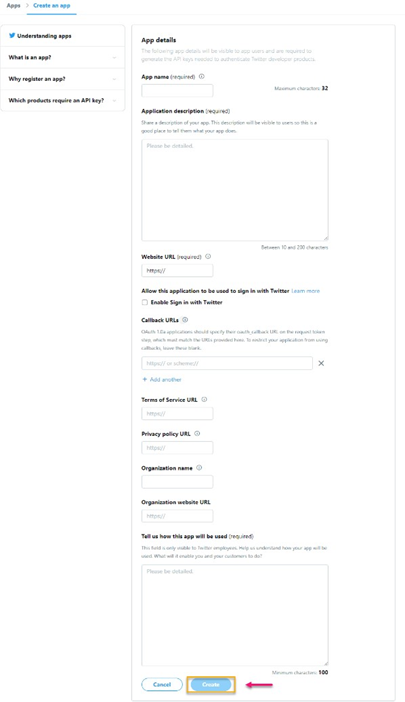
Click the Create button.
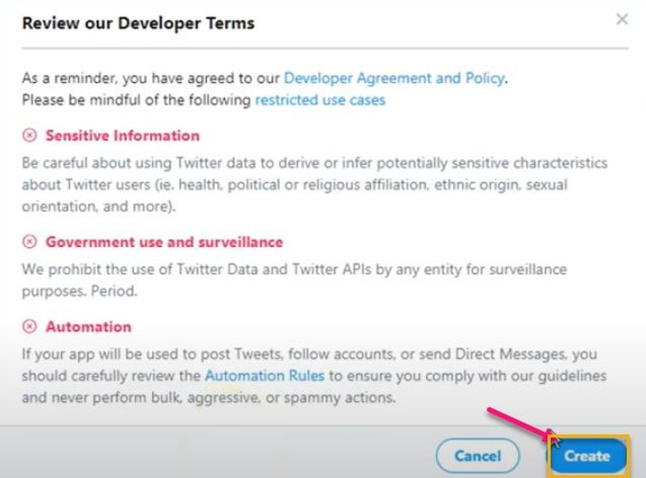
Once the Application has been created, click the Keys and tokens section. Take note of your API key and API secret key.