Admin: Google Bigtable Configuration
Obtaining a Bigtable instance ID
In a web browser, navigate to https://console.cloud.google.com to log into the Google Cloud console.
Once you have successfully logged on, you will be redirected to the portal’s main page:
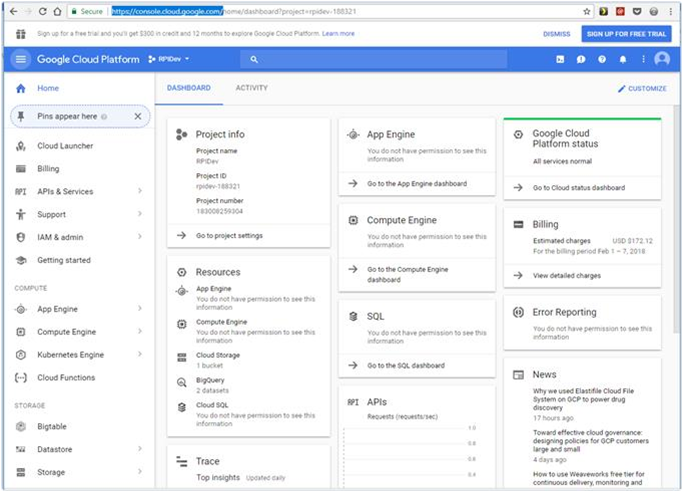
In the dashboard navigation menu, click Bigtable.
Once the Bigtable interface is displayed, take note of the Bigtable Instance ID, as this will be used to configure Google BigQuery.
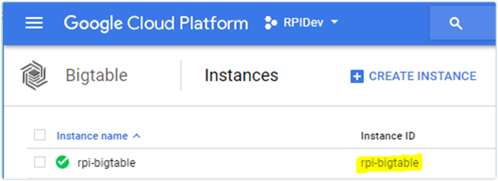
Obtaining a Google Cloud project ID
While in the Google Cloud console, click the project selector to the right side of the Google Cloud Platform interface.
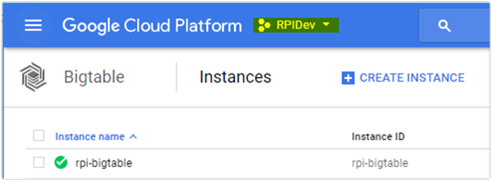
Once the project selector is displayed, take note of the currently-selected project ID, as this will be used to configure Google BigQuery.
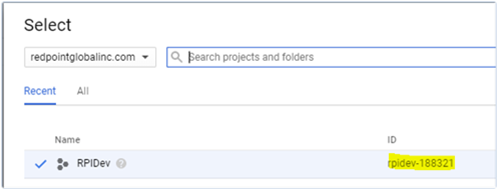
Creating a Google BigQuery Dataset
While in the Google Cloud console, click BigQuery. You will be redirected to the Google BigQuery portal.
Click the small down arrow icon to the lower right corner.
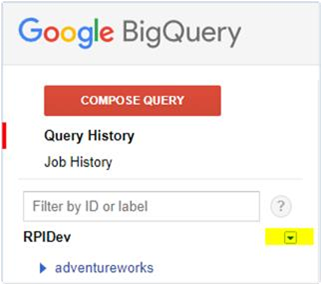
Click Create new dataset.
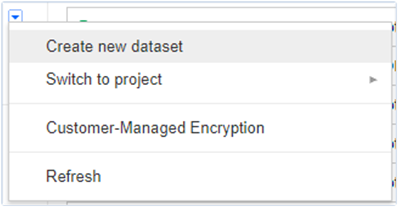
Enter your desired dataset name, and also set your preferred data location. Click OK.
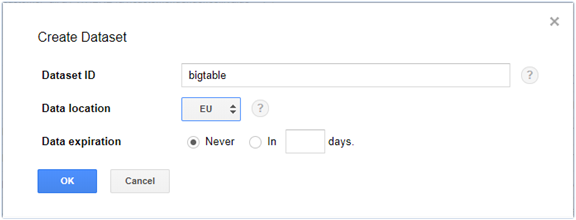
Creating a Google BigQuery Table
While in the Google BigQuery portal, hover over the target dataset where you want to create a table. Click the (+) icon to the right side of the dataset name to create a new table.
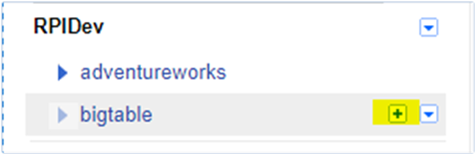
Configure your table as shown below.
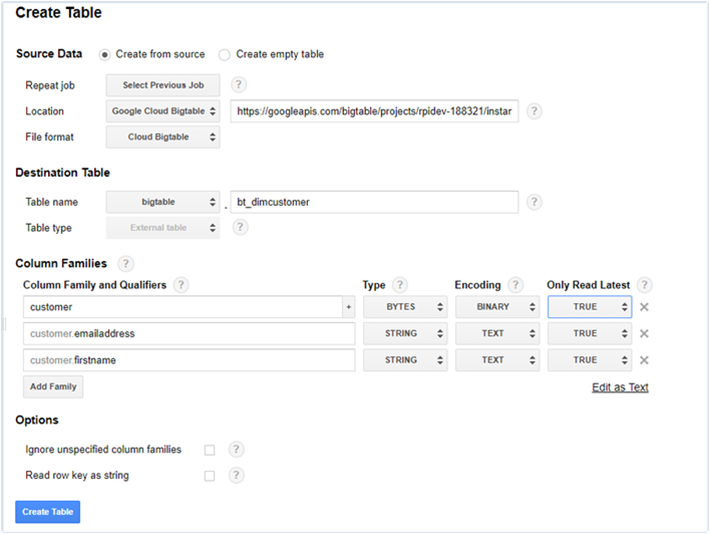
Select the location “Google Cloud Bigtable”.
Specify the Google Cloud Bigtable location source in the following URL format: https://googleapis.com/bigtable/projects/[YOUR-PROJECT-ID]/instances/[YOUR-BIGTABLE-INSTACEID]/tables/YOUR-BIGTABLE-TABLE-NAME
Configure your table name under Destination Table.
Configure your columns under Column Families.
Click Create Table.
Installing Google BigQuery ODBC driver for Bigtable
In a web browser, navigate to https://cloud.google.com/bigquery/partners/simbadrivers. Install the Windows 64-bit msi, and follow the instructions provided as the installation progresses.
Open the ODBC Data Source Administrator, which can be found in Control Panel > Administrative Tools. Select the System DSN tab and click Add.
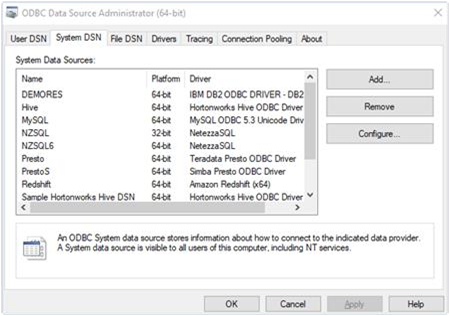
Find the Simba BigQuery ODBC driver and click Finish.
Provide all mandatory connection details for Bigtable.
Make sure to set the ODBC language dialect to Legacy SQL. This is to make sure to get the complete schema for tables in the context of Bigtable.
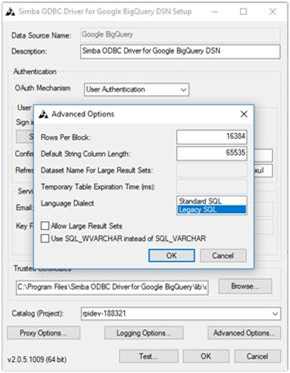
Once all set, you may want to test the connection by clicking Test. Otherwise, click OK to save your settings.
