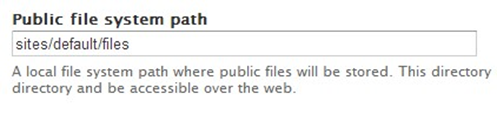Drupal configuration
Overview
This section shows how to configure Drupal CMS v7.x for Redpoint Interaction to support the Drupal External Content Provider (ECP) plugin.
Service Module Installation
In a web browser, log into the Drupal content management system.
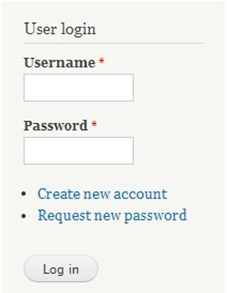
At the toolbar, click Modules.

Scroll down and locate the Services module (if currently installed; if not, please continue to the next step).
In the Modules page, click Install new module.
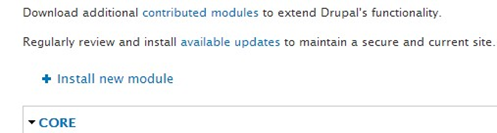
In the Install from URL textbox, enter the following ftp URL: http://ftp.drupal.org/files/projects/services-7.x3.7.zip and click Install.
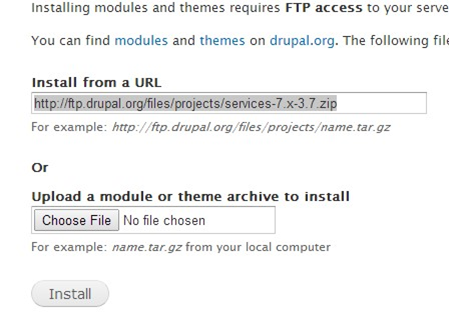
Verify that the installation completes successfully.
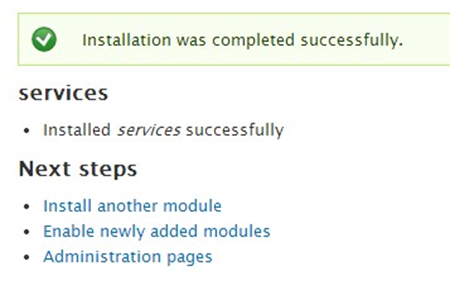
Click Enable newly added modules to be redirected to the Modules page.
Install the following modules by following the same procedure as documented in steps 4 to7:
Once you have successfully installed the aforementioned modules, double check the following items to see if their status is enabled:
Services
OAuth Authentication
REST Server
Chaos tools
OAuth
Libraries
Click Save configuration.
Creating a Service Endpoint
At the toolbar, click Structure> Services.

On the Manage Services page, click Add to add a new service endpoint.
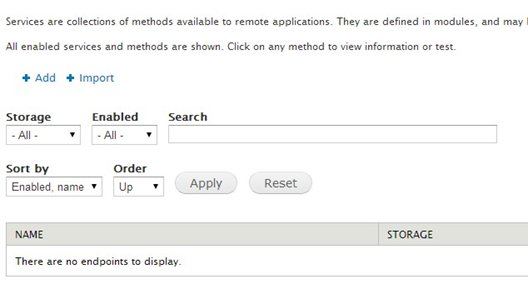
Click Add to add new service endpoint.
In the Machine-readable name textbox, enter rpi_test.
Select Server option REST.
Enter rpi_test for the Path. This serves as the Service name in the RPI Drupal ECP plugin.
Select Session authentication.
Click Save.
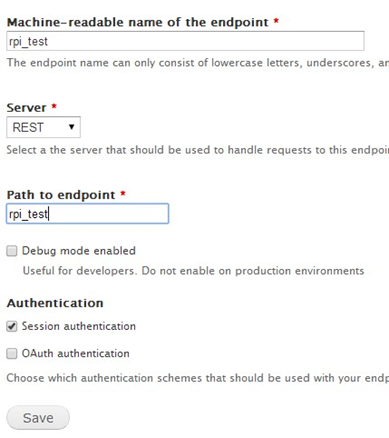
On the Services page, the newly added Service endpoint named rpi_test will be displayed.

Click Edit Resources.
Select the file and user resources.
Click Save.
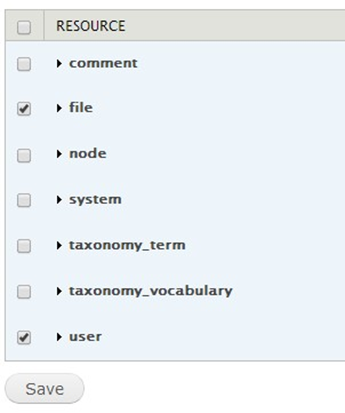
On the Services tab, click Server.

Under Response formatters, select the json option.
Select application/x-www-form-urlencoded and multipart/form-data options for request parsing.
Click Save.
Creating Content Type
At the toolbar click, Structure.
Click Content type.
At the list of content types, make sure you are editing the Basic page. Click Manage fields.
Enter the name of the field in Add new field textbox (in this example we will be using an Image content type; set its field type to Image).
Click Save.
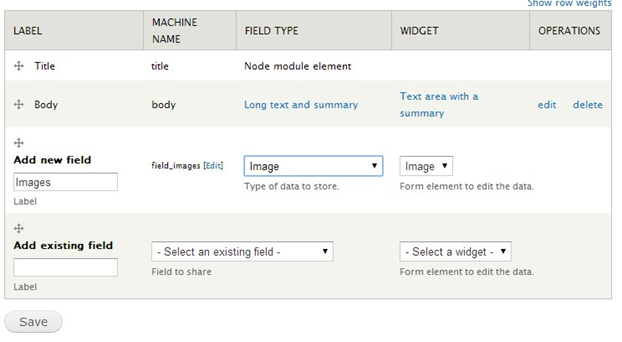
At the Images field settings, set the upload destination to Public files.
Click Save field settings. The basic page settings for the Image field will be displayed.
Set the File directory to images. Note: this will serve as a root folder once you load the root folders in the Drupal ECP.
Click Save settings.
Click Add Content.
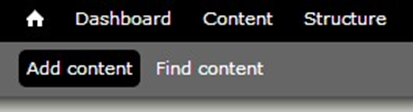
Click Basic page. This enables us to create a new file within the Drupal ECP by attaching an image file to the content.
Enter the title of the file and choose image file.
Click Save.
On the toolbar, Click Configuration.

Click File system.
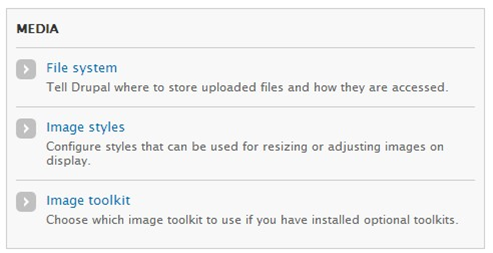
Take note of the value of the Public file system path (this serves as the Public folder at the RPI Drupal ECP plugin).