Getting started with the Data Project Designer
Overview
This topic provides information about getting started with the Data Project Designer in RPI.
Invoking the Data Project Designer
You can invoke the Data Project Designer in the following ways:
From the quick access menu’s Data Projects menu. The menu exposes the following options:
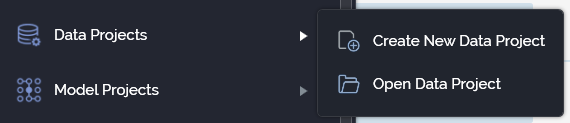
From a Tasks or File Type widget. Typically, these might be displayed at your Home Page. For more information on widgets, please see the Dashboard Designer documentation.
By double-clicking a Data Project file in the File System Dialog, or by highlighting a Data Project and clicking OK in the same context.
Note that access to the Data Project Designer is controlled via the Data Project – Design functional permission. If none of the user groups of which you are a member are associated with this permission, you will not be able to able to access the Data Project Designer.
Closing the Data Project Designer
You can close the Data Project Designer by closing the tab within which it is displayed, or by shutting down RPI itself. If you do so when the Designer contains a data project with unsaved changes, a dialog is shown, within which you can choose to do the following:
Save the changes and proceed with closing the Data Project Designer
Abandon the changes and proceed with closing the Data Project Designer
Cancel closing the Data Project Designer or RPI.
Data Project Designer Basics
The Data Project Designer is displayed in a separate tab in the RPI framework.
It is composed of the following elements:
Toolbar
Properties Panel
Tabset
Each is documented separately.
Start Page
The Data Project Designer Start Page is shown upon invocation of Data Projects at the quick access menu, and also on clicking Create new Data Project at the Data Project Designer toolbar. It contains the following:
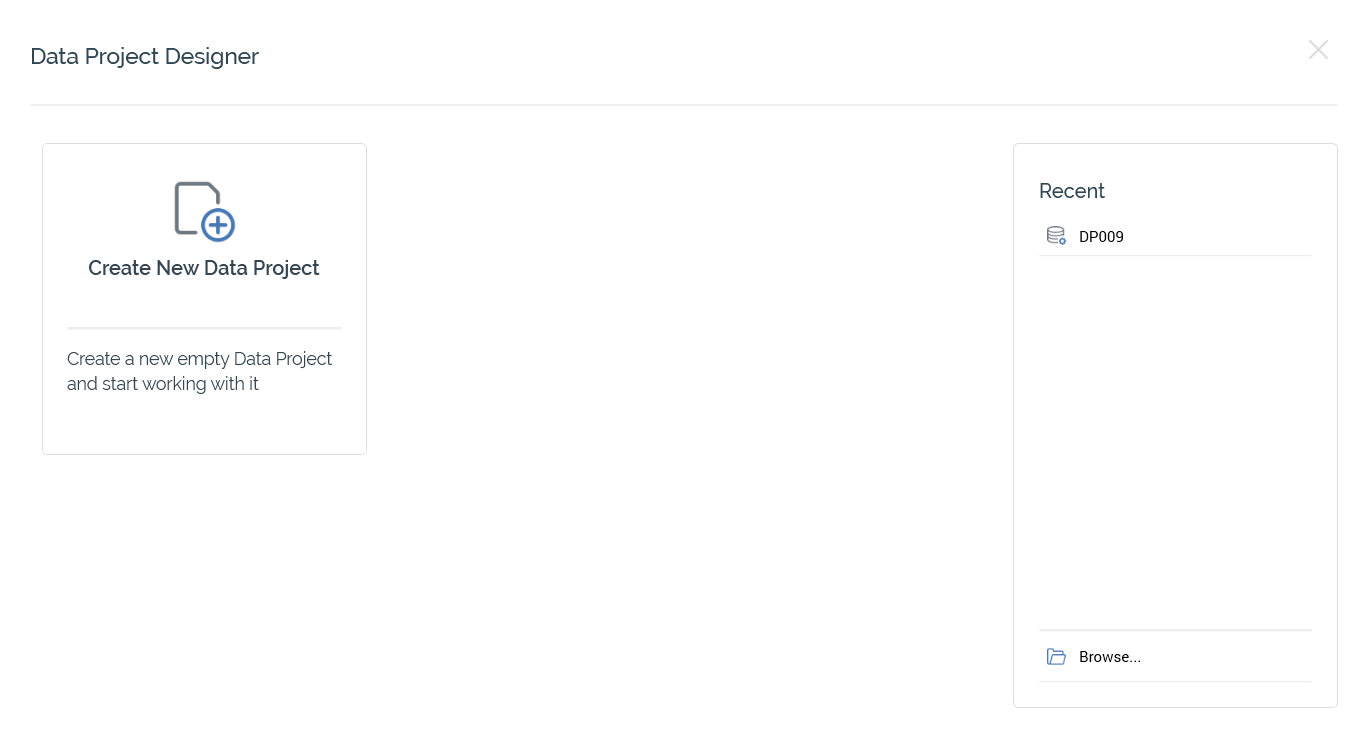
Create New Data Project button. Clicking the button displays the Save Data Project As File System Dialog, in which you can specify a name for the new data project, and click Save to write it to the RPI file system. Having done so, the new data project is displayed in the Data Project Designer.
Recent: lists recently-accessed data projects, facilitating the opening of the same.
Browse: displays the Open Data Project File System Dialog, allowing you to select a data project to open.
A Cancel button is shown at the top of the Start Page. Clicking it removes the Start Page from display, and redisplays the Data Project Designer. The Cancel button is only shown on invocation of the Start Page by clicking Create new Data Project at the Data Project Designer toolbar.
Toolbar
The Data Project Designer toolbar exposes the following options:

Create new Data Project: clicking this button displays the Data Project Designer Start Page. A close button is shown to its top right; clicking it removes the overlay from display. If a Data Project containing unsaved changes is displayed at invocation of Create New, an 'Are You Sure?' dialog is shown, from which you can:
Save the changes
Abandon the changes
Abandon creation of the new Data Project
Open existing Data project: upon invoking this option, if any outstanding changes exist within the currently-displayed data project, an ‘Are you sure?’ dialog is displayed. You can:
Save the changes to the existing and proceed with opening the selected data project.
Abandon the changes you made to the existing and proceed with opening the selected data project.
Cancel opening the data project.
The RPI File System Dialog is displayed immediately allowing you to navigate those folders within the RPI file system to which you have access in order to locate a data project to open. Only data project files are displayed in the File System Dialog. Having selected a data project and invoked OK, it is displayed within the Data Project Designer.
If the data project has yet to be established (i.e. is still being defined), the Definition tab’s Acquisition panel is displayed. If the data project is established (i.e. at least one file has been processed), the Execution tab’s Acquisition panel is shown instead.
Save Data Project: this option saves the current data project to an existing filename; if the data project is yet to be saved, Save behaves like Save as…. Save is only enabled when outstanding changes exist within the data project.
If the data project’s name has been updated, it is saved to same file, and the filename updated accordingly. When you save a data project its version number is incremented. Validation of the data project’s name and description length is performed at Save. When a data project is persisted within the RPI file system, its file type is Data Project.
Version number: a read-only representation of the data project’s version is displayed towards the right of the toolbar.
Follow/Unfollow File: please see the RPI Framework documentation.
File Options: please see the RPI Framework documentation.
File Metadata: please see the RPI Framework documentation.
Linked Page Options: please see the RPI Framework documentation.
Configuring a Data Project’s Name
A Data Project’s name is configured in the large property shown at the top of the Data Project Designer, below the toolbar:
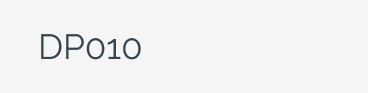
Provision of a name is mandatory, and the value provided may be a maximum of 100 characters. The Data Project’s name is the same as the filename under which it is saved within the RPI file system. As such, it must be unique amongst the Data Projects in the folder within which saved.
You can edit a Data Project’s name by clicking the property. Complete the edit by clicking off the property, or by hitting return.
Data Project Validation
Before a Data Project can be used, it must be valid.
A validation status indicator is displayed to the right of the Data Project’s name. When the Data Project is valid and contains no validation errors, the validation status indicator is shown as follows:
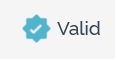
Specific validation errors are outlined in the Data Project documentation. When one or more validation errors is present, a validation error indicator is shown:
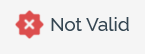
Clicking the indicator lists the validation errors in a dialog:
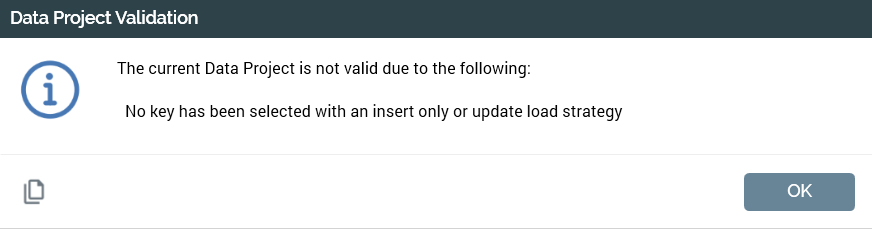
You can use the button at the bottom left of the dialog to copy the validation error details to the clipboard. You can close the dialog using the OK button.
Refresh
The Data Project Designer’s refresh frequency is set, and information relating to the last refresh displayed, to the right of the properties panel.
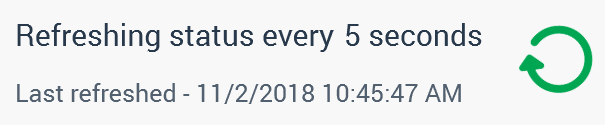
You can select the frequency at which the Designer will be automatically refreshed from 5 seconds (the default), 10 seconds or 30 seconds. Note that the setting you choose is persisted when the Data Project Designer is next invoked. The date and time at which the Data Project Designer was last refreshed is also displayed.
You can also invoke a manual refresh of the Data Project Designer by clicking on the Refresh icon itself.
Tabset
The majority of the Data Project Designer is occupied by the tabset. The tabset contains three tabs:
Definition
Execution
History
Each is documented separately.
