Preview Dialog
Overview
The Preview dialog is displayed in a modeless state (you can keep it open while accessing other RPI interfaces).
It serves two distinct purposes, depending on the type of file that you uploaded.
Delimited File
When invoked for a delimited file, the Preview Dialog displays a read-only sample of data from the file.
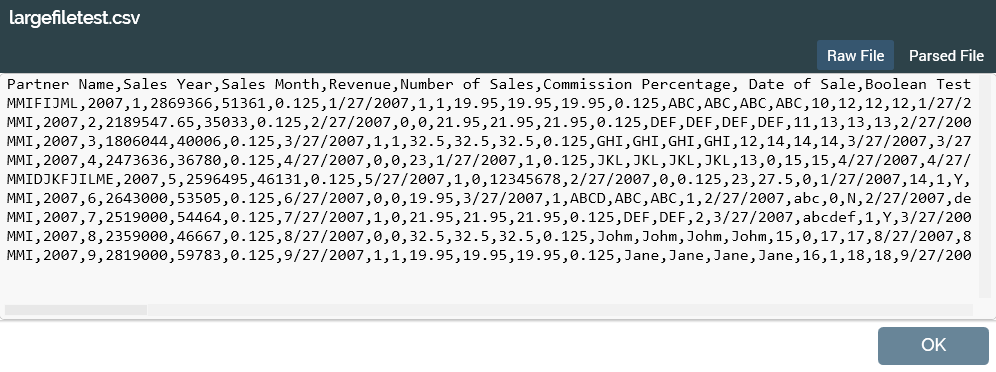
The dialog contains:
File name
A toolbar that contains the following buttons:
Raw File: selected by default; shows the contents of file “as is” (as per image above).
Parsed File: when selected, displays the contents of file are parsed into separate columns. Field names are shown as headers.
File contents: raw or parsed, depending on the button selected. [n] rows are displayed (where [n] is defined by system configuration setting NumberOfPreviewRows). If a parsed file is shown, “<<Error>>” represents a validation error within a field in the file.
Fixed-width File
When invoked for a fixed-width file, the Preview Dialog’s primary role is to allow you to observe the decisions made by RPI in determining the field boundaries within the file, and to make any necessary manual adjustments.
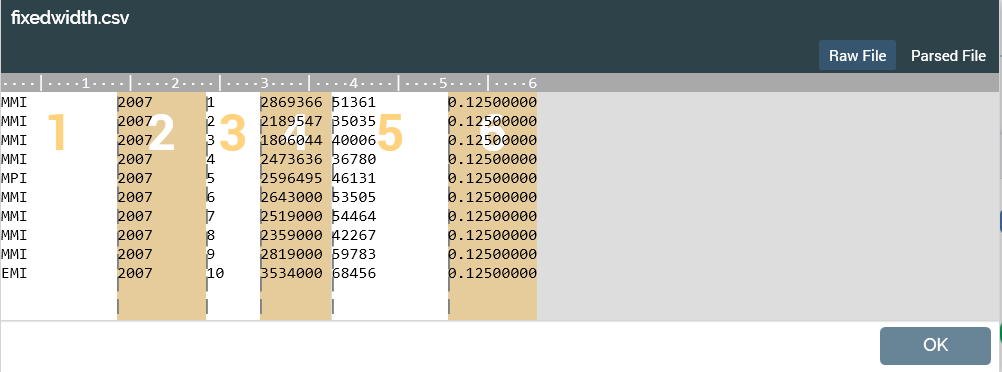
The dialog contains:
File Name
A toolbar that contains the following buttons:
Raw File
Parsed File
See below for details of each.
File contents:
Raw File: separate fields are identified using a dashed grey vertical separator and alternating white/brown backgrounds. A number watermark (which corresponds with the Number column in Definition.Field Analysis’ Fields grid) is displayed in a negative color.
You can click within the dialog to identify field boundary positions. A numerical positional indicator 'ribbon' is displayed across the top of the dialog. The click position is identified using a red line.
Clicking other than on an existing separator adds a new grey vertical separator.
Clicking an existing separator removes it from display. Adding/removing columns affects columns to the right of the point where clicked, with existing downstream fields being adjusted to reflect a field’s insertion or removal. Any changes to column structure are mirrored immediately in the Fields grid in the Field Analysis panel.
Note that you cannot create a field boundary at position 0 or at the end of the file.
Parsed File: when re-analysis is pending (i.e. following initial analysis, or after having made manual adjustments to field boundaries), displaying the File Preview dialog in Parsed view causes a ‘Please re-analyze the file…’ message to be shown.
Post-re-analysis, Parsed File displays the contents of file parsed into separate columns. Field names are shown as headers.
