Admin: Snowflake Configuration
This section describes how to prepare pre-requisites and configure data connections for the Snowflake data warehouse.
In a web browser, navigate to https://docs.snowflake.com/en/user-guide/odbc.html/ to download the ODBC driver.
In the download folder, double click ‘snowflake64_odbc-2.23.1.msi’ and follow the installation steps.
Once you have successfully installed the driver, go to Control Panel\All Control Panel Items\Administrative Tools and click ODBC Data Sources (64-bit).
In the ODBC Data Source Administrator Window, click the System DSN tab.
Click the Add… button to create a new Data Source.
Find and select SnowflakeDSII Driver and click Finish.
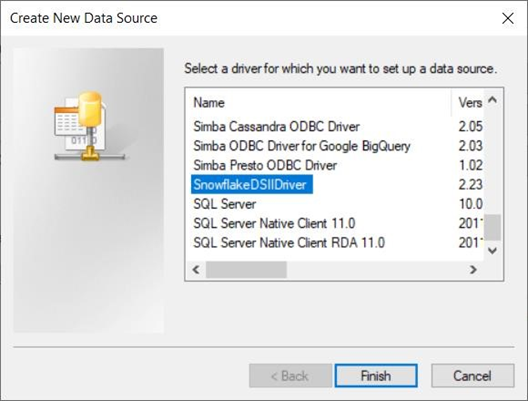
In the Snowflake Configuration dialog, supply all the required parameters.
The Server parameter should be set to
<Snowflake_account>.snowflakecomputing.com(whereSnowflake_accountis a valid Snowflake account name).Set the
Tracingparameter to6.Finally, set the
NoProxyparameter to*.amazonaws.com.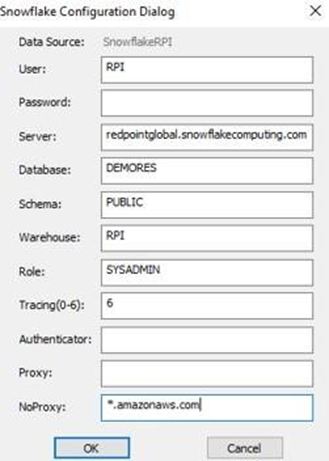
To get details of the required parameters in Step #7, in a web browser, log into your Snowflake account.
Once logged in, click ‘WorkSheets’, and click ‘Context’ settings.
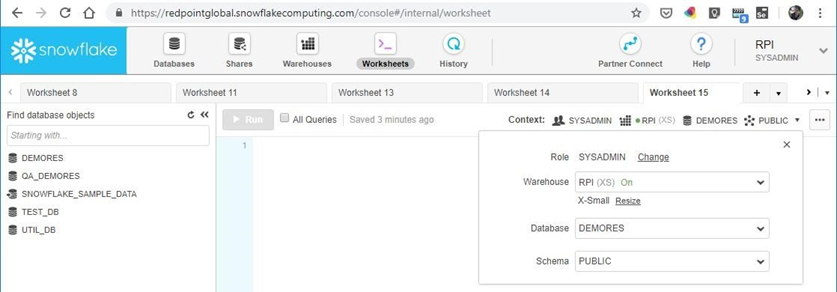
Make sure that you have access to a Warehouse, Database and Schema. Take note of the settings here as you will use this to configure the Snowflake DSN parameters.
Return to step 6. Once all set, click OK.
