Admin: Server Workbench
Overview
The RPI Server Workbench is used to set up and configure the system. The Server Workbench provides a series of dedicated interfaces within which configuration activities can be undertaken. The majority of this document is dedicated to the step-by-step use of the Server Workbench to install and configure RPI.
Double-click ServerWorkbench.exe to run Server Workbench.
When you do so, if enabled, Windows User Account Control will confirm that you wish to run the application. If you elect to proceed, an initial interface is presented:
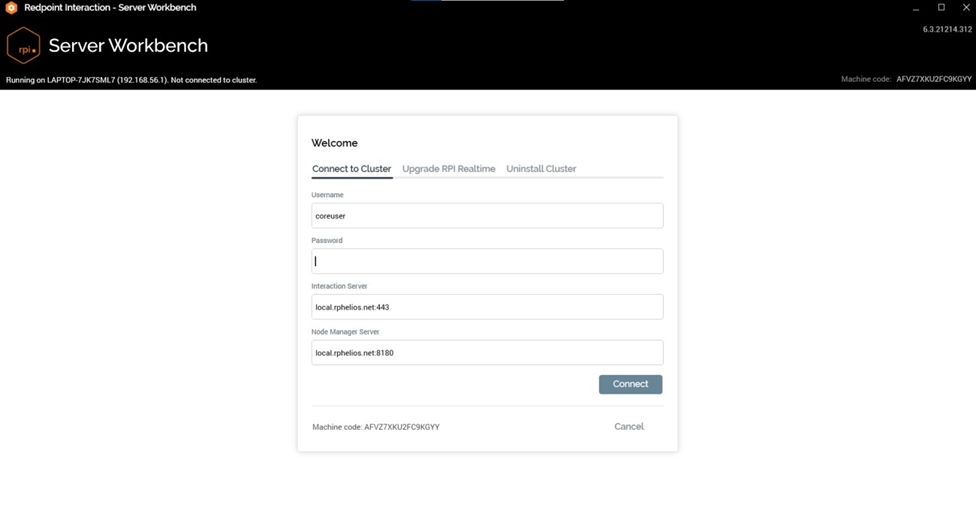
The header contains the following elements:
The name and IP address of the server on which Server Workbench is running.
The current application version.
The current machine’s license machine code. The license machine code of each physical or virtual machine in the cluster is required when generating an RPI server license. By running Server Workbench on each such machine and then right-clicking the Machine code, the license machine code can be copied to the keyboard and used during the license generation process.
The center of the interface is occupied by a “Welcome” overlay:
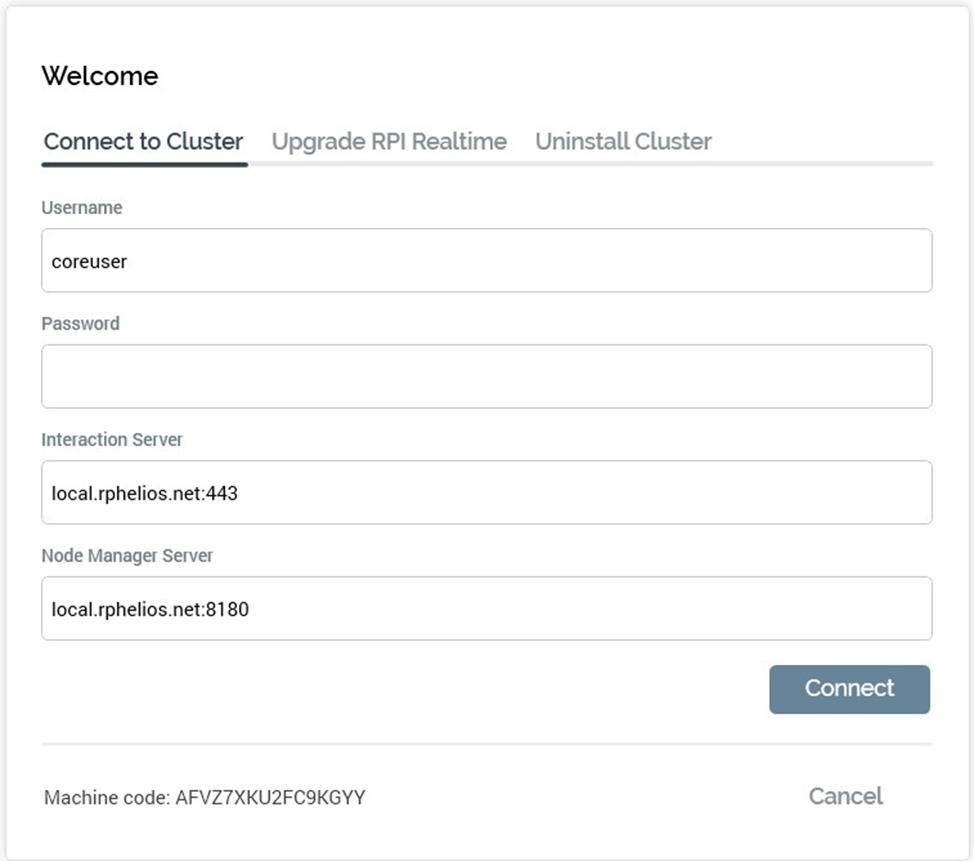
From here you can connect to an existing cluster, commence creating a new cluster, upgrade the RPI Realtime files or initiate the uninstallation of the existing cluster.
If you are unable to connect to a cluster, please ensure that your user account is an RPI Cluster Administrator.
Clicking the Cancel button at the bottom of the dialog closes Server Workbench.
Only one Server Workbench instance per user can be connected to a Redpoint Interaction cluster at any given time. When you attempt to log into a cluster for a second time, a message is displayed:
“The username or password is incorrect or you have logged in to this server using the same username on another instance of the Server Workbench application”.
Note that this restriction also applies if logging in multiple times at multiple VMs that are part of the same cluster.
Server Workbench Interface
Server Workbench consists of a header and a tab set.
Header

The header contains the following read-only information:
Redpoint Interaction Server Workbench [version]. The date and time of the version’s build is shown in a tooltip on hovering over the version number.
Running on [RPI server] ([IP address)].
Logged in as [user name].
Interaction Server
Node Manager
Machine code
Tab Set
The main body of the Server Workbench interface contains a tab set. The following tabs are contained within the tab set; note that not all tabs may be displayed at once.
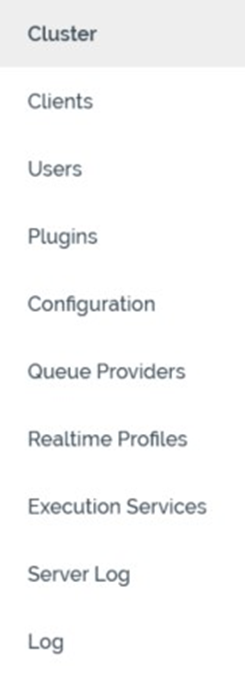
A summary of each tab follows.
Cluster: the Cluster tab displays details of the current cluster’s nodes. The tab is always shown. It allows you to:
o Commence upgrade or validation of the core o Add the current machine to an existing cluster o Install, upgrade and validate node roles o Take nodes offline and put nodes online.
Clients: the clients tab is only displayed when Server Workbench is connected to a cluster. It allows you to create, edit and delete clients within the cluster. It also allows you to assign users to a client. Clients are particularly important when RPI is running in multi-tenancy mode, with a number of discrete client organizations sharing the same set of node services.
Users: the users tab is only displayed when Server Workbench is connected to a cluster. It allows you to create, edit and delete users within the cluster. It also allows you to assign clients to a user (if required, users can be granted access to multiple clients).
Plugins: the Plugins tab is only displayed when Server Workbench is connected to a cluster. It allows you to upload new plugin files to the cluster to which you are currently connected, thereby exposing RPI functionality. It also allows you to apply a new license to the cluster.
Configuration: the Configuration tab is only displayed when Server Workbench is connected to a cluster. It allows you to manage values for a series of configuration settings that apply to all clients within the current cluster.
Queue Providers: allows you to configure queue providers at the cluster level. Typically, such queue providers will be used to host the listener queue, which supports usage of interaction queue listeners and activities.
Realtime Profiles: allows you to create, edit and export Realtime profiles, which represent the starting point for configuring RPI Realtime.
Server Log: used to access details of server log messages generated at all clients across the cluster.
Log: this tab is always displayed. It provides access to all log messages (information, warning and error) generated during the current Server Workbench session.
