Offer Designer: Facebook
Overview
A Facebook offer allows you execute Facebook Post, Marketing or Lookalike Audience actions.
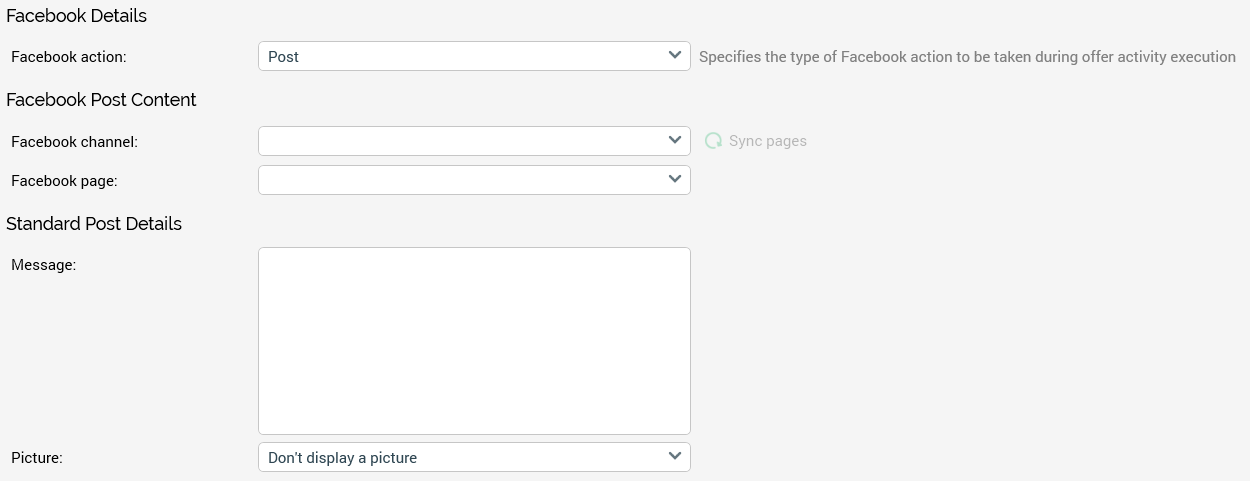
The Facebook Offer Designer contains the following:
Facebook Details Section
This section exposes a single property:

Facebook action: a dropdown, exposing the following values:
Post (the default)
Marketing
Lookalike Audience
The property allows you to specify the type of action to be taken at offer activity execution. Selection of value displays a series of properties to support the type of action to be undertaken.
Facebook Post Content Section
This section is shown if Facebook action is set to Post. It exposes the following:
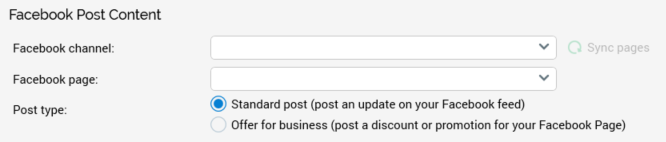
Facebook channel: this mandatory dropdown is populated with a list of all Facebook channels configured at the current RPI installation. On selecting a channel, click the accompanying Sync Pages button to populate the Facebook page dropdown.
Facebook page: this mandatory dropdown is populated upon clicking the Sync Pages button. It lists all Facebook pages associated with the selected Facebook channel, and is set by default to the name of the Facebook page defined at the channel’s Page name property.
Standard Post Details Section
This section contains the following:
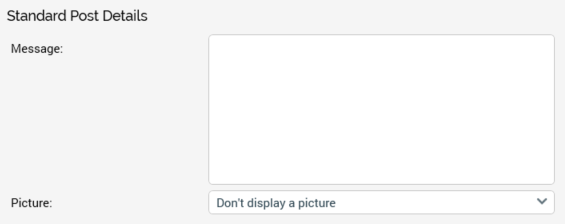
Message: to be posted to the wall of the account defined by the Facebook channel. A mandatory, multi-line text field, the message can be a maximum of 2000 characters.
Picture: this is shown alongside the link in the posted wall message. A dropdown field, it exposes the following values:
Don't display a picture (default)
Display picture from URL: if this value is selected, a text field is displayed within which you can specify a picture URL. The field is mandatory and can be a maximum length of 1000 characters. The value entered must be a valid URI.
Display picture using an image asset: if this value is selected, an image asset field is displayed. Provision of an image asset is mandatory. You can browse for an image asset; only asset files are displayed in the File System Dialog, and if you select a non-image asset, a warning message is displayed. You can also populate by dragging an image asset from toolbox and dropping it directly onto the field. Once you have selected an image asset, you can clear it. You may also open its latest version in the Asset Designer.
Note that you can use an external image to populate the Facebook offer’s image asset.
Facebook Marketing Content Section
This section is displayed when Facebook action is set to Marketing. It contains three tabs:
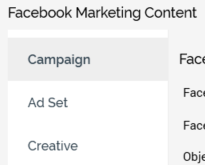
Campaign
Ad Set
Creative
Each of these is covered separately.
Campaign Tab
The Campaign tab is used to set the Facebook ad’s objective and campaign. It contains the following:
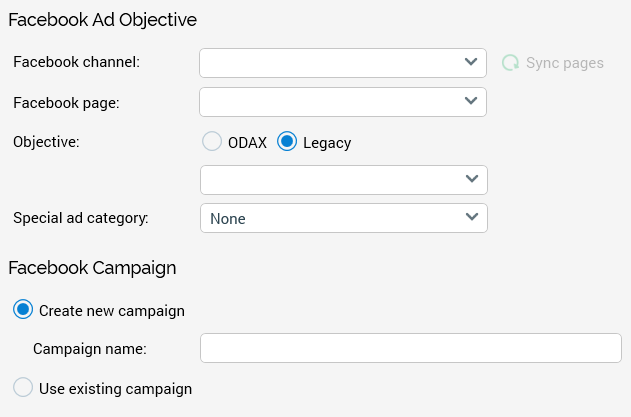
Facebook Ad Objective section:
Facebook channel: this dropdown field presents a list of the existing Facebook Marketing channels. Selection of a channel is mandatory.
Sync pages: this button, when clicked, loads the Facebook pages associated with the selected Facebook channel.
Facebook page: this dropdown field lists the Facebook pages associated with the selected Facebook channel. Selection of a Facebook page is mandatory.
Objective: this property defines the objective of the Facebook ad and identifies the information required to create the ad. It is accompanied by two radio buttons and a dropdown field, used to select the objective itself.
Selection of an Objective may also display one or more parameter fields, which are documented separately.
ODAX: selection of this radio button, which is not selected by default at a new offer, exposes the following options at the dropdown:
Awareness: increase overall awareness for your brand by showing ads to people who are more likely to pay attention to them.
App/store/website URL: this property represents the App Store, Google Play store or external website URL to be used by the Facebook ad. A mandatory text field, it can be a maximum of 200 characters in length.
Traffic: grow the number of people who are visiting your site, app or Messenger conversation, and increase the likelihood they’ll take a valuable action when they get there.
App/store/website URL: this property represents the App Store, Google Play store or external website URL to be used by the Facebook ad. A mandatory text field, it can be a maximum of 200 characters in length.
Pixel ID: this ID is used by Facebook for pixel conversions. The ID must be created using Facebook Business Manager. A mandatory text field, it can be a maximum of 50 characters in length.
Custom Event Type: this property instructs Facebook as to the types of activities that are to be monitored and measured on the website provided. A mandatory dropdown field, it exposes the following values:
View Content
Search
Add to Cart
Add to Wishlist
Initiate Checkout
Add Payment Info
Purchase
Lead
Complete Registration
Engagement: get more people to follow your Page or engage with your posts through comments, shares and likes.
App/store/website URL: this property represents the App Store, Google Play store or external website URL to be used by the Facebook ad. A mandatory text field, it can be a maximum of 200 characters in length.
Pixel ID: this ID is used by Facebook for pixel conversions. The ID must be created using Facebook Business Manager. A mandatory text field, it can be a maximum of 50 characters in length.
Custom Event Type: this property instructs Facebook as to the types of activities that are to be monitored and measured on the website provided. A mandatory dropdown field, it exposes the following values:
View Content
Search
Add to Cart
Add to Wishlist
Initiate Checkout
Add Payment Info
Purchase
Lead
Complete Registration
Leads: make it easy for interested people to learn more about your business. Encourage them to sign up for more info or spend time with your app or website.
App/store/website URL: this property represents the App Store, Google Play store or external website URL to be used by the Facebook ad. A mandatory text field, it can be a maximum of 200 characters in length.
Pixel ID: this ID is used by Facebook for pixel conversions. The ID must be created using Facebook Business Manager. A mandatory text field, it can be a maximum of 50 characters in length.
Custom Event Type: this property instructs Facebook as to the types of activities that are to be monitored and measured on the website provided. A mandatory dropdown field, it exposes the following values:
View Content
Search
Add to Cart
Add to Wishlist
Initiate Checkout
Add Payment Info
Purchase
Lead
Complete Registration
App Promotion: drive more installs of your app by linking directly to the App Store and Google Play Store.
App/store/website URL: this property represents the App Store, Google Play store or external website URL to be used by the Facebook ad. A mandatory text field, it can be a maximum of 200 characters in length.
Sales: show ads to the maximum number of people in your audience while staying within your budget.
App/store/website URL: this property represents the App Store, Google Play store or external website URL to be used by the Facebook ad. A mandatory text field, it can be a maximum of 200 characters in length.
Pixel ID: this ID is used by Facebook for pixel conversions. The ID must be created using Facebook Business Manager. A mandatory text field, it can be a maximum of 50 characters in length.
Custom Event Type: this property instructs Facebook as to the types of activities that are to be monitored and measured on the website provided. A mandatory dropdown field, it exposes the following values:
View Content
Search
Add to Cart
Add to Wishlist
Initiate Checkout
Add Payment Info
Purchase
Lead
Complete Registration
Legacy: selection of this radio button, which is selected by default at a new offer, exposes the following options at the dropdown:
App Installs: displays ads to an audience which has yet to install a mobile app.
App/store/website URL: this property represents the App Store, Google Play store or external website URL to be used by the Facebook ad. A mandatory text field, it can be a maximum of 200 characters in length.
Brand awareness: reaches people more likely to pay attention to the ads and increase awareness for the brand.
Conversions: displays ads to an audience while also tracking what they do on the website – such as browsing web pages, registering or making a purchase – after seeing the Facebook ad.
App/store/website URL: this property represents the App Store, Google Play store or external website URL to be used by the Facebook ad. A mandatory text field, it can be a maximum of 200 characters in length.
Pixel ID: this ID is used by Facebook for pixel conversions. The ID must be created using Facebook Business Manager. A mandatory text field, it can be a maximum of 50 characters in length.
Custom Event Type: this property instructs Facebook as to the types of activities that are to be monitored and measured on the website provided. A mandatory dropdown field, it exposes the following values:
View Content
Search
Add to Cart
Add to Wishlist
Initiate Checkout
Add Payment Info
Purchase
Lead
Complete Registration
Event Responses: displays events that the audience can add to their Facebook calendars.
Event: this property represents one of the events posted on the selected Facebook page that is to be promoted by the ad. A mandatory dropdown, it exposes a list of events tied to the selected Facebook page.
Link Clicks: displays ads to audience to send them to any section of your website.
App/store/website URL: this property represents the App Store, Google Play store or external website URL to be used by the Facebook ad. A mandatory text field, it can be a maximum of 200 characters in length.
Page Likes: displays ads to an audience to get them to like a Facebook page.
Post Engagement: displays ads to an audience promoting a Facebook page’s post to attract likes, comments, and shares.
Page Post: this property represents the post on the selected Facebook page that is to be promoted by the ad. A mandatory dropdown field, it lists posts made to the currently-selected Facebook page.
Reach: reaches the largest target audience with the specified budget.
App/store/website URL: this property represents the App Store, Google Play store or external website URL to be used by the Facebook ad. A mandatory text field, it can be a maximum of 200 characters in length.
Video Views: displays video ads to an audience to help build your brand.
App/store/website URL: this property represents the App Store, Google Play store or external website URL to be used by the Facebook ad. A mandatory text field, it can be a maximum of 200 characters in length.
Selection of an Objective is mandatory.
Doing so refreshes the existing campaigns and ad sets dropdowns below (if shown).
Special ad category: this dropdown exposes the following options:
None: the default value
Housing
Credit
Employment
When the offer is executed, the ad campaign will be assigned the special ad category. This info will be reflected at the Ads Manager website.
In addition, if a value other than the default is selected, two additional checkboxes (Are you based in the United States? and Is your ad targeted to the United States?) will be shown in the Ad Set tab.
App/store/website URL: this property represents the App Store, Google Play store or external website URL to be used by the Facebook ad. An optional text field, it can be a maximum of 200 characters in length. After you add a website URL, you'll have the option to add a call-to-action button to your ad. Keep in mind that If you don't add a website URL, your ad won't have a call-to-action button.
Facebook Campaign section: a Facebook ad campaign is a grouping of ad sets which can be used to organize several sets of ads for planning purposes (usually those which have the same business objective).
Create new campaign/Use existing campaign: these two mutually-exclusive radio buttons allow you to define whether execution of the Facebook Marketing offer will create a new, or leverage an existing, Facebook campaign. The default selection is Create new.
Campaign name: this property is visible and mandatory when the Create new campaign radio button is selected.
[Existing campaign]: this dropdown field is visible and mandatory when the Use existing campaign radio button is selected. It lists existing campaigns tied to the selected Facebook Marketing channel. Choosing an existing campaign refreshes the existing Ad sets dropdown below (if shown).
Ad Set Tab
The Ad Set tab is used to define the Facebook Marketing offer’s targeting and budget.
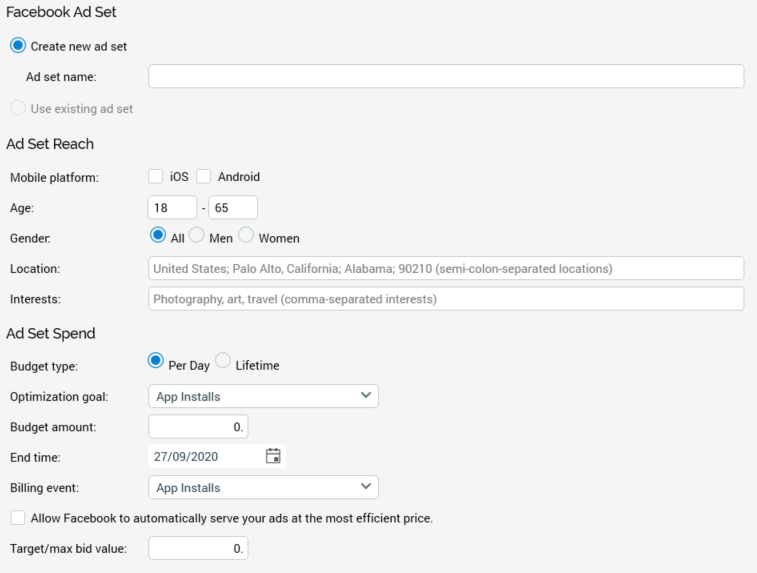
Facebook App Ad Set section: an ad set is a group of ads that share the same daily or lifetime budget, schedule, bid type, bid info, and targeting data.
Create new ad set/Use existing ad set: these two mutually-exclusive radio buttons allow you to define whether execution of the Facebook Marketing offer will create a new, or leverage an existing, Facebook ad set. The default selection is Create new.
Ad set name: this property is visible and mandatory when the Create new ad set radio button is selected. It supports a maximum length of 100 characters.
[Existing ad set]: this dropdown field is visible and mandatory when the Use existing ad set radio button is selected. It lists existing ad sets tied to the selected Facebook Marketing campaign and accordant with the selected. Choosing an existing ad set refreshes the fields displayed below.
Ad Set Reach section: this section is displayed if the Create new ad set radio button is selected. It defines the audience to which the Facebook ad will be targeted.
Are you based in the United States?: this checkbox is shown if a Special ad category is selected in the Campaign tab. A checkbox, it is unchecked by default. If checked, the Age fields are disabled, and, during execution, age will not be used for targeting.
Is your ad targeted to the United States?: this checkbox is shown if a Special ad category is selected in the Campaign tab. A checkbox, it is unchecked by default. If checked, the Age fields are disabled, and, during execution, age will not be used for targeting.
Mobile platform: two checkboxes are shown when Objective is set to App Installs:
iOS
Android
When displayed, it is mandatory to select at least one checkbox.
Age: two fields (minimum and maximum age) are shown. They default to 18 and 65, respectively. When displayed, provision of values therein is mandatory.
Gender: three mutually-exclusive radio buttons are shown:
All
Men
Women
When displayed, selection of one is mandatory.
Location: this text box accepts a maximum of 200 characters. Example text is provided therein. It is mandatory when displayed.
Interests: this text box accepts a maximum of 200 characters. Example text is provided therein. It is mandatory when displayed,
Ad Set Spend section: this section is displayed if the Create new ad set radio button is selected. It defines how the ad set will be priced and managed.
Budget type: two mutually-exclusive radio buttons are shown:
Per Day
Lifetime
When displayed, selection of one is mandatory.
Optimization goal: this dropdown list is only displayed if the offer's Objective is Reach. It exposes the following values:
App Installs
Ad Recall Lift
Event Responses
Impressions
Link Clicks
Page Likes
Post Engagement
Reach
Social Impressions
Video Views
If displayed, selection of a value is mandatory.
Frequency cap: this property is also only displayed if the offer's Objective is Reach. It is accompanied by two numerical fields, which allow you to express a cap in terms of the number of impressions displayed every n days.
Budget amount: when displayed, provision of a numeric amount is mandatory.
End time: when displayed, selection of an end date is required.
Billing event: this dropdown field advises Facebook of the types of activities that are to be monitored on the ad for billing purposes. It exposes a number of the following values:
App Installs
Impressions
Link Clicks
Offer Claims
Page Likes
The available values are constrained by the currently-selected Objective:
App Install: App Installs, Impression, Link Clicks
Brand Awareness: Automatic
Conversions: Impressions
Event Responses: Impressions
Link Clicks: Impressions, Link Clicks
Offer Claims: Automatic
Page Likes: Impressions, Page Likes
Post Engagement: Impressions
Video Views: Automatic
Objectives with automatic billing event are assigned in code and not shown in the UI.
Allow Facebook to automatically serve your ads at the most efficient price: a checkbox, unchecked by default.
Bid strategy: this property is only shown when Allow Facebook... is checked. A dropdown field, it exposes the following values:
Lowest Cost Without Cap (default)
Lowest Cost With Bid Cap
Target Cost
Target/max bid value: when displayed, provision of a numeric amount is mandatory. This property is enabled when Allow Facebook… is unchecked.
Ad Set Details: this section displays an existing ad set's read-only details. It is displayed when Use existing ad set is selected, and a specific existing ad set has been chosen. The following read-only properties are shown:
Age
Budget type
Budget amount
End time
Bid type
Target/max bid value
Creative Tab
The Creative tab is used to defined how the Facebook ad is to be rendered.
Three radio buttons are displayed at the top of the tab.
Standard Ad: this option is selected by default. The properties displayed define the data necessary to visually display an ad and associate it with a corresponding ad set.
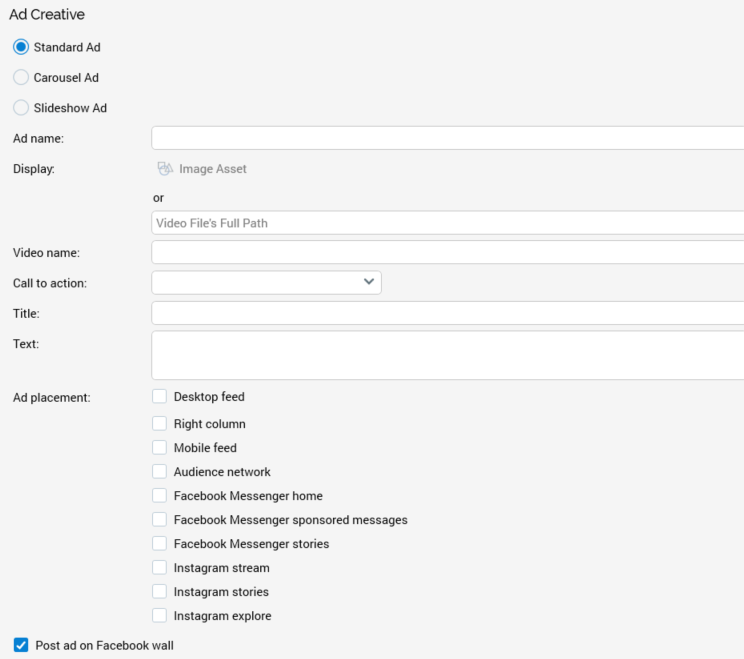
Ad name: a mandatory field, which supports a maximum length of 100 characters.
Display: either an Image asset, or the full path to a video file. Provision of one or the other is mandatory. The properties are not shown if the offer's Objective is set to Post Engagement. If Video File's Full Path is supplied, a thumbnail image for the video is required.
Video name: provision of a video name is mandatory when a video is specified. Its maximum length is 100 characters.
Call to action: a dropdown field. The property is not shown if the offer’s Objective is Brand Awareness, Event Responses, Offer Claims, Page Likes, Post Engagement or Reach.
The values exposed are accordant with the offer’s selected Objective:
App Install: Play Game, Use App
Conversions: Shop Now, Learn More, Sign Up, Download, Watch More, No Button, Book Now, Apply Now
Link Clicks: Shop Now, Learn More, Sign Up, Download, Watch More, Book Now
Video Views: Shop Now, Learn More, Sign Up, Download, Watch More, Book Now
Title: this mandatory text field represents the heading shown within the ad. It is only displayed if the offer's Objective is set to Link Clicks. It can be a maximum of 40 characters in length.
Text: this mandatory text field represents the ad’s description. It is not shown if the offer's Objective is set to Event Responses or Post Engagement.
Ad placement: a series of checkboxes allows you to specify where ads will appear:
Desktop feed: the News feed on Facebook Desktop.
Right column: the right column on Facebook Desktop.
Instagram stream: the media stream on the Instagram mobile app. Checking this option displays a mandatory Instagram username text field.
Mobile feed: other mobile apps in which Facebook ads are to be shown.
Audience network: apps and websites on Facebook’s Audience Network.
Facebook Messenger sponsored messages: messages to people who have an existing conversation with you in Messenger.
Facebook Messenger stories: people’s Stories on Messenger.
Instagram stories: people’s Stories on Instagram. Checking this option displays a mandatory Instagram username text field.
Instagram explore: the browsing experience when someone clicks on a photo or video. Checking this option displays a mandatory Instagram username text field.
The checkboxes displayed are accordant with the offer’s selected Objective:
App Installs:
Standard Ad – not applicable
Carousel Ad:
Desktop feed
Mobile feed
Audience network
Facebook Messenger stories
Instagram stream
Instagram stories
Instagram explore
Slideshow Ad:
Desktop feed
Mobile feed
Audience network
Facebook Messenger stories
Instagram stream
Instagram stories
Instagram explore
Brand Awareness:
Standard Ad:
Desktop feed
Mobile feed
Audience network
Facebook Messenger sponsored messages
Instagram stream
Instagram stories
Instagram explore
Carousel Ad:
Desktop feed
Mobile feed
Audience network
Facebook Messenger sponsored messages
Instagram stream
Instagram stories
Instagram explore
Conversions:
Standard Ad:
Desktop feed
Right column
Mobile feed
Facebook Messenger stories
Instagram stream
Instagram stories
Instagram explore
Carousel Ad:
Desktop feed
Right column
Mobile feed
Facebook Messenger stories
Instagram stream
Instagram stories
Instagram explore
Slideshow Ad:
Desktop feed
Right column
Mobile feed
Facebook Messenger stories
Instagram stream
Instagram stories
Instagram explore
Event Responses:
Standard Ad
Desktop feed
Mobile feed
Carousel Ad: not applicable
Slideshow Ad: not applicable
Link Clicks:
Not applicable to any ad
Offer Claims:
Standard Ad:
Desktop feed
Mobile feed
Carousel Ad: not applicable
Slideshow Ad: not applicable
Page Likes:
Standard Ad:
Desktop feed
Mobile feed
Carousel Ad: not applicable
Slideshow Ad: not applicable
Post Engagement:
Standard Ad:
Desktop feed
Mobile feed
Carousel Ad: not applicable
Slideshow Ad: not applicable
Reach:
Standard Ad:
Desktop feed
Mobile feed
Facebook Messenger stories
Carousel Ad:
Desktop feed
Mobile feed
Facebook Messenger stories
Slideshow Ad:
Desktop feed
Mobile feed
Facebook Messenger stories
Video Views:
Standard Ad:
Desktop feed
Mobile feed
Facebook Messenger sponsored messages
Instagram stream
Instagram stories
Instagram explore
Post app ad on Facebook wall: a checkbox, checked by default, which defines whether the ad will be posted on the account’s page’s timeline.
Carousel Ad: selection of this radio button enables Facebook Marketing Carousel ads, and displays the following properties:
Message: this mandatory textual field, which can be a maximum of 50 characters in length, represents the main body of the Facebook post (i.e. the status message).
Link: this mandatory textual field, which can be a maximum of 500 characters in length, represents the URL of a link which can be clicked to 'See more' about the message.
Call to action: this dropdown field exposes values in accordance with the selected Objective:
App Install: Play Game, Use App
Conversions: Shop Now, Learn More, Sign Up, Download, Watch More, No Button, Book Now, Apply Now
Link Clicks: Shop Now, Learn More, Sign Up, Download, Watch More, Book Now
Video Views: Shop Now, Learn More, Sign Up, Download, Watch More, Book Now
Note that Call to action is hidden when the current Objective is one of Brand Awareness, Event Responses, Offer Claims, Page Likes, Post Engagement or Reach.
Ad Placement: this property is accompanied by a series of checkboxes:
Desktop Feed
Right Column
Mobile Feed
Instagram Stream: if this checkbox is checked, a mandatory Instagram username property is displayed.
Mobile External
The checkboxes displayed will vary in accordance with the offer's current Objective:
App Install: Desktop Feed, Right Column, Mobile Feed, Mobile External
Brand Awareness: Desktop Feed, Mobile Feed, Instagram Stream
Conversions: Desktop Feed, Right Column, Mobile Feed, Instagram Stream.
Post Engagement: Desktop Feed, Right Column, Mobile Feed, Mobile External
Reach: Desktop Feed, Mobile Feed, Instagram Stream
Checkboxes are not shown if the selected Objective is one of Event Responses, Link Clicks, Offer Claims, Page Likes or Video Views.
Automatically show the best performing images first: this checkbox is unchecked by default. When checked, cards with the most clicks are shown first.
Add a card at the end with the Page profile picture: this checkbox is unchecked by default. When checked, the profile page icon is displayed at the end.
Carousel Cards section: containing the following:
Radio buttons: defining the type of carousel cards to be supported by the offer. Two are available:
Use images: selected by default.
Image cards are supported when the offer's Objective is one of the following:
App Installs
Brand Awareness
Conversions
Link Clicks
Reach
Video cards are supported when the offer's Objective is one of the following:
App Installs
Brand Awareness
Conversions
Link Clicks
Reach
Toolbar: exposing the following options:
Add new card: invocation of this option adds a new, unconfigured card to the Cards list.
Remove selected item: invocation of this option removes the selected card from the list.
Cards list: a minimum of 2 cards (3 cards for mobile app ads) must be supplied. A maximum of 10 cards is supported.
Each card within the list exposes the following properties:
Name: this mandatory text field can be a maximum of 35 characters in length and represents the title of the link preview.
Link: this optional text field can be a maximum of 500 characters in length and represents the link URL or App Store URL to attach to the post.
Picture: a mandatory image asset must be selected to be displayed for the card.
Description: this mandatory text field can be a maximum of 100 characters in length, and can be used to show either a price, discount or website domain.
Slideshow Ad: selection of this option allows you to define the current Facebook Marketing offer as a Slideshow Ad. The following properties are shown when it is selected:
Title: a mandatory text field, which accepts a maximum of 40 characters.
Text: another mandatory text field, this time accepting a maximum of 90 characters.
Image duration: allows you to specify, in milliseconds, the duration for which each image in the slideshow will be displayed. An integer field, it defaults to 1000, and accepts values in the range of 1 - 9,999,999.
Transition duration: allows you to specify, in milliseconds, the duration of the crossfade transition between each image in the slideshow. An integer field, it defaults to 1000, and accepts values in the range of 1 - 9,999,999.
Ad placement: this property allows you to specify where ads based on this offer are to be presented. It is accompanied by a number of checkboxes, which are all unchecked by default.
Desktop feed
Right column
Mobile feed
Mobile external
Instagram stream: checking this checkbox displays an additional property:
Instagram username: this text property is mandatory when Instagram stream is checked.
Note that not all checkboxes may be displayed, depending on the offer's Objective.
Slideshow Images section: this section is shown at the bottom of the tab. It allows you to specify the images to be used within the slideshow.
A toolbar appears at the top of the section, exposing the following buttons:
Add image: clicking this button adds a row to the slideshow images list. You must choose an image asset to populate its Image property.
Remove selected image: clicking this button removes the selected image from this list, without displaying an 'Are You Sure?' dialog.
Note that at least 3, and a maximum of 10, images must be provided.
Facebook Lookalike Content Section
This section is used to create an audience that closely matches a selected Custom Audience. It is displayed when Facebook action is set to Lookalike Audience. It contains the following:
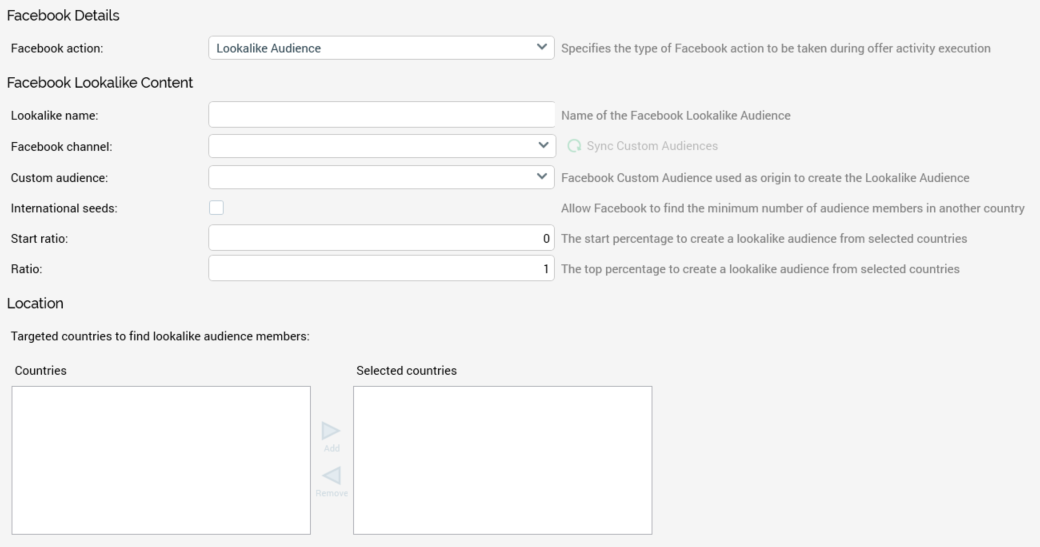
Lookalike name: this mandatory property can be a maximum of 200 characters in length. It represents the name of the Facebook Lookalike Audience to be used by the offer.
Channel: you must select a Facebook channel to be used by the offer. Having selected a channel, click the accompanying Sync Custom Audiences button to load the Custom audience dropdown.
Custom audience: you must select a custom audience to serve as the basis for the lookalike audience to be created at execution of the offer. A dropdown list, it is populated on clicking Sync Custom Audiences.
International seeds: this checkbox is unchecked by default. When checked, Facebook will source lookalike audience members from other countries. Facebook requires a minimum of at least 100 seed audience members (based on the selected Custom Audience) from a selected country for a Lookalike Audience to be created. If the seed count is below 100 and this is option is checked, Facebook finds the minimum number of audience members from another country.
Start ratio: this numeric property allows you to specify the starting percentage for the portion of Facebook users who are most likely similar to your selected Custom Audience. When creating a Lookalike audience, Facebook takes the selected Custom Audience’s users, then matches with users that closely resemble the Custom Audience in a selected country. This matching is expressed as a percentage. A Start ratio of 0 and Ratio of 1 means you want your Lookalike audience to take the top 1% of users that most closely resemble your Custom Audience. A lower percentage has a lower reach but has a higher degree of similarity to the selected Custom Audience. The property defaults to 0, which is also the minimum permitted value, and accepts a maximum value of 9. Note that Start ratio must be lower than Ratio.
Ratio: this numeric property is used in conjunction with Start ratio. It defaults to 1, which is also the minimum permitted value, and accepts a maximum value of 10.
Location Section
This section is used to specify the list of countries that Facebook can use to find a match to the selected Custom Audience when creating a Lookalike Audience. It is displayed when Facebook action is set to Lookalike Audience. It contains the following:
Countries: a list of possible countries from which to source lookalike audience members is supplied. It is populated with an alphabetical list of country names when Sync Custom Audiences is clicked.
Add: clicking this button, which is enabled on selection of one or more Countries, adds the selection to the Selected countries list.
Remove: clicking this button, which is enabled on selection of one or more Selected countries, removes the selection from the Selected countries list.
Selected countries: the list of selected countries from which to source lookalike audience members.
