Admin: Uninstalling Roles
Overview
You can invoke the uninstallation of one or more roles at a node using the Uninstall roles context menu option, displayed on clicking a node within the Cluster tab. When you do so, the Uninstall Roles overlay is displayed.
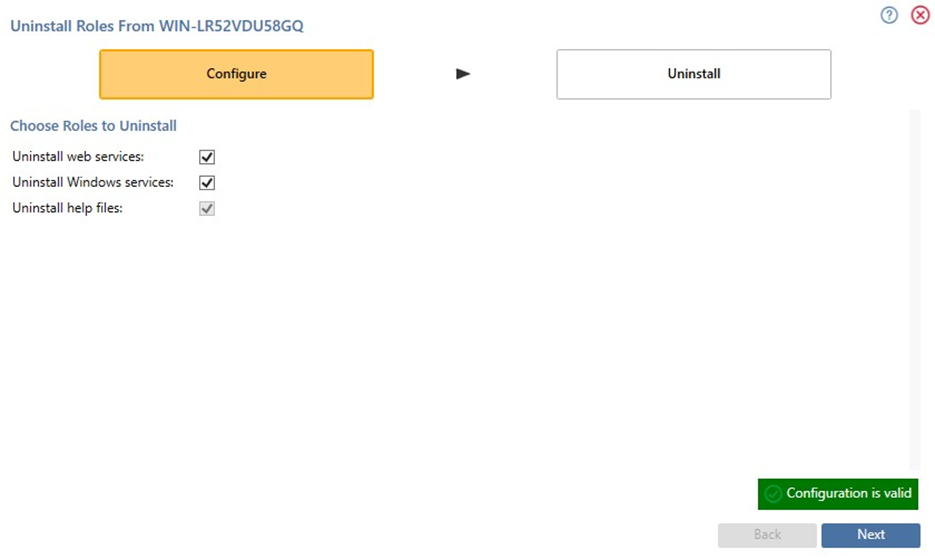
Uninstall Roles at [Server Name] Section
Uninstallation of node roles is carried out in a wizard style, using two sub-interfaces:
Configure
Uninstall
A graphical representation of current progress through the wizard is displayed within the top section:

Configure Sub-interface
The Configure sub-interface allows you to select the role(s) you wish to uninstall.
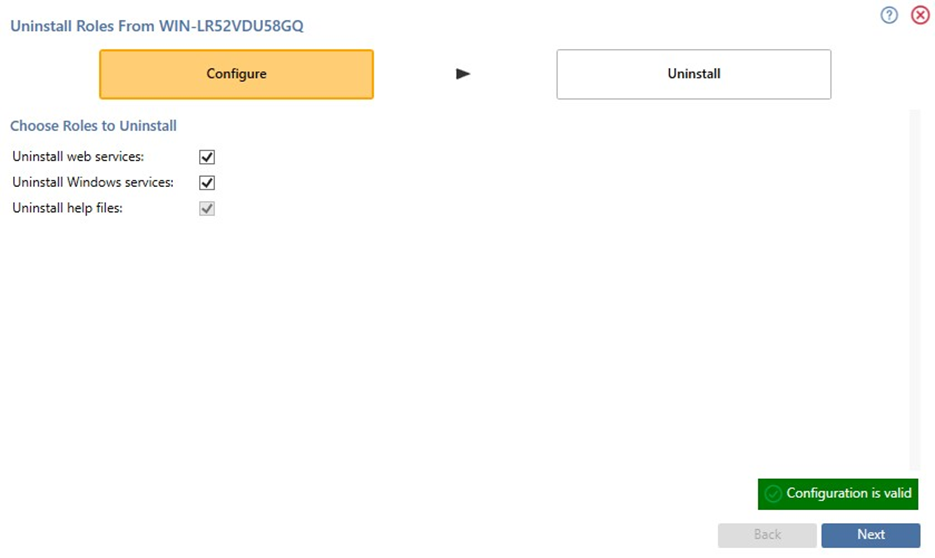
It contains a single section – Choose Roles to Uninstall.
Choose Roles to Install
This section allows you to choose which roles you wish to uninstall. Up to three checkboxes are shown (depending on the roles currently installed), and all are unchecked by default:
Uninstall web services: checking this option automatically checks Uninstall help files. Note that you are advised not to uninstall the Web services role at a single-node cluster.
Uninstall Windows services
Uninstall help files: this option cannot be unchecked if Uninstall web services is checked.
It is mandatory to check at least one checkbox before proceeding.
Validation
If you do not select at least one role within the Configure sub-interface, a validation errors indicator is displayed to the bottom right:
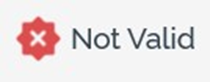
Clicking the indicator displays details of the errors in a dialog. You cannot progress so long as outstanding validation errors remain.
If the configuration is valid, this indicator is shown:
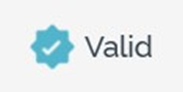
You may now move to the next wizard step.
Navigation
You can move forwards through the Uninstall Roles wizard by clicking on the Next button at the bottom right. Doing so displays the Uninstall sub-interface.
Uninstall Sub-interface
This interface is used to provide visibility of the tasks executed during uninstallation of node roles.
Toolbar
A single button is shown at the toolbar:
Restart Uninstall: this button is available when the status is one of Completed with Warnings or Has a Dependent Job with Errors. It allows you to repeat the installation steps from the beginning.
Uninstallation Steps
The exact steps taking during role uninstallation depend on the roles that are being uninstalled.
Navigation
On completing the uninstallation, the Next button, displayed at the bottom right, is replaced by a Finish button. Clicking Finish closes the Uninstall Roles overlay and displays the Server Workbench tab set, which includes all tabs.
If you click Finish prior to completing the installation, you will be advised to wait until all steps are complete.
You can return to the Configure sub-interface using the Back button.
