Admin: Uninstallation
Overview
You can start the process of uninstalling an RPI cluster by clicking the Uninstall button, displayed at the Uninstall Cluster tab in the Welcome overlay shown dialog when Server Workbench is initially displayed:
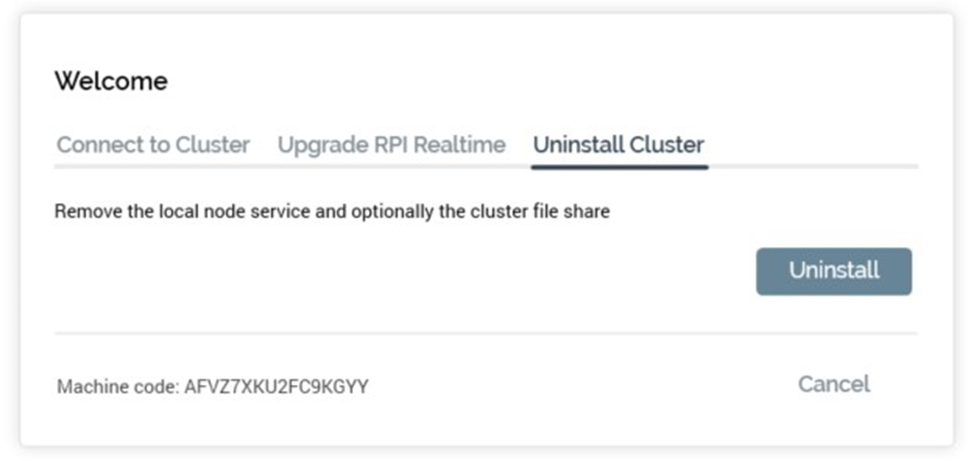
The Uninstall option is not available if the Node Manager service is not installed on the local machine.
When you click the button, the Uninstall overlay is displayed over the Cluster tab (with the only other available tab being the Log tab):
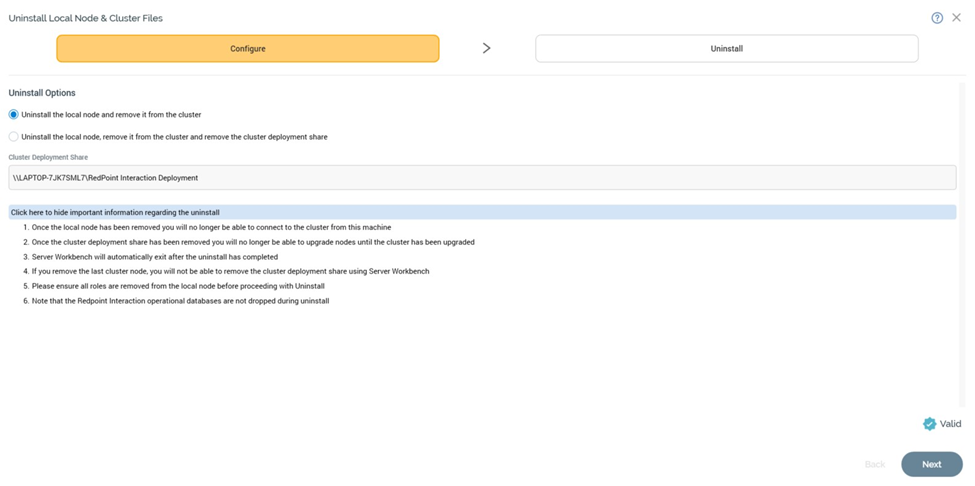
If running Server Workbench on a server in the cluster, and the deployment share is present on another node, the second Uninstall radio button is not shown.
Uninstall Local Node & Cluster Files Section
Uninstallation of the core is carried out in a wizard style, using two sub-interfaces:
Configure
Uninstall
A graphical representation of current progress through the wizard is displayed within the top section:

Configure Sub-interface
The Configure sub-interface allows you to specify uninstallation options.
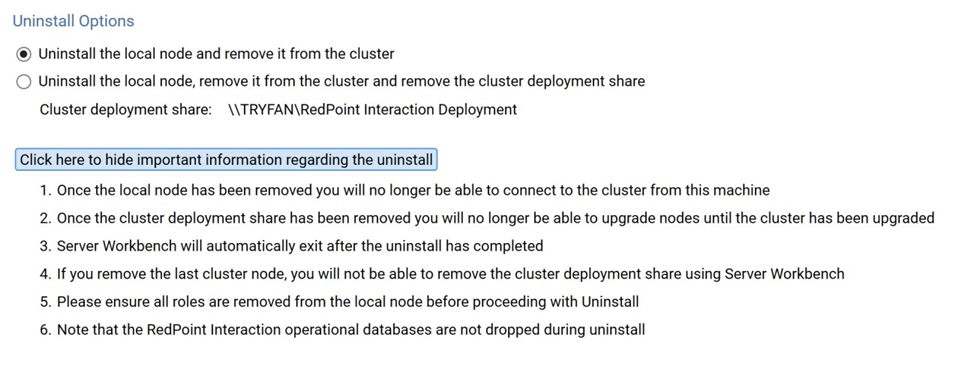
It contains a single section: Uninstall Options.
Uninstall Options
This section contains two radio buttons, which allow you to define the type of uninstallation to perform:
Uninstall the local node and remove it from the cluster: this option is selected by default.
Uninstall the local node, remove it from the cluster and remove the cluster deployment share.
A toggle button allows you to control whether or not to display a series of advisory notes:
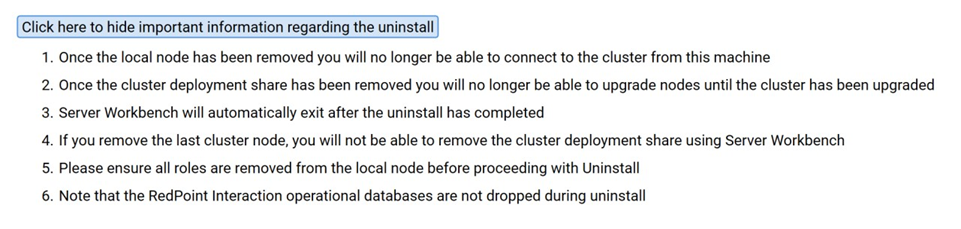
Validation
Configuration within the Configure sub-interface is always valid, so a green indicator is always displayed. You may now move to the next wizard step.
Navigation
You can move forwards through the Uninstall wizard by clicking on the Next button at the bottom right. Doing so displays the Uninstall sub-interface.
Uninstall Sub-interface
This interface is used to provide visibility of the tasks executed during uninstallation of the core.
Toolbar
A single button is shown at the toolbar:
Restart Uninstall: this button is available when the status is one of Completed with Warnings or Has a Dependent Job with Errors. It allows you to repeat the installation steps from the beginning.
Navigation
On completing the uninstallation, the Next button, displayed at the bottom right, is replaced by a Finish button. Clicking Finish closes the Server Workbench.
Operational databases are not removed during uninstallation of the core.
If you click Finish prior to completing the installation, you will be advised to wait until all steps are complete.
You can return to the Configure sub-interface using the Back button.
