Admin: MongoDB (SQL) Configuration
This section describes how to create and configure a MongoDB (SQL) Data Source Name (DSN). Please follow the steps below. Please note that you may skip steps 1 – 4 if you have already installed the ODBC driver.
In a web browser, navigate tohttps://www.progress.com/products/datasources/mongodb https://www.progress.com/odbc/mongodb to download the driver. 2. In the download folder, locate the PROGRESS_DATADIRECT_ODBC_MONGODB_WIN_64.zip file and extract its contents.
Within the extracted folder, double click the PROGRESS_DATADIRECT_ODBC_8.0_WIN_64_INSTALL.exe file.
In the DataDirect for ODBC 8.0 – 64 bit Window, click Next and follow the required steps to install the driver.
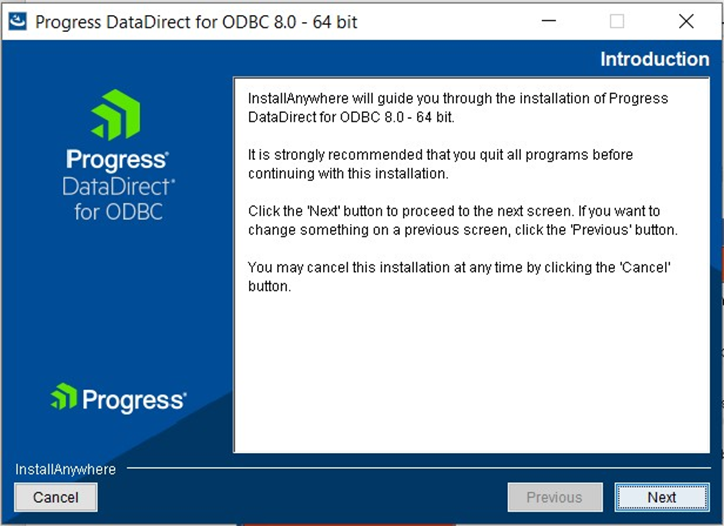
Once you have successfully installed the ODBC driver, go to Control Panel\System and Security\Administrative Tools and click ODBC Data Sources (64-bit).
In the ODBC Data Source Administrator Window, click the System DSN tab.
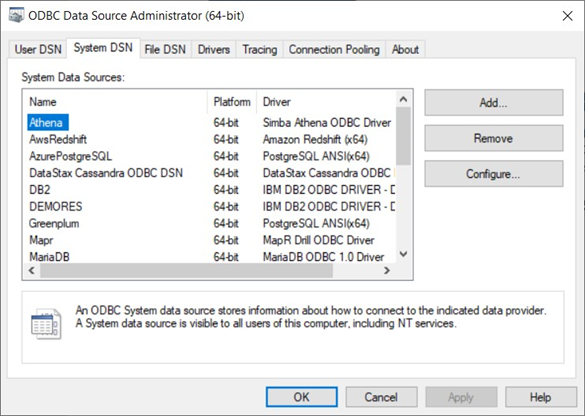
Click the Add… button to create a new Data Source.
Find and select DataDirect 8.0 MongoDB and click Finish.
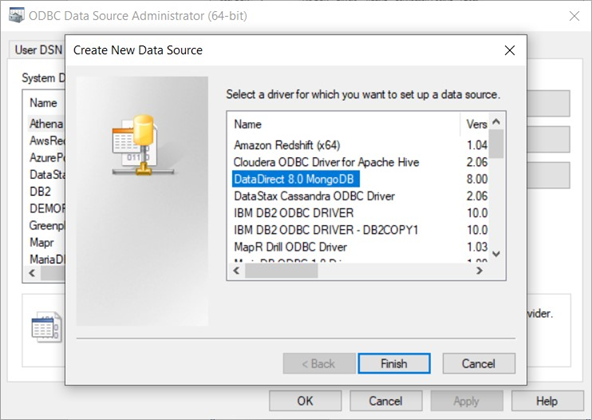
In the ODBC MongoDB Driver Setup Window, configure the following details:
Data Source Name
Host Name: the MongoDB host server (IP address or a server name).
Port Number: the MongoDB server port number. Only numerical values are accepted. The default port number is 27017.
Database: the MongoDB database name.
Schema Definition Path: specifies the name and location of the configuration file where the relational map of native data is written.
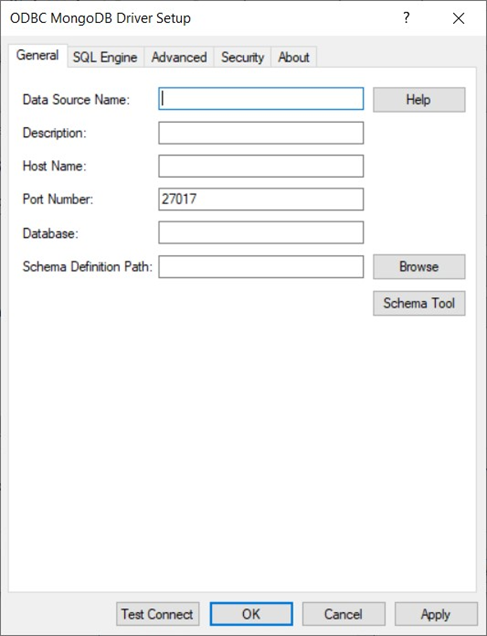
For more information about the Schema Tool, go to C:\Program Files\Progress\DataDirect\ODBC_80\help\SchemaToolHelp and click schematoolhelp.
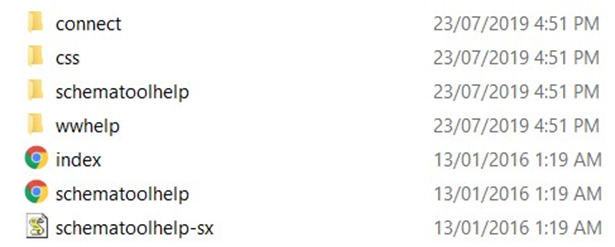
Click the Advanced tab and make sure the Read Only option is not selected.
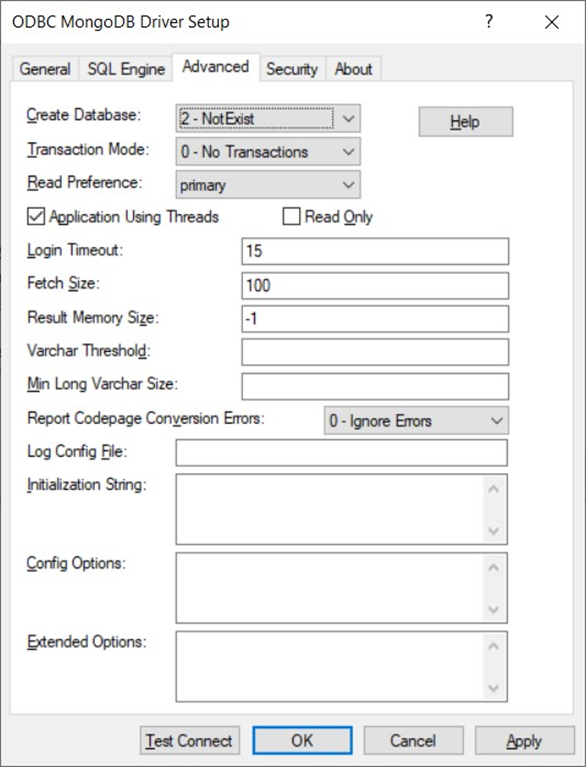
Click the Test Connect button. Once the connection has been made successfully, click the OK button to create the DSN.
