Push Notification for Windows Phone
Overview
This section describes how to deploy the RPI Windows Phone Push Notification Demo App onto a device.
PC Pre-requisites:
Windows Phone Software Development Kits (SDK) 8.0
Microsoft Visual Studio 2013
Latest Microsoft Visual Studio 20103 updates
PC Pre-requisite Installation:
Install the Windows Phone Software Development Kit (SDK) 8.0. The installer can be downloaded at https://www.microsoft.com/en-ph/download/details.aspx?id=35471. Follow the installation instructions provided.
Install Microsoft Visual Studio 2013 and its latest updates.
RPI Windows Phone Push Notification Demo App Deployment
The following steps show how deploy the RPI Windows Phone Push Notification Demo App onto a Windows Phone device.
Make sure the phone is connected to the PC via a USB cable.
Run the Windows Phone SDK Application Deployment application (Windows > All Programs > Windows Phone SDK 8.0).
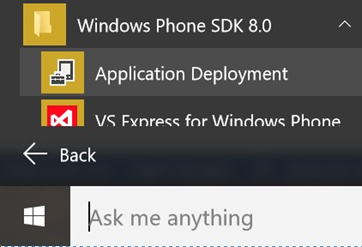
Ensure Target is set to Windows Phone Device.
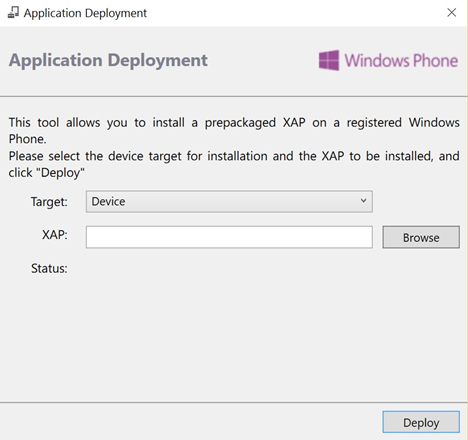
Run Microsoft Visual Studio and build the RPI Windows Phone Push Notification Demo App solution from
C:\Source\Resonance\MobileClient\_Master\WP8PushNotificationDemo\WP8PushNotificationDemo.sln. Once successfully built, deploy the project: from the Output window, find the generated .xap file inC:\Source\Resonance\MobileClient\_Master\WP8PushNotificationDemo\WP8PushNotificationDemo\Bin\Release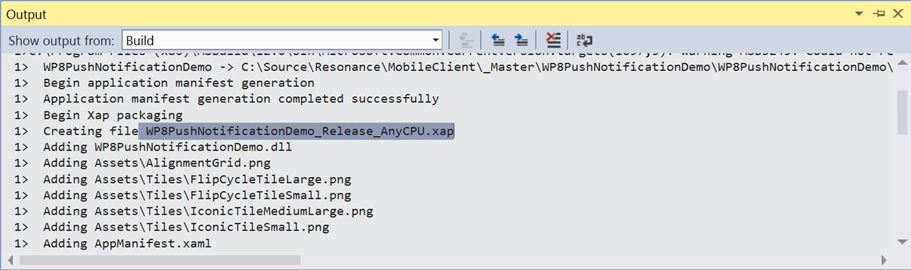
Browse for the generated .xap file in the Application Deployment window.
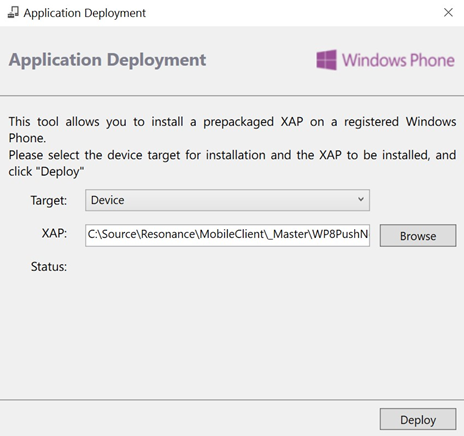
Click Deploy. Following successful deployment, the RPI Windows Phone Push Notification Demo App will be installed on the phone.
RPI Windows Phone Push Notification Demo App Configuration
This section describes configuration of the RPI Windows Phone Push Notification Demo App on a Windows phone device, allowing it to receive Push notifications from the Azure Notification Hub.
On the Windows phone, tap the Push Notification app.
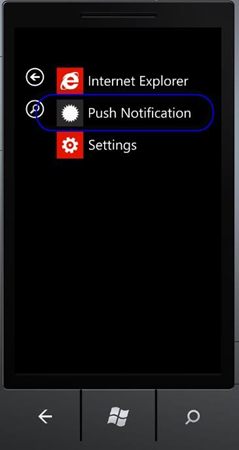
Three text fields and a Subscribe button are displayed:
Notification hub name: name of the notification hub as configured in Windows Azure.
Hub connection string: used to authenticate the Windows phone against the notification hub. Once authenticated, a secured connection between the device and notification hub is established.
Tags: optional; used to filter notifications sent to the device. If more than one tag is specified, they should be separated using commas.
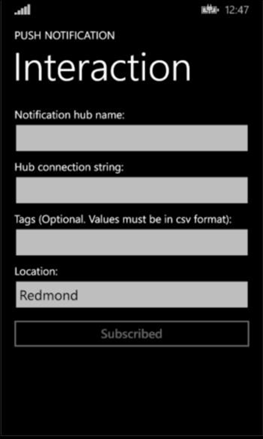
To test the RPI Windows Phone Push Notification Demo App, enter the following values in the textboxes:
Notification hub name = demopushnotification
Hub connection string =
Endpoint=sb://Redpointinteraction.servicebus.windows.net/;SharedAccessKeyName=DefaultFullShared
AccessSignature;SharedAccessKey=Obn0NKIhVG8Ne2js15bhBy3BfrZzNva7wIv6uq3J7AY=
Provision of Tags is optional.
To register the device at the Notification Hub, tap the Subscribe button. The phone will attempt to establish contact with the hub:
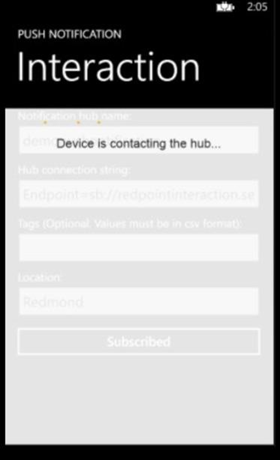
Once the device has been successfully registered to the Notification Hub, it is now ready to accept notifications.
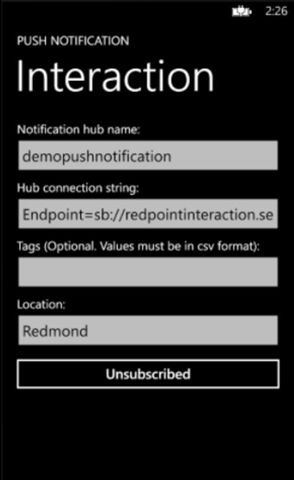
To unregister from the Notification Hub, click the Unsubscribe button. Once successfully unregistered, the phone will no longer receive notifications from the Hub.
