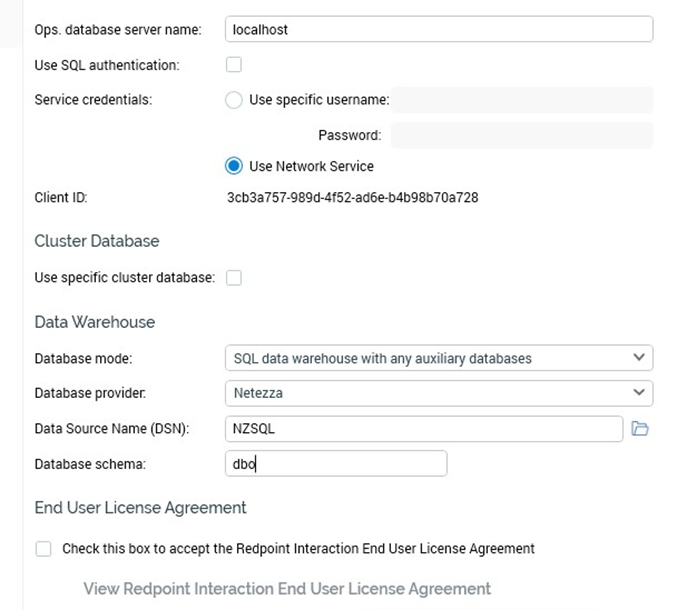Admin: Netezza Configuration
This section describes how to prepare pre-requisites and configure data connections for Netezza databases.
This section describes how to prepare pre-requisites and configure data connections for Netezza databases.
If you don’t have the installer, in a web browser, navigate to https://www-933.ibm.com/support/fixcentral/options. Access requires an IBM customer account to be able to download the driver.
Once you have downloaded the driver installer, double click nzodbcsetup to start the installation.
When the language options Window opens, accept the English default and click OK. The language options Window controls installation program language.
When the Introduction Window is displayed, review the information and click Next.
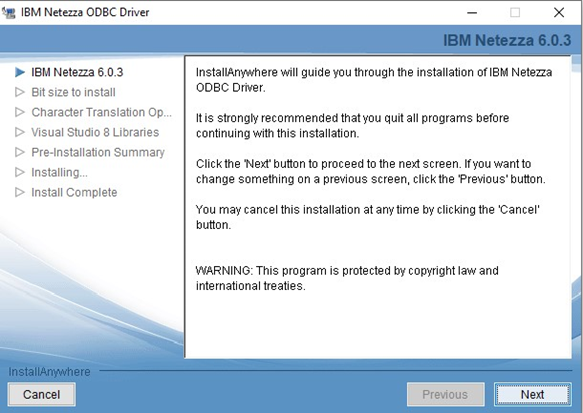
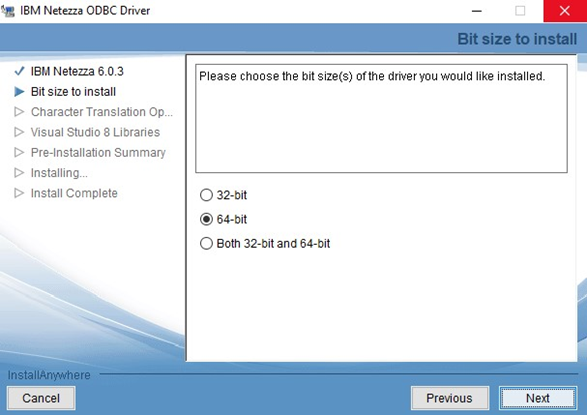
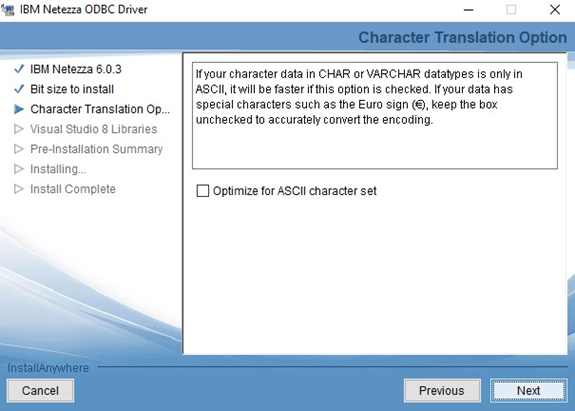
Install Visual Studio 2010 (VS2010) Libraries on the client system.
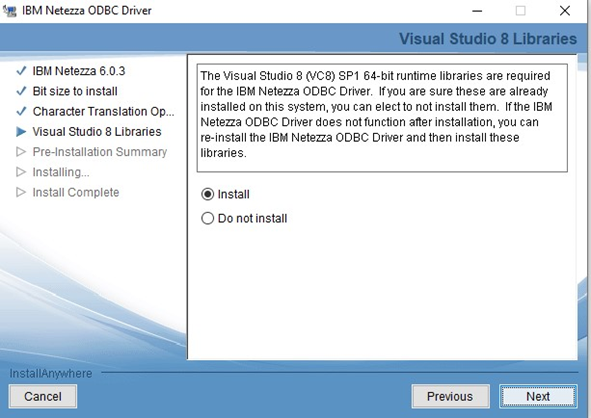
When the Pre-Installation Summary Window opens, use Previous to page through the previous Windows. When finished, click Install to complete the installation process. The Pre-Installation Summary Window summarizes your installation choices.
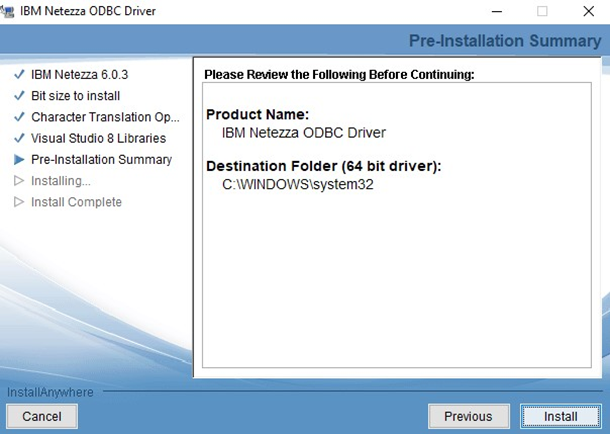
When the Install Complete Window opens, click Done to close the installation program. The Install Complete Window indicates that the installation process completed successfully.
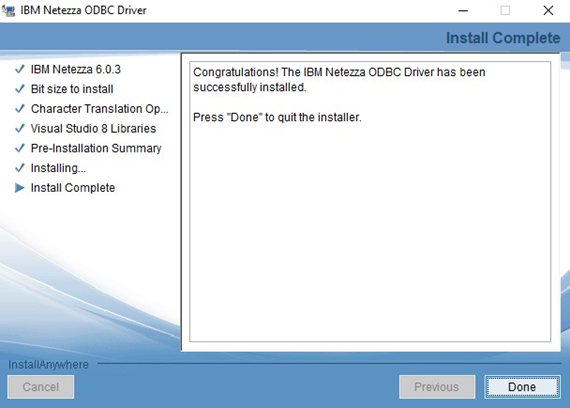
Once you have successfully installed the ODBC driver, go to Control Panel\All Control Panel Items\Administrative Tools and click Data Sources (ODBC).
In the ODBC Data Source Administrator Window, click the System DSN tab.
Click the Add button to create a new Data Source.
Find and select Netezza SQL and click Finish.
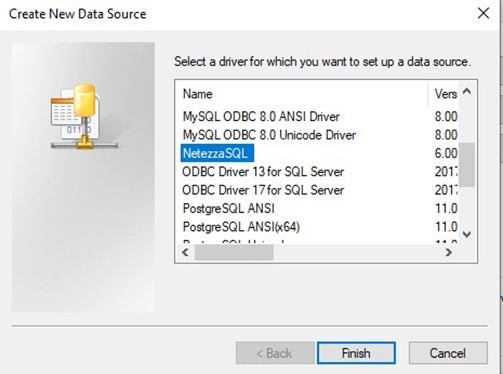
In ODBC Driver DSN Setup Window, configure the following details:
Data Source
Server
Port
Database
User Name
Password
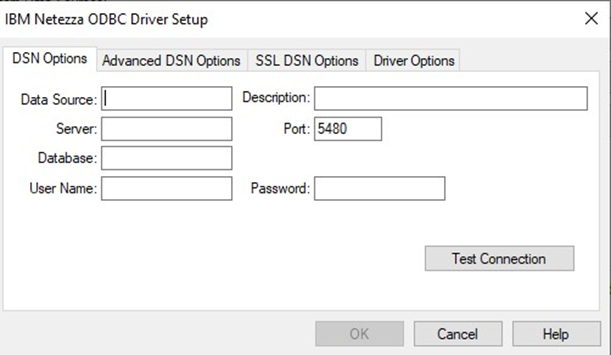
Once completed, launch Server Workbench and login.
In the Install Client at Data warehouse pane, select Netezza as the database provider.
Enter the Server name. This can be either the DNS (Domain Name System) or an IP address of the server.
Enter the Database provider.
Enter the Data Source Name.
Enter the Database schema.
Check the End User License Agreement checkbox and then click Next.