Admin: MarkLogic DB Configuration
This section describes how to create and configure a MarkLogic DB Data Source Name (DSN). Please follow the steps below:
You may skip steps 1-4 if you have already installed the ODBC driver.
In a web browser, navigate to https://developer.marklogic.com/products/odbc/ to download the driver.
In the download folder, double click mlsqlodbc-1.4-6-amd64.msi.
Follow the steps in the Installation Wizard to install the driver.
Once you have successfully installed the ODBC driver, go to Control Panel\All Control Panel Items\Administrative Tools and click ODBC Data Sources (64-bit).
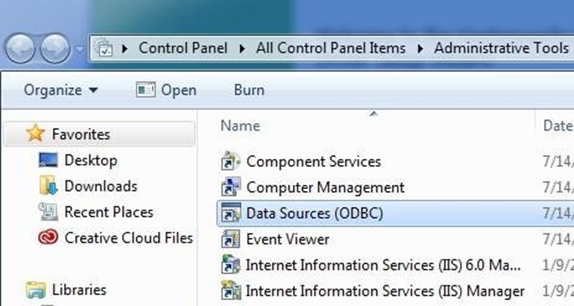
In the ODBC Data Source Administrator window, click the System DSN tab.
Click the Add button to create the new Data Source.
Select MarkLogic SQL and click Finish.
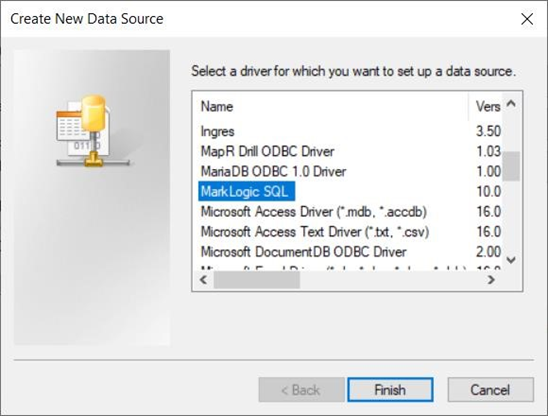
In the MarkLogic SQL ODBC Data Source Configuration Window, configure the following details:
Data Source Name
Database: the database name
Server: the server name
Port: the server port number. Only numerical values are accepted. The default server port is 5432
Set SSL mode to ‘allow'
Username: the database username
Password: the database password
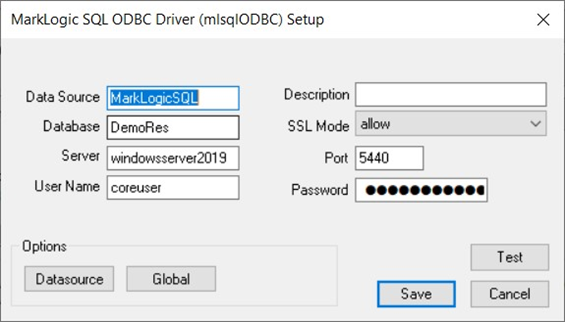
Click the Test Connection button. Once the connection has been made successfully, click the Save button to create the DSN.
