Admin: Amazon DocumentDB Configuration
This section describes how to prepare pre-requisites and configure data connections for the Amazon DocumentDB NoSQL auxiliary database.
In a web browser, log into the AWS console at:
https://<account id>.signin.aws.amazon.com/console
...replacing '<account id>' with your AWS account ID.In the AWS console home page, search for Amazon DocumentDB.
In the Amazon DocumentDB home page, click Clusters to create new cluster. The Clusters option is located on the left navigation menu. Provide all the mandatory parameters for the new cluster and click Create cluster.
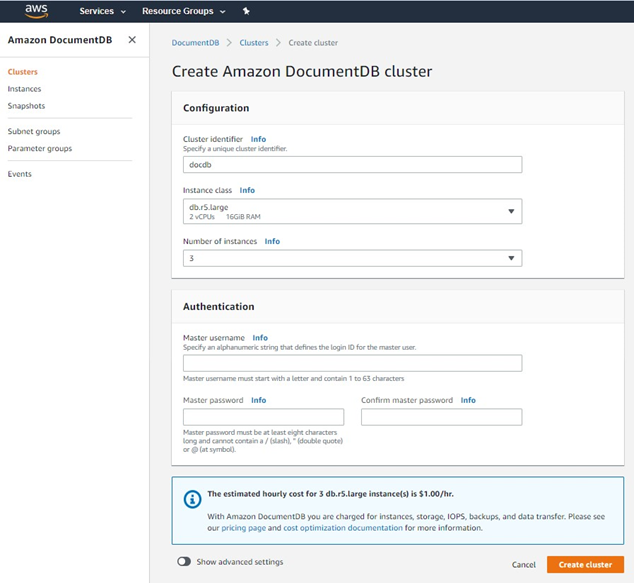
Once the cluster has been created, click Parameters Group to create new a custom parameter group.
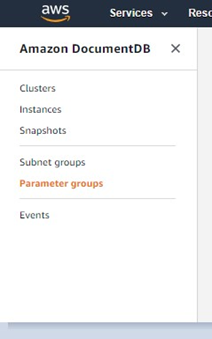
Provide a descriptive name and click Create. See the example below.
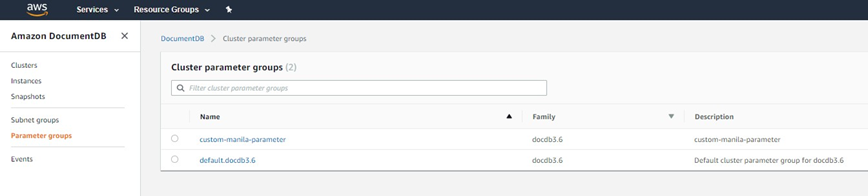
You must associate your custom parameter group with your Amazon DocumentDB clusters. To associate a custom parameter group to a cluster, click Clusters on the navigation menu. Locate the instance in the list of instances and click the button to the left of its name. Click Modify.
Select your custom parameter group in the Cluster parameter group dropdown box.
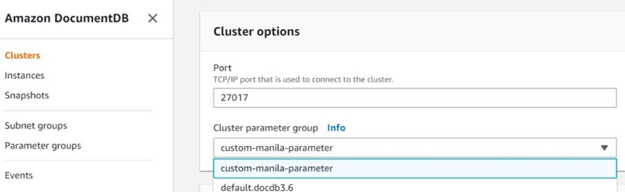
To disable the TLS option for the cluster, click Parameter groups on navigation menu. Double-click your custom parameter group in the list of Clusters parameter groups. Find the 'tls' option and select disabled in the Modify tls dialog.
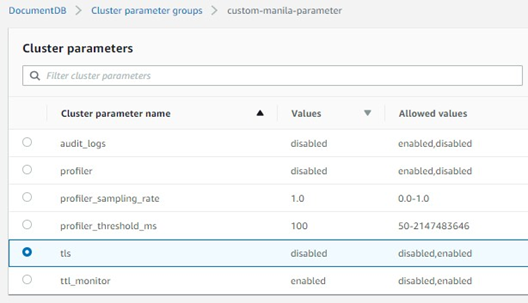
Click Modify cluster parameter to save the changes.
Once TLS has been disabled, you must reboot the Amazon DocumentDB cluster for the change to take effect. To reboot the Amazon DocumentDB cluster, click Instances on the left navigation menu. Locate the instance in the list of instances and click the button to the left of its name. Select Actions > Reboot.
The following connection string format should be used when configuring an Amazon DocumentDB auxiliary database in the Server Workbench Clients interface:
JSON{ "ConnectionString": "mongodb://<username>:<password>@<cluster_name>.<AWS-Region>.docdb.amazonaws.com:27017?ssl=false&replicaSet=rs0", "DatabaseName": "the_name_of_database" }
