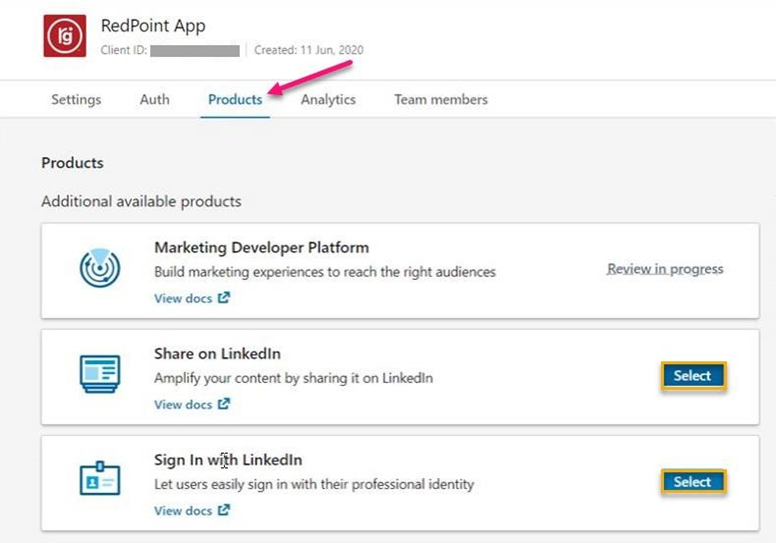Configure LinkedIn
Overview
This section describes how to create and set up a LinkedIn application for use in RPI. Please follow the steps below:
In a browser, go to https://www.linkedin.com/ and click on Join now.
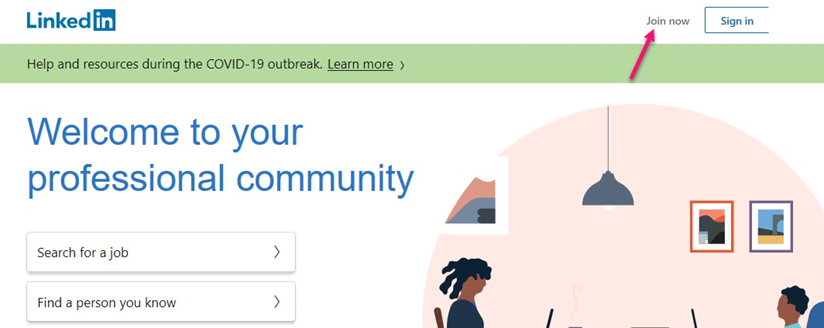
Enter the required details and click Agree & Join.
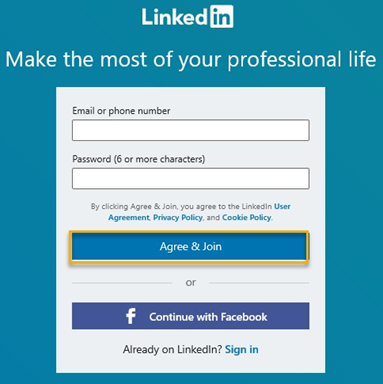
Type your First & Last Name and click Continue.
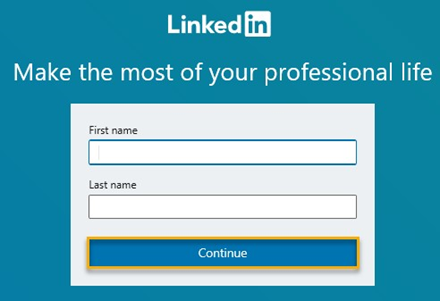
Click the box below select your current Country, City and click Next.
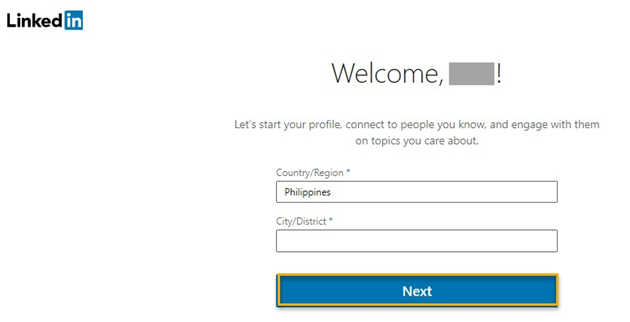
Indicate whether or not you're a student. To do so, fill out the required fields, then click the I'm a student or the Continue box.
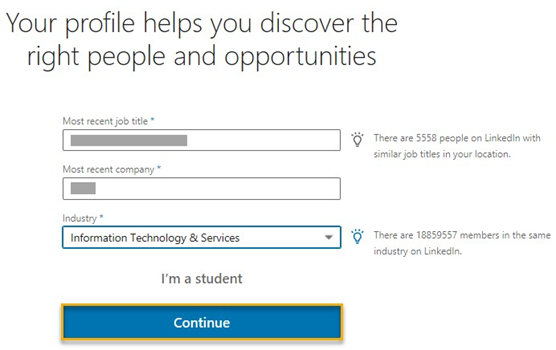
Check your email to verify account. Confirm your email address (you can also copy the code and paste it into the code field on your LinkedIn page).
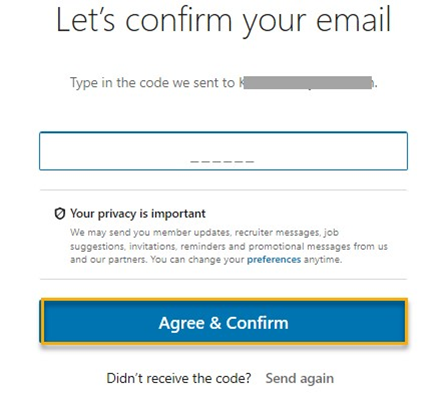
These options control what type of information LinkedIn shows you in your Home page. Click Not now.
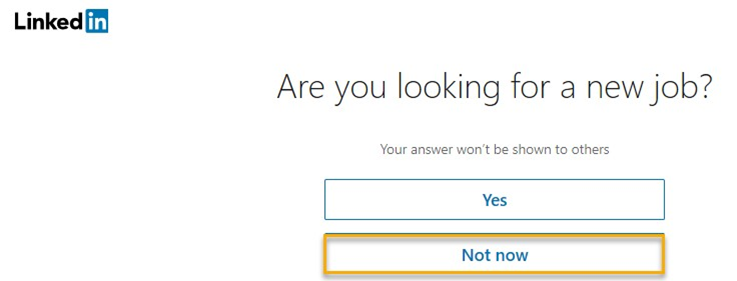
Decide whether or not to import contacts. If choosing to Skip contact import , you may need to click in a popup to confirm your decision.
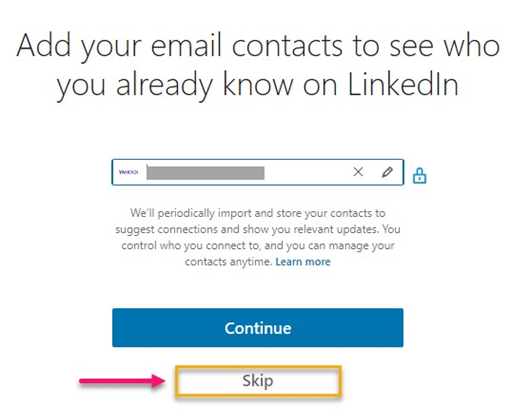
Creating a New LinkedIn App
To create a new LinkedIn app, Go to the developer site: https://developer.linkedin.com/ and click Create app.
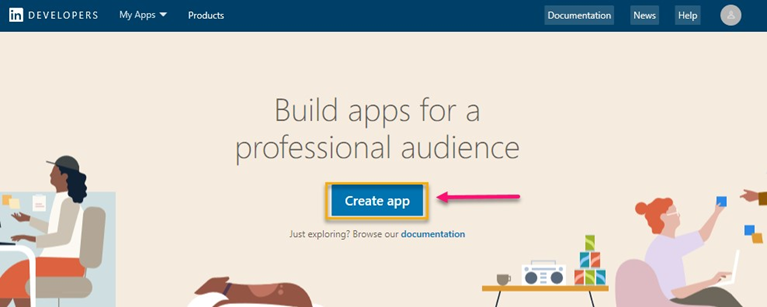
Fill out the required details and check the box to confirm that you have read and agree to the terms.
Click Create app.
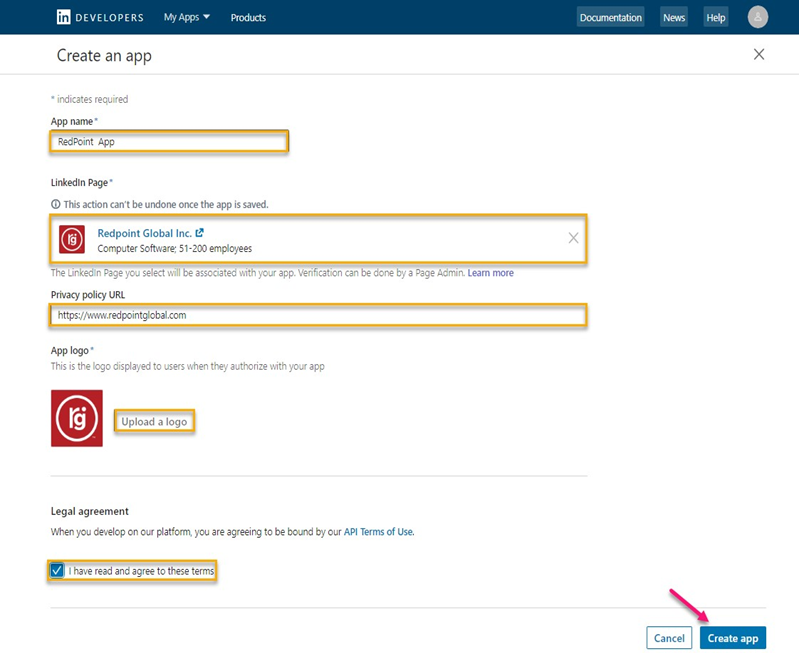
Once the App has been created, go to the Auth tab.
Click the pencil button to add Redirect URLs.
Copy the Client ID, Client Secret, and Redirect URLs value and store them securely.
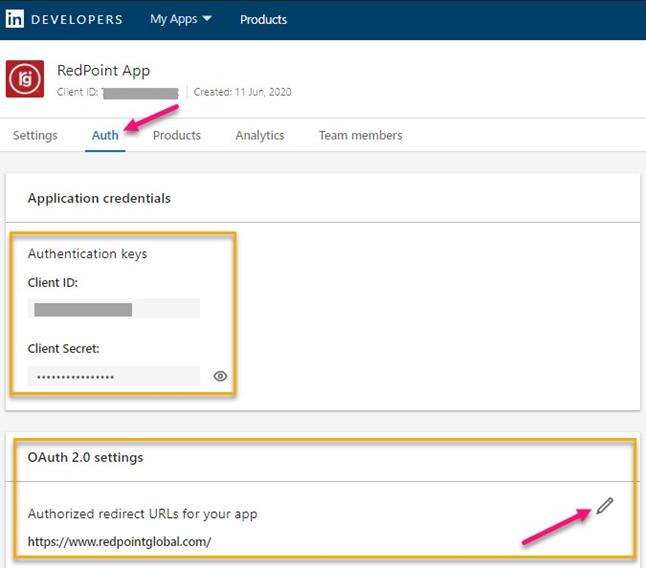
Go to the Product tab and select Share on LinkedIn and Sign In with LinkedIn.