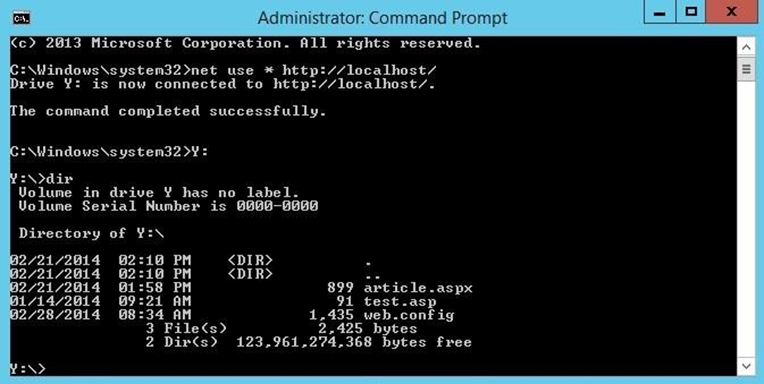WebDAV configuration
Installing WebDAV
On the taskbar, click Start, point to Administrative Tools, and then click Server Manager.
In the Server Manager hierarchy pane, expand Roles, and then click Web Server (IIS).
In the Web Server (IIS) pane, scroll to the Role Services section, and then click Add Role Services.
On the Select Role Services page of the Add Role Services Wizard, expand Common HTTP Features, select WebDAV Publishing, and then click Next.
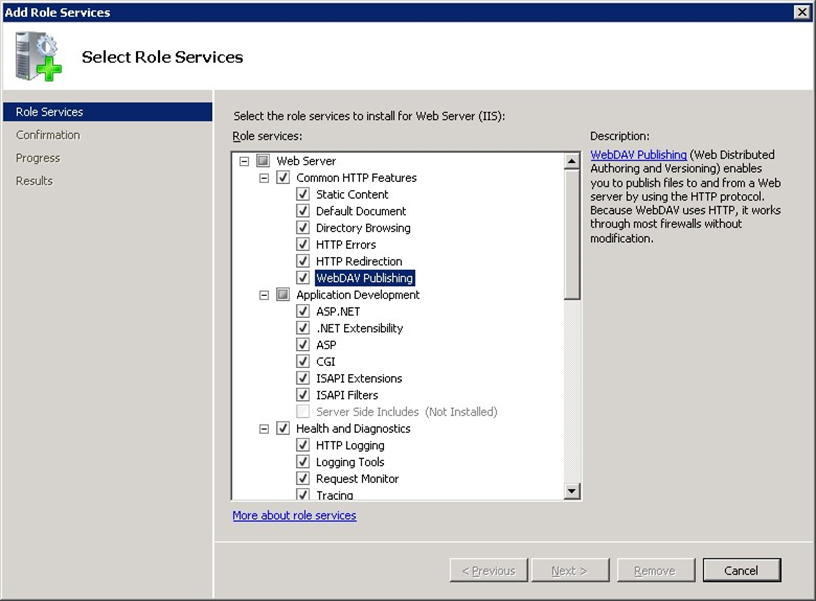
On the Confirm Installation Selections page, click Install.
On the Results page, click Close.
Enabling and adding an authoring rule in WebDAV
In IIS Manager, in the Connections pane, expand the Sites node in the tree, then click the Default Web Site.
As shown in the image below, double-click the WebDAV Authoring Rules feature.
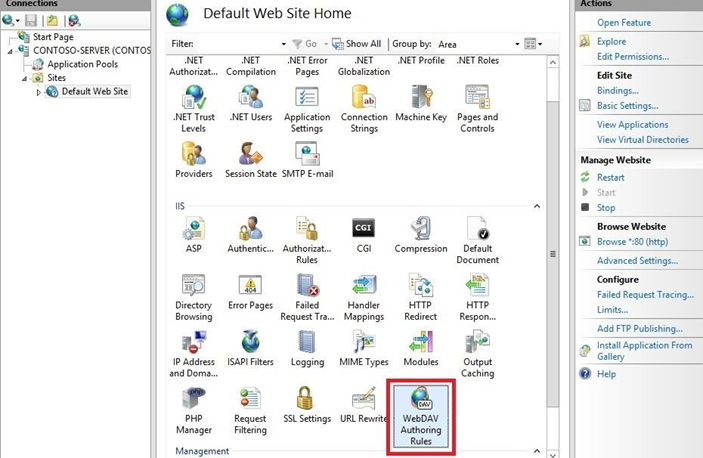
When the WebDAV Authoring Rules page is displayed, click the Enable WebDAV task in the Actions page.
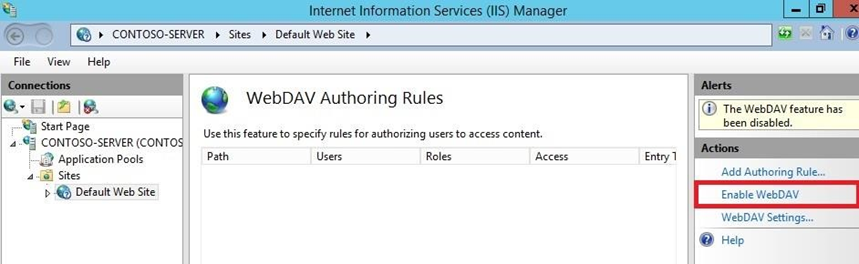
Once WebDAV has been enabled, click the Add Authoring Rule task in the Actions pane.
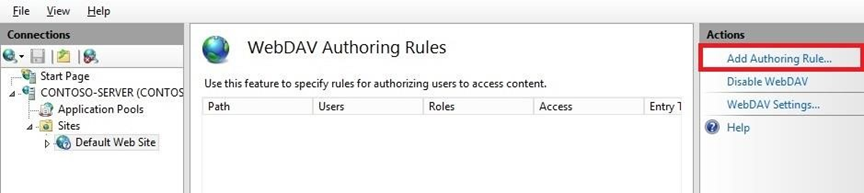
When the Add Authoring Rule dialog appears:
Click All content to specify that the rule applies to all content types.
Choose Specified users and type "administrator" for the user name.
Select Read, Source, and Write for the permissions.
When you have completed these items, click OK.
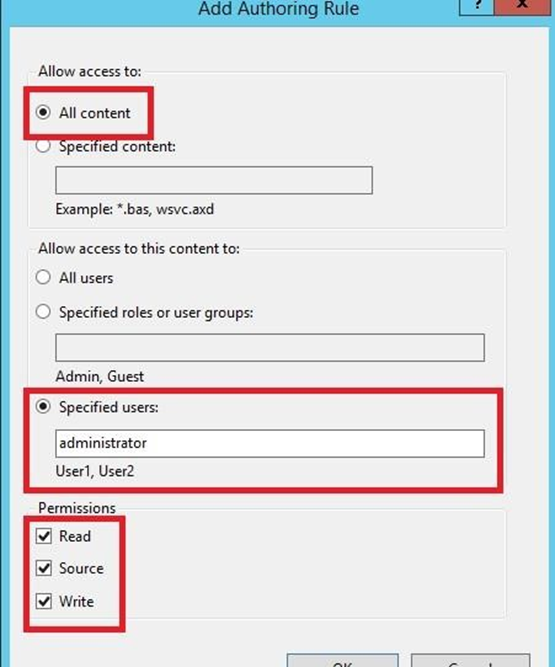
Logging into the WebDAV site
In IIS Manager, in the Connections pane, expand the Sites node in the tree, then click the Default Web Site.
Double-click the Authentication feature.
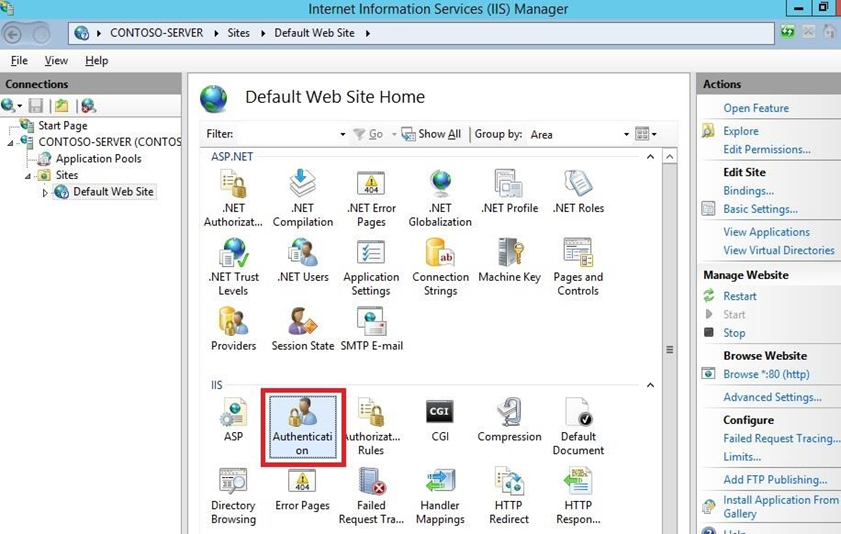
When the Authentication feature opens, make sure that Windows Authentication is enabled. If it is not enabled, select Windows Authentication, and click Enable in the Action menu.(Note: You can use Basic Authentication with WebDAV, but the WebDAV redirector will only use Basic authentication with SSL connections.)
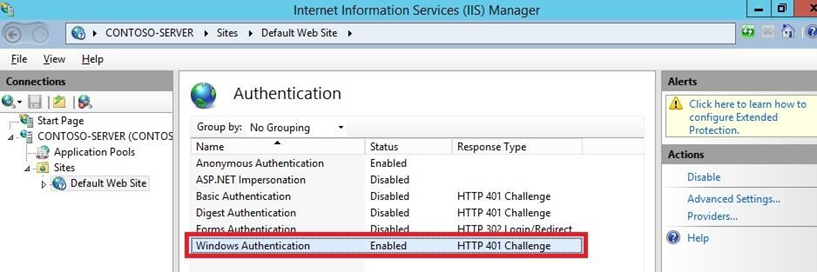
In IIS Manager, click the Default Web Site under the Sites node in the tree.
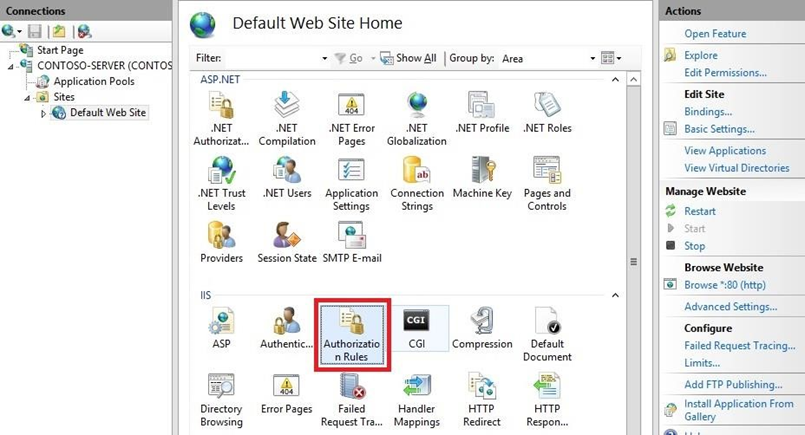
When the Authorization feature opens, make sure that an Allow rule is defined that includes the administrator account. (For example, the default rule for IIS allowing access to All Users will include the administrator account.)
On your WebDAV server, open a command prompt session.
Type the following command to connect to your WebDAV server: net use * http://localhost/