Getting started with System Configuration Settings
Overview
The grid lists a read-only representation of all system configuration settings in alphabetical ordered by group, then name.
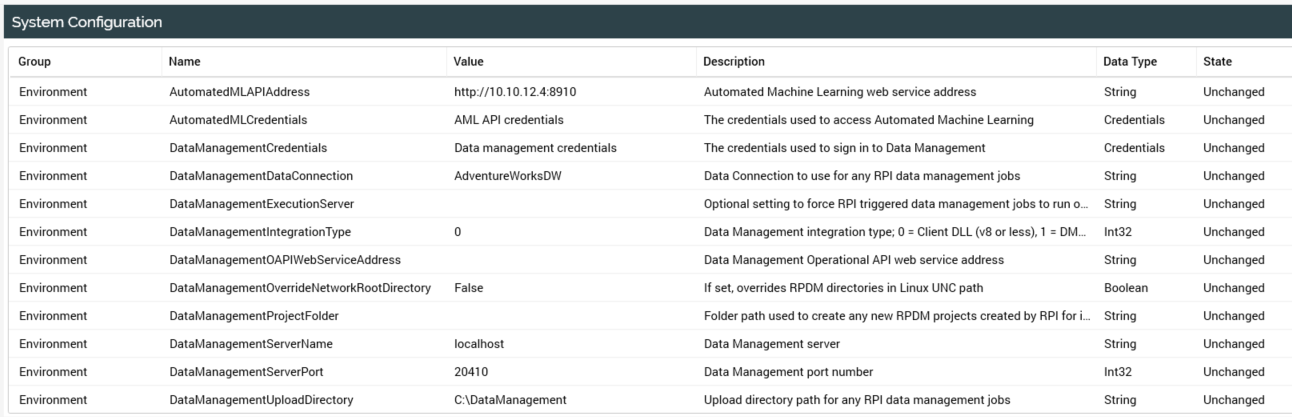
Configuration settings are system-defined – you may not add a new or delete a configuration setting. For each configuration setting, the following properties are displayed:
Group:
Data Intake
Database
Environment
Personalization
Web
Name
Description
Value
Data Type
State: one of Unchanged or Edited
If the configuration setting’s value is a file, rather than a simple data type, you can navigate to the file in question directly from the setting. When you do so, the file in question is displayed in an appropriate designer in a new tab (or receives the focus if already open).
Each group’s configuration settings are listed separately.
You cannot sort the grid by Value.
Selected Configuration Setting Details
Details of the selected configuration setting are displayed within the simple fields at the bottom of the Configuration Settings configuration interface.

The following fields are displayed:
Name
Group
Description
Value
All are read-only apart from Value; when updating this field, any applicable validation rules must be observed.
WordCloudExclusions Setting
The WordCloudExclusions setting is a list of string values, representing words that will be excluded from all word cloud results (for more information on the word cloud analysis panel, please see the Analysis Panels documentation).
The setting’s Values property consists of a toolbar and a list.
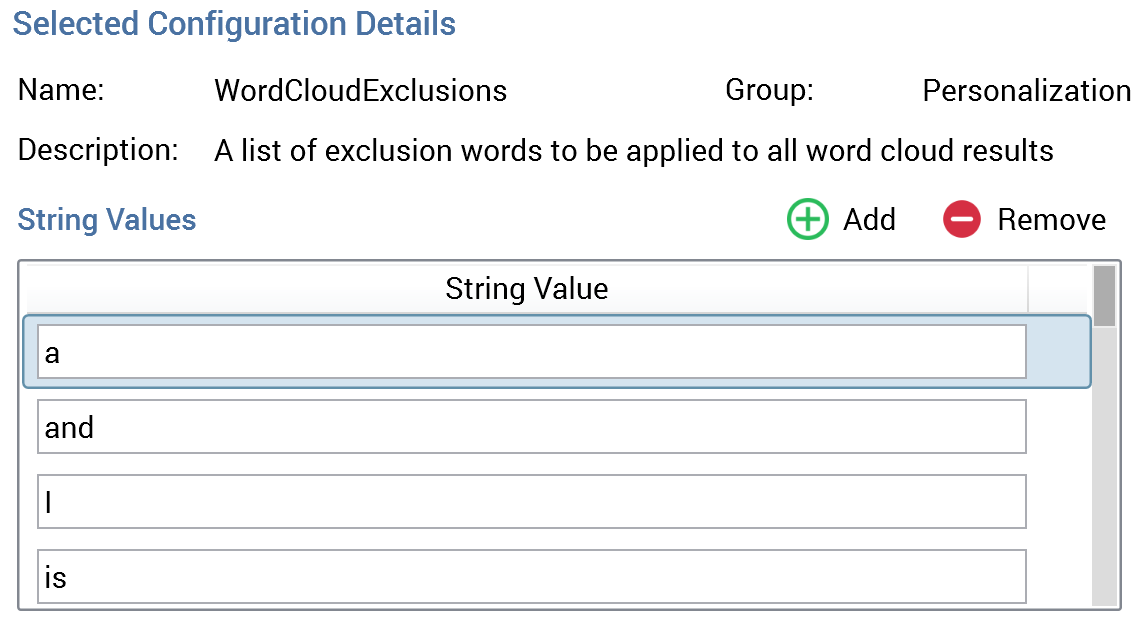
Toolbar: exposing two options:
Add: clicking this button adds a new value to the bottom of the list. The new value’s default text is ‘New String Value’ (if this value already exists, an incrementable integer is added to ensure uniqueness).
Remove: clicking the button removes the currently-selected value from the list.
List: a series of common word values is provided by default (e.g. ‘a’, ‘and’, ‘I’, etc.).
RealtimeContentPlugins Setting
The RealtimeContentPlugins setting is used to define an optional list of plugins that can be used to perform post-processing upon content selected during execution of a smart asset.
The setting’s Value property appears as follows:

Two properties are shown:
Value list: this optional dropdown field lists all existing local value lists. It is blank by default. Having chosen a Value list, a Clear button is displayed, which you can use to clear your selection.
Default value: prior to selection of a Value list, the text 'Select a value list' is displayed at this property. On selection of a value list, a dropdown is displayed, listing the selected value list's values. No value is selected by default. Having chosen a default value, a Clear button is displayed, which you can use to clear your selection.
WebFormDefaultStyleScripts Setting
The WebFormDefaultStyleScripts setting is a list of string values, representing style or script elements to be added to all landing pages containing web form assets.
The setting’s Values property consists of a toolbar and a list.
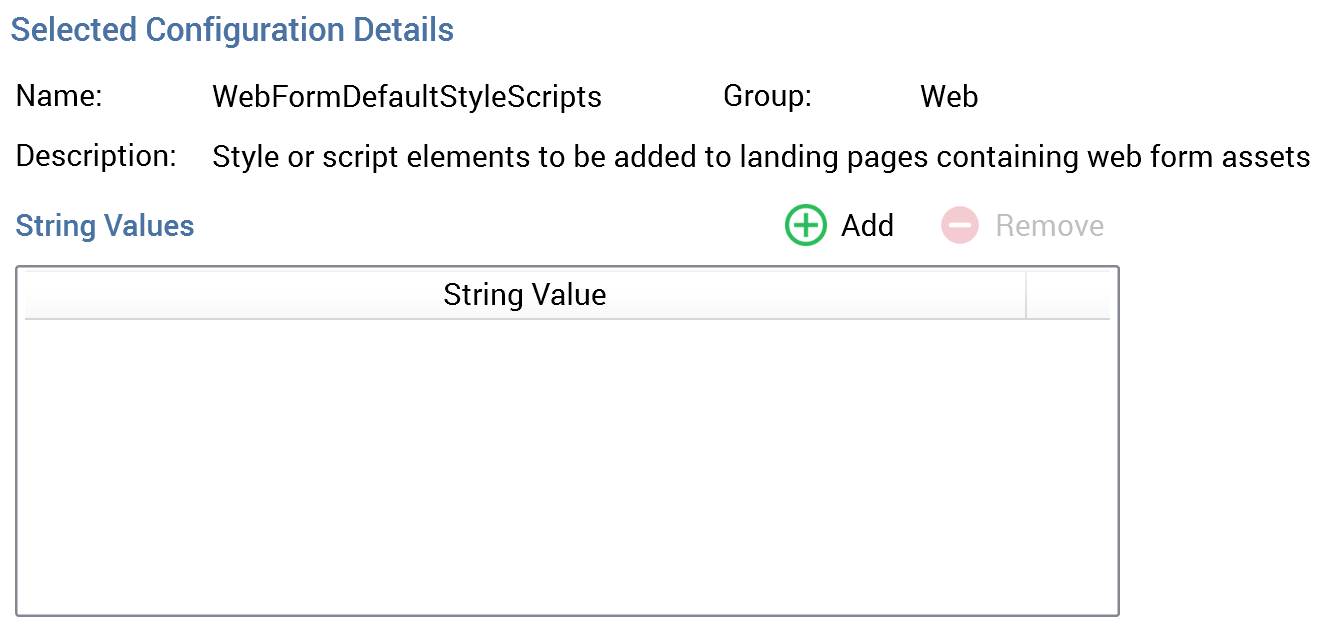
Toolbar: exposing two options:
Add: clicking this button adds a new value to the bottom of the list. The new value’s default text is ‘New String Value’ (if this value already exists, an incrementable integer is added to ensure uniqueness).
Remove: clicking the button removes the currently-selected value from the list.
List: each entry must utilize the same format as the web form asset's Style and script HTML elements property, e.g.:
<link href="http://sitename.com/Publish/CustomScripts/customstyles.css/>" rel="stylesheet" type="text/css" />
Tokenized Values
You can use tokenized values when specifying configuration settings’ values. RPI resolves tokenized values, expanding them after saving to show the full literal system configuration value. There are two types of tokenized value that you can use:
You can nest a system configuration setting within another. This is done by placing the nested setting in parentheses as follows: ({ConfigSetting }).
You can embed a server host name in the same parentheses: ({ServerHostName}).
It is not possible to nest tokenized configuration settings.
