SparkPost Account configuration
Account Provisioning and Signing In
Provisioning an Elite SparkPost account requires liaison with a SparkPost representative.
This section describes how to login to the SparkPost portal. Please follow the steps below:
In a web browser, log into your provisioned SparkPost portal using the URL provided by your SparkPost representative. At the login page, enter your username and password.
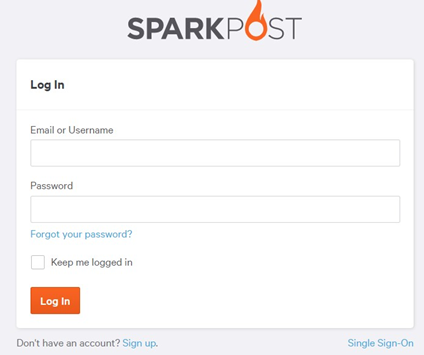
Once you have successfully logged in, you will be redirected to the main portal page.
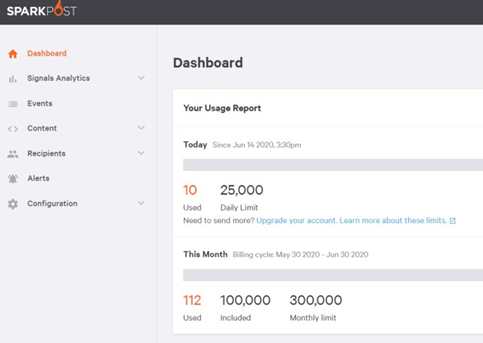
API Key Provisioning
In the main portal page, click Configuration and then API Keys.
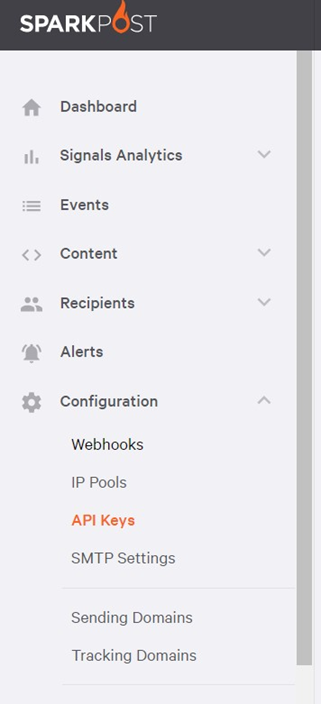
Click Create API Key.
Supply an API Key Name and the appropriate API permissions. Click Create API Key to create a new API key.
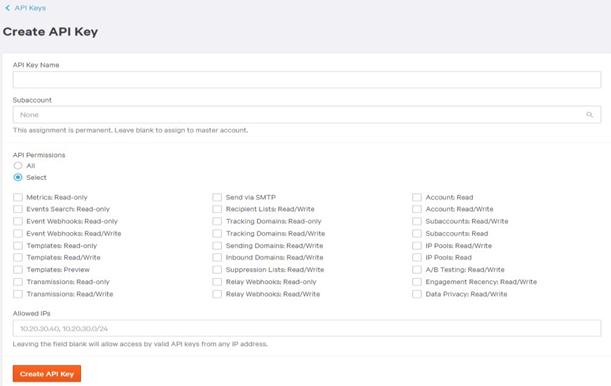
Copy the API Key value and store it safely.
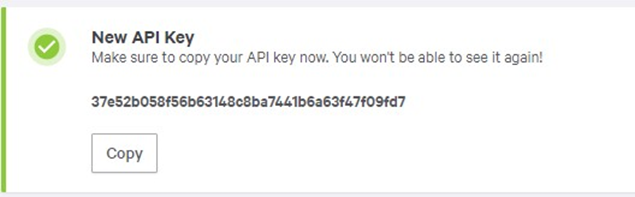
Sending and Tracking Domain Configuration
To configure a Sending Domain, in the main portal page, click Configuration and then Sending Domains.
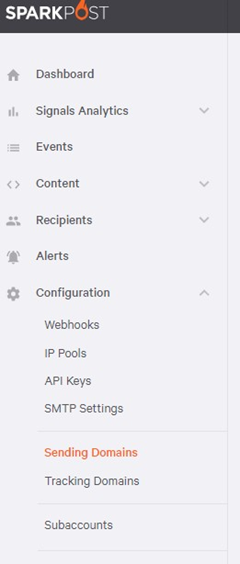
Click New Domain and supply a valid sending domain.
Test the sending domain and make sure that validation is successful.

To configure a Tracking Domain, in the main portal page, click Configuration and then Tracking Domains.
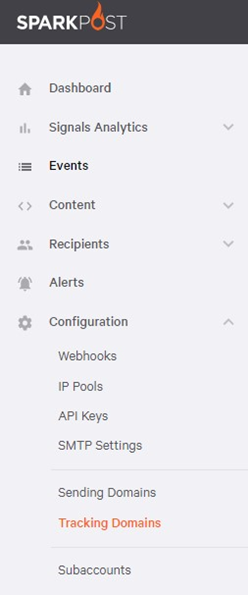
Click New Domain and supply a valid tracking domain.
