Admin: Amazon Athena Configuration
In a web browser, navigate to https://docs.aws.amazon.com/athena/latest/ug/connect-with-odbc.html to download driver.
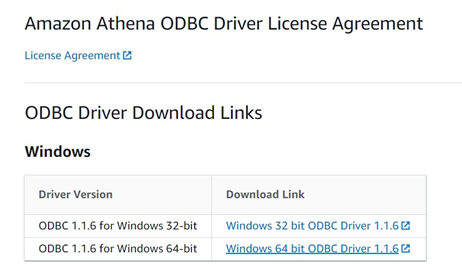
Install Simba+Athena+1.1+64-bit.msi, and follow the instructions provided as the installation progresses.
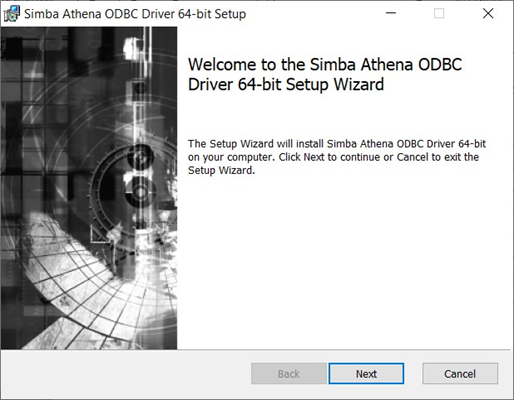
Once you have successfully installed the driver, go to Control Panel\All Control Panel Items\Administrative Tools and click ODBC Data Sources (64-bit). Select System DSN Tab and Click Add.. button to create a new Data Source.
Find and select Simba Athena ODBC Driver and click Finish.
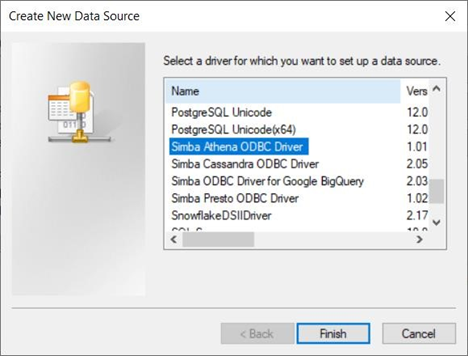
In the Simba Athena ODBC Data Source Configuration Window, configure the following mandatory details:
Data Source Name
AWS Region
Schema
S3 Output Location
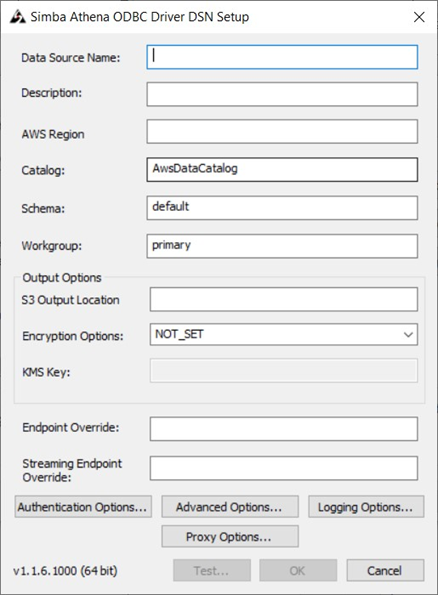
Click Authentication Options.. Leave the ‘Authentication Type’ default value as is. Provide the User and Password.
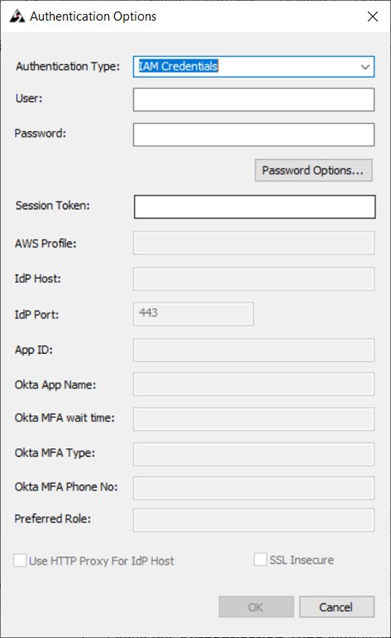
Click ‘Password Options…’. Make sure the ‘All Users of this Machine’ is selected. Click OK.
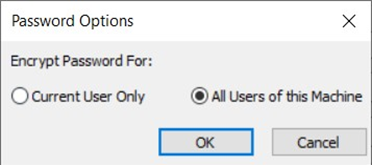
Click the Test Connection button. Once the connection has been made successfully, click the OK button to create the DSN.
You can also configure an Athena ODBC connection string that can be used in Redpoint Interaction using the following format:
CODEDriver=Simba Athena ODBC Driver; AwsRegion=<region>; S3OutputLocation=<s3://your-bucket/path/>; AuthenticationType=IAM Credentials; UID=<User>; PWD=<Password>;
