Cordial Account configuration
Sign Into Cordial Portal
This section describes how to sign into the Cordial portal. Please follow the steps below:
In a web browser, navigate to https://admin.cordial.io/#login.
Sign in by providing your Cordial credentials. Click Log me in.
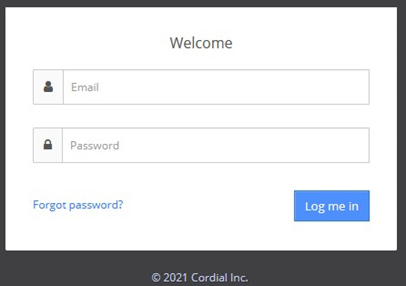
Once you have successfully logged on, you will be redirected to the Cordial dashboard.
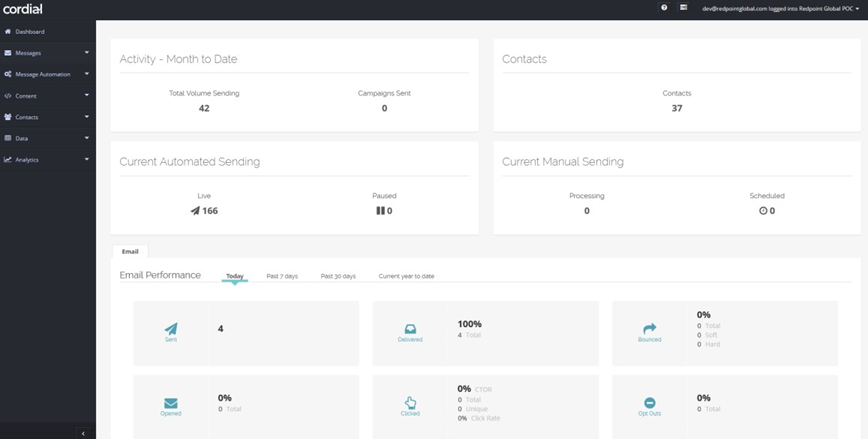
Provision New API key
In the Cordial portal, navigate to Administration > API Keys. You can find this option by clicking on your username.
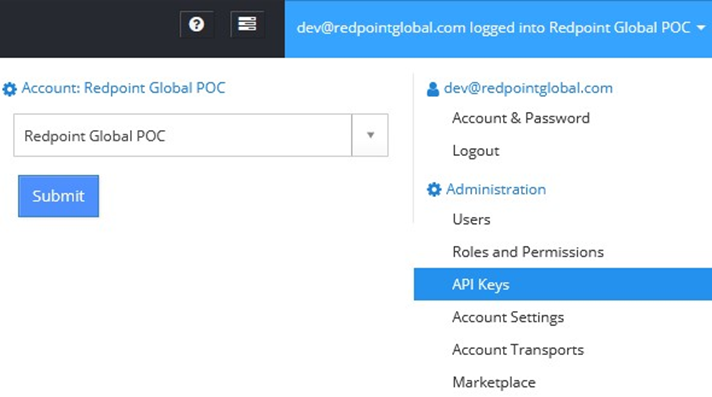
Click New to add a new API key.
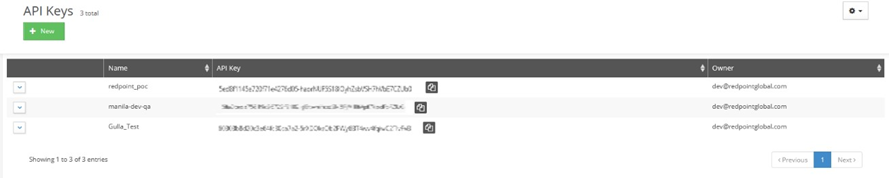
Provide a name for the API key and one or more the IP addresses that can access the API key. Click Generate Key.
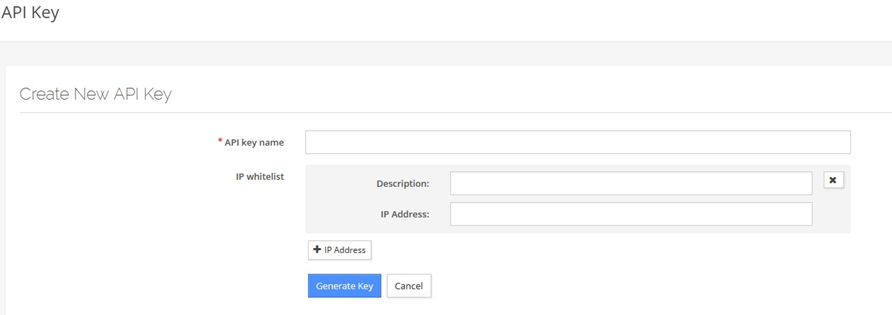
The API key will be used in Redpoint Interaction when setting up the Cordial channel.

Enable Google Cloud services
In the Cordial portal, navigate to Administration > Marketplace. You can find this option by clicking on your username.
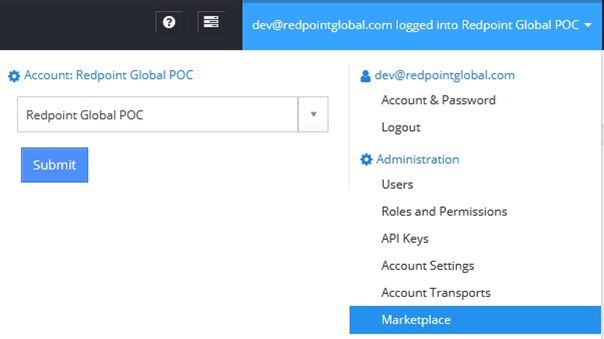
Look for Google Cloud and click Enable.
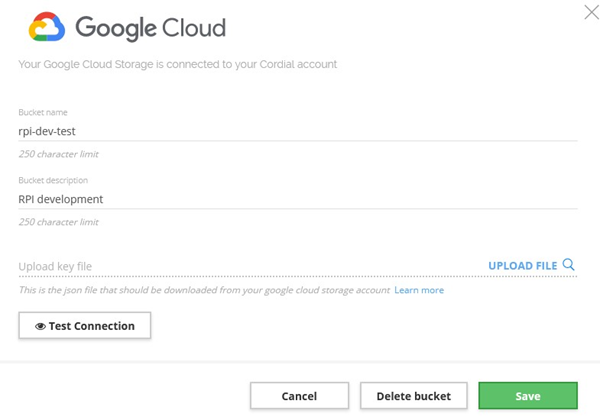
Provide valid entries of Google Cloud service and click Save.
