LuxSci Account configuration
Create API Integration
In a web browser, navigate to https://luxsci.com/perl/member/members.pl.
Log into your account as an account administrator.
Navigate to "Account Administration".
Open Account Settings > API.
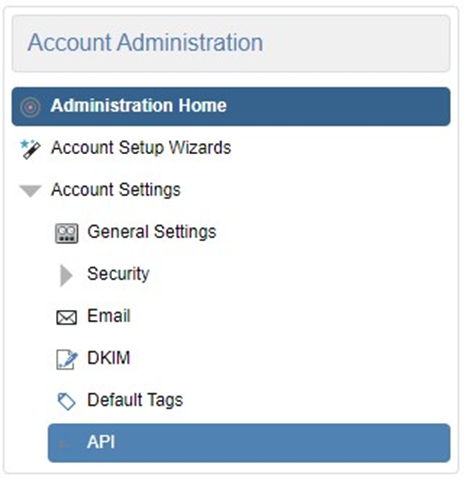
Click "Add an API Integration".
Enter a name for the Integration
Select a “scope”
Click Create Integration
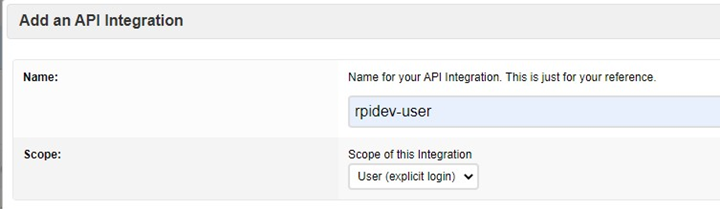
Retrieve API Integration Keys
In a web browser, navigate to https://luxsci.com/perl/member/members.pl.
Log into your account as an account administrator.
Navigate to "Account Administration".
Open "Account Settings > API".
Locate the API Integration.
Click on the Pencil icon to view/edit the API Integration details.
Under Access Controls, ensure the following settings are checked:
View Reports
Read access
Write access
SMTP/API Templates
Sending
Suppression
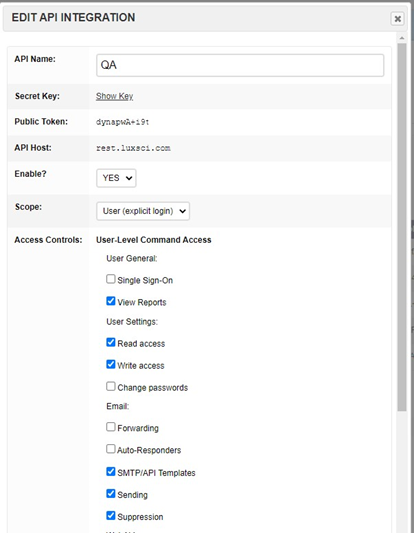
Save the API Host, Public Token, and Secret Key, as you will need this to configure the LuxSci channel in RPI.
The default endpoint host for LuxSci is rest.luxsci.com, which is shared resource for pooling of email activity by multiple LuxSci clients. However, if you are using a dedicated server, your host name may be different. The above screenshot will provide the host name to configure in the RPI channel.
Enable Event Tracking
In a web browser, navigate to https://luxsci.com/perl/member/members.pl.
Log into your account as an account administrator
Navigate to "Account Administration".
Open "Account Settings > Email Settings".
Toggle the following settings to “ON”
Bounce Processing
Open Tracking
URL Click Tracking
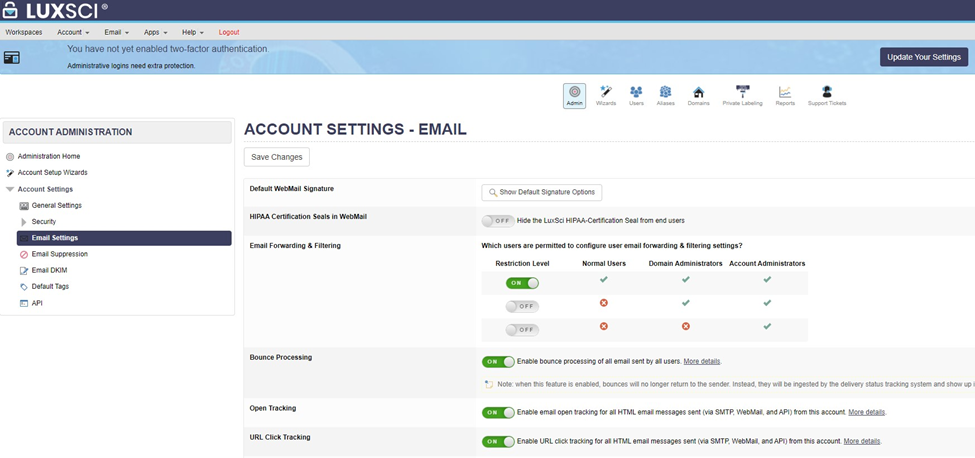
Enable SMTP Header Tracking
In a web browser, navigate to
Log into your account as an account administrator
Navigate to "Account Administration".
Open "Account Settings > Email Settings".
In the SMTP Header Tracking setting, set the following values:
Header 1: chid
Header 2: leave blank
Header 3: leave blank
Be sure to update both columns with the same value. This will tag the outbound sends with the channelexecutionid_offertemplateintanceid value and allow the event data to be tracked back to a specific send.

Starting with RPI v6.6, header values can be configured within the LuxSci channel. The values configured in the channel must match the values configured in the SMTP Header Tracking section.
