Admin: Presto Configuration
In a web browser, navigate to https://www.simba.com/drivers/presto-odbc-jdbc to download the driver.
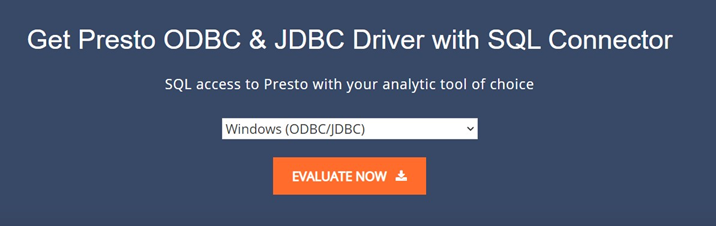
Install Magnitude Gateway Desktop 64-bit.msi, following the instructions provided as the installation progresses.
Once you have successfully installed the driver, go to Control Panel\All Control Panel Items\Administrative Tools and click ODBC Data Sources (64-bit).
In the ODBC Data Source Administrator Window, click the System DSN tab.
Click the Add… button to create a new Data Source.
Find and select Simba Presto ODBC Driver and click Finish.
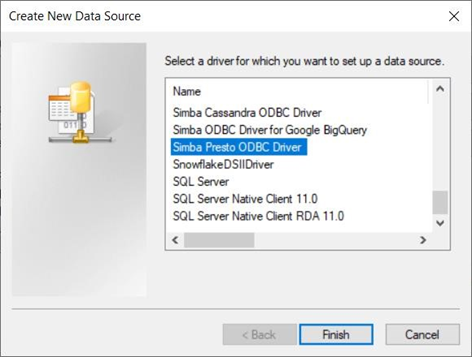
In the ODBC Data Source Configuration Window, provide all mandatory connection details for Presto:
Data source name
Host
Port
Catalog
Schema
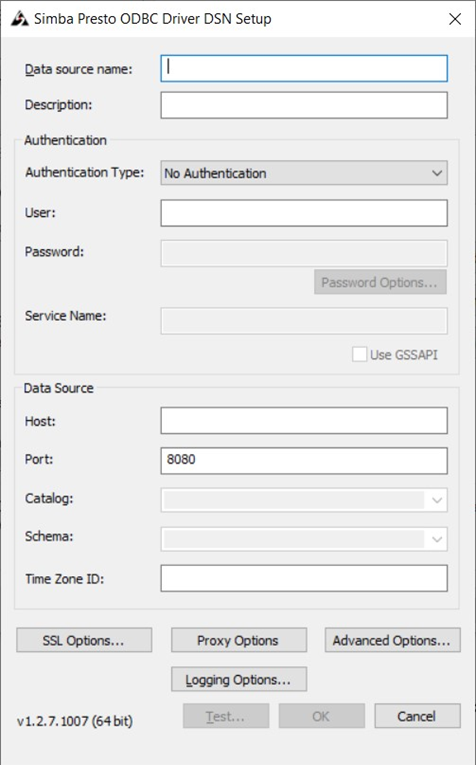
Click the Test Connection button. Once the connection has been made successfully, click the OK button to create the DSN.
