Admin: Oracle Configuration
This section describes how to prepare pre-requisites and configure a data connection for an Oracle data warehouse.
In a web browser, sign in to http://www.oracle.com using your Oracle account. If you don’t have an account, please register accordingly.
Once you have logged in, click the Downloads tab and locate Drivers.
Find and click Oracle Data Access Components for Windows.
Click 64-bit ODAC Downloads and download the appropriate latest version of ODAC.
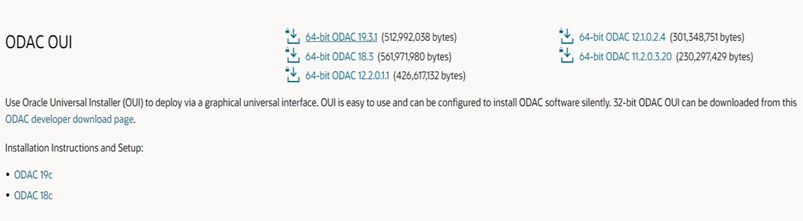
Follow the installation procedures as described.
Once installation is complete, launch Interaction Server Workbench and login.
In the Data warehouse section in the Install Client overlay, select Oracle as the database provider.
Enter the server name, which must be in the following format:
<Machine name or IP address>:<Port number>Enter the database name (the value could be a SID or TNS service name).
Enter the database schema.
An optional load balancer can also be selected if required.
Enter the database’s username and password.
If the OracleTNSAdminRootFolderPath core configuration setting has been set, the Oracle database connection will be sourced from the .ora configuration files in the folder specified by the configuration setting. If EZCONNECT is not specified in the NAMES.DIRECTORY_PATH parameter in the sqlnet.ora configuration file, existing clients using the EZCONNECT connection string format will fail to establish database connections. Any changes made to the Oracle configuration files require a restart of all RPI services to take effect.
