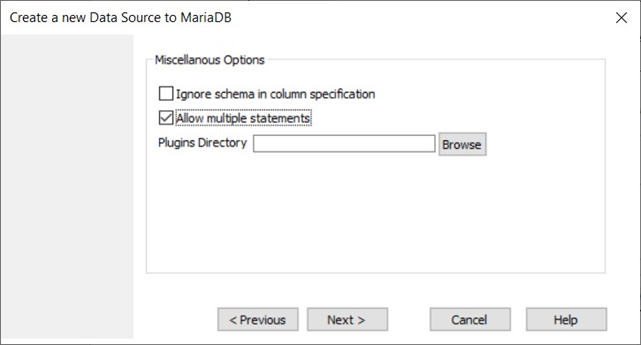Admin: MariaDB Configuration
This section describes how to create and configure a MariaDB Data Source Name (DSN).
In a web browser, navigate to https://mariadb.com/downloads/#connectors to download the driver.
In the download page, set product to ‘ODBC Connector’ and OS to ‘MS Windows 64-bit’. Click Download.
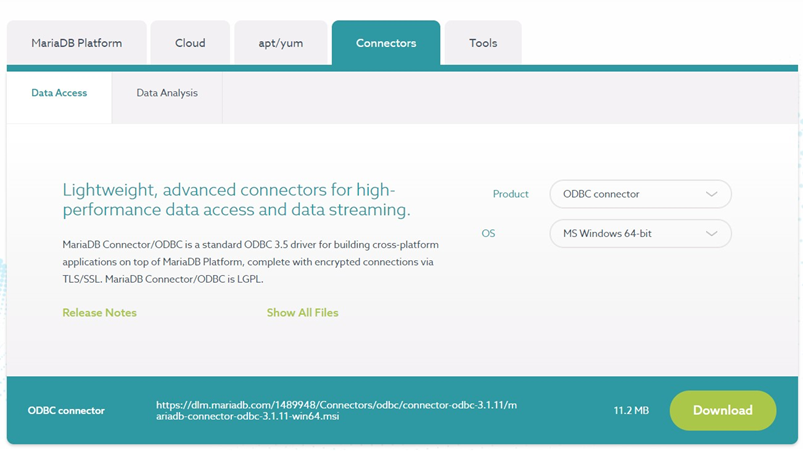
After downloading the file, go to the downloads folder. Locate and double-click the mlsqlodbc-1.4-6-amd64.msi file.
In the MariaDB ODBC Driver 64-bit Setup Window, click Next and follow the required steps to install the driver.
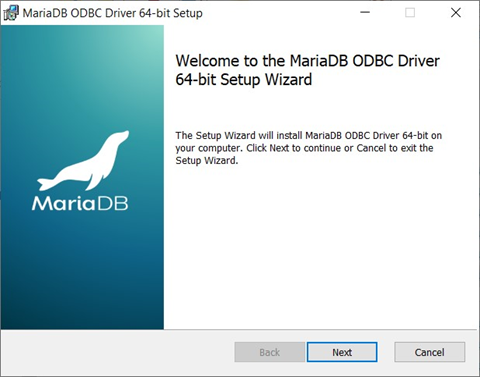
Once you have successfully installed the ODBC driver, go to Control Panel\All Control Panel Items\Administrative Tools and click ODBC Data Sources (64-bit).
In the ODBC Data Source Administrator Window, click the System DSN tab.
Click the Add...button to create a new Data Source.
Find and select MariaDB ODBC 3.1 Driver and click Finish.
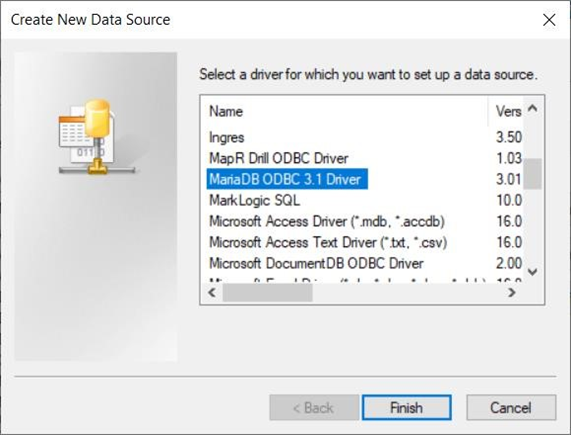
In the MariaDB ODBC Data Source Wizard, provide a descriptive name for the Data Source and click the Next button.
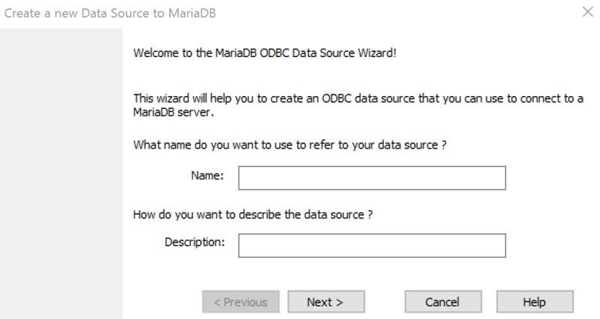
Provide the connection parameter details (Server Name, Port, Username, Password and Database). The TCP/IP option must always be selected. The default port is 4006; however, the port might change during configuration of your MariaDB cluster. Click Test DSN to test the connection. Once the connection has been verified, click Next.
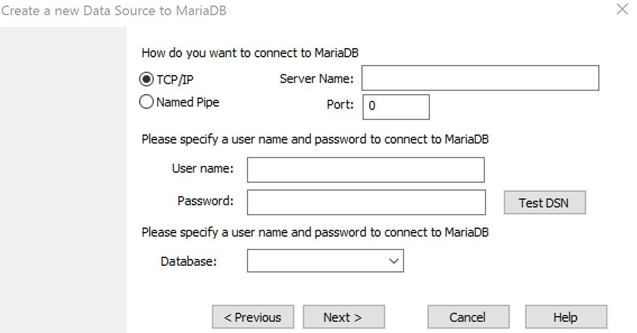
The Enable automatic reconnect option must always be selected. The other options remain as is. Click Next.
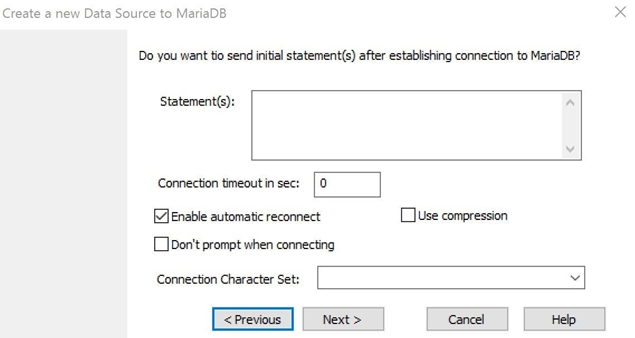
The Allow multiple statements option must always be selected. Click Next and click Finish.