Azure Event Hubs configuration
Provisioning the Storage Container Name and Connection String
This section describes how to create and configure an Azure Event Hubs on the Windows Azure portal. Please follow the steps below:
In a web browser, log into the Windows Azure portal (https://portal.azure.com).
Once you have successfully logged into the portal, search for the “Storage accounts” resource and click Storage accounts.
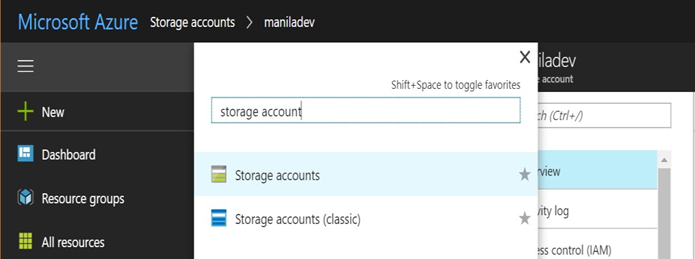
In the list of storage accounts, select and click the appropriate storage account to use (in this example, “maniladev”).
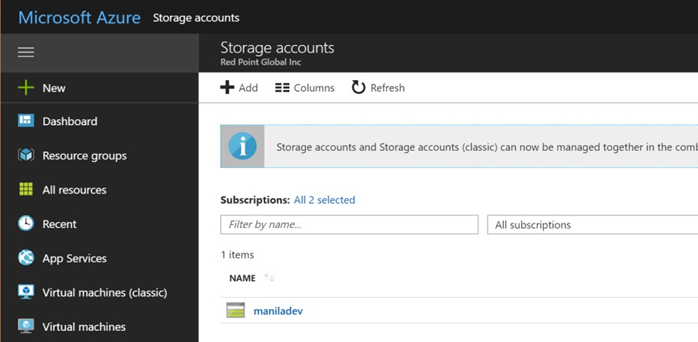
Under Settings, click Access keys.
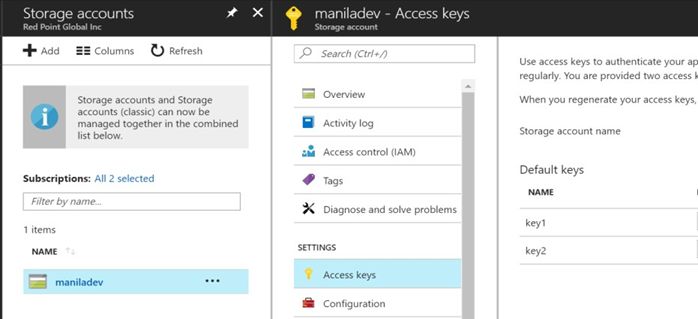
Use the storage account name to configure the storage container name of the RPI Azure Event Hubs queue provider.
Under Default keys, use the key1 connection string to configure the storage connection string of the RPI Azure Event Hubs queue provider.
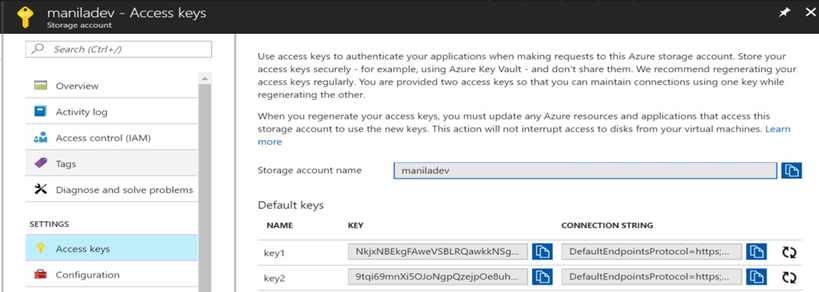
Provisioning the Event Hubs Name and Connection String
Once you have successfully logged into the portal, search for the “Event Hubs” resource and click Event Hubs.
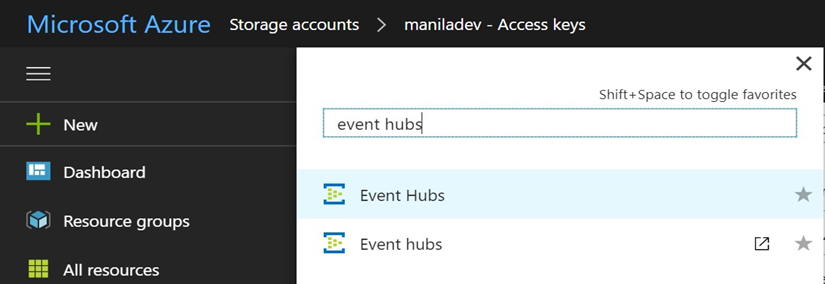
In the list of event hubs, select the appropriate event hub to used (in this example, “manila-eventhubs”). Take note of the name as you will use this to configure the Event hubs name of the RPI Azure Event Hubs queue provider.
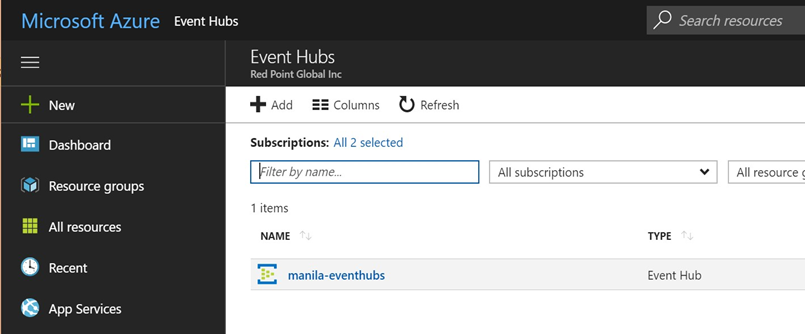
Click Shared access policies (located under Settings).
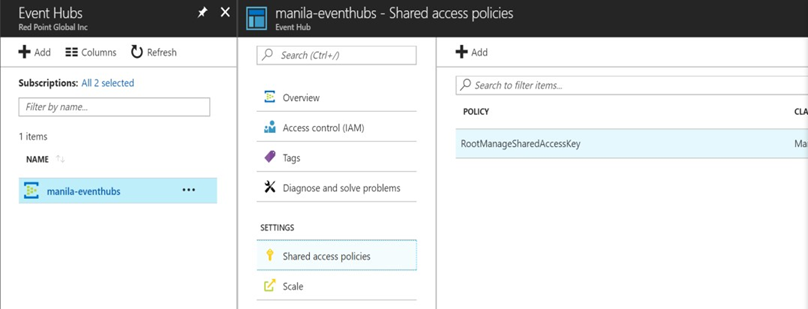
Click RootManageShareAccessKey (under Policy).
In the “SAS Policy: RootManageSharedAccessKey” panel, make sure Send and Listen are checked. Ask your Azure account admin to enable these options if they are not checked.
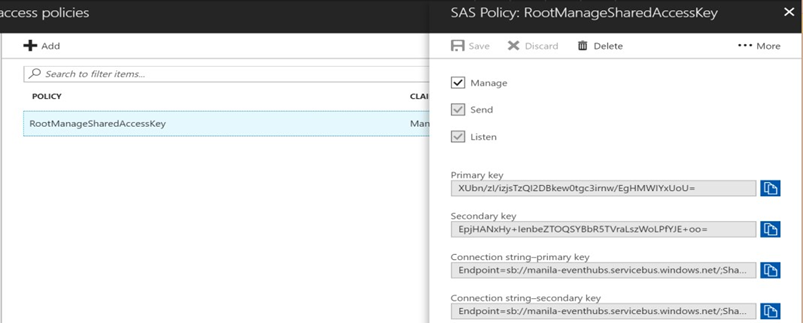
Use the Connection string-primary key to configure the Connection string of the RPI Azure Event Hubs queue provider.
