SendGrid Account configuration
Overview
This section describes how to set up a SendGrid account to configure an RPI SendGrid email channel.
Setting up an Account
To acquire a SendGrid account, you will need to sign up for either a free or a paid account. If you wish to sign up for a paid account, navigate to http://sendgrid.com/transactionalemail/pricing. To sign up for a free SendGrid account, navigate to http://sendgrid.com.
At the SendGrid home page, hover over the Pricing tab and click Get Started for Free.
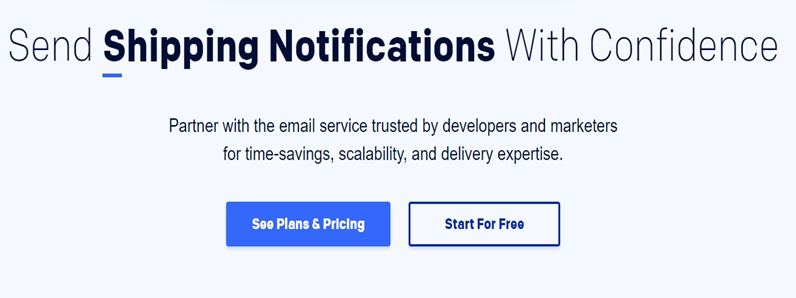
A SendGrid sign up form will be displayed. Fill in the required details and click Create Account.
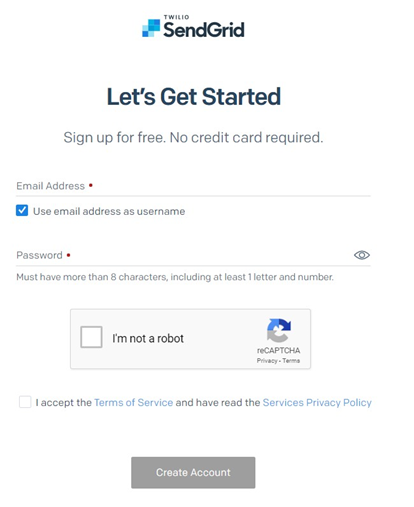
Once you have created your account successfully, you will be emailed by SendGrid support to activate your account.
Once you have activated your account successfully, you may log into the SendGrid portal.
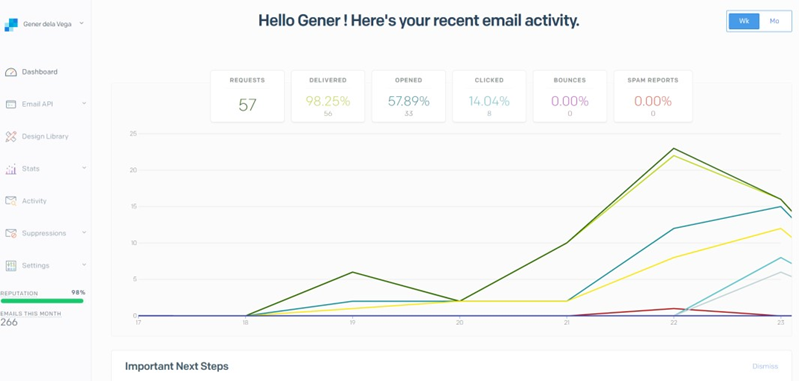
The table below describes the SendGrid RESTful service-based API calls utilized by the RPI SendGrid channel plugin.
API | HTTP VERB | Data | Usage |
|---|---|---|---|
|
POST | api_user=your_sendgrid_ username&api_key=your_ sendgrid_password&to=d estination@example.com &toname=Destination&su bject=Example_Subject&t ext=testingtextbody&from =info@domain.com | This endpoint allows you to send email. |
|
POST | api_user=your_sendgrid_ username&api_key=your_ sendgrid_password | View your SendGrid Profile. |
|
POST | api_user=your_sendgrid_ username&api_key=your_ sendgrid_password&email =emailToDelete@domain. com | Delete entries in the Unsubscribes list. |
|
POST | api_user=your_sendgrid_ username&api_key=your_ sendgrid_password&date =1 | Retrieve entries in the Unsubscribes list. |
For more details about SendGrid APIs, please see https://sendgrid.com/docs/
Setting up an API key for SendGrid Web API v3
An API key and API key ID are required to configure a SendGrid email channel to use the SendGrid Web API v3.
In a browser, navigate to https://sendgrid.com/login and sign in.
Click Settings > API Keys.
In the API Keys section, click Create API Key and select General API Key.
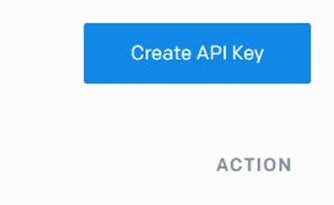
Enter the name of the API Key, select API Key Permission and click Save.
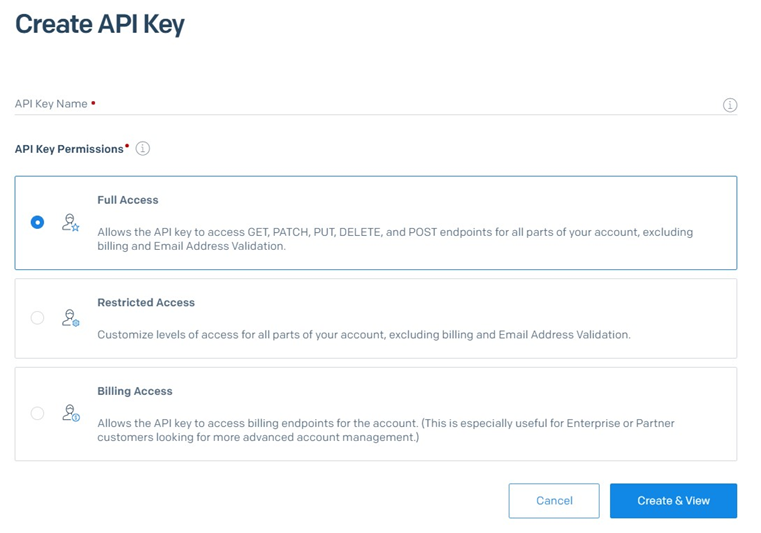
Copy the API Key and store it in a safe place to avoid your account being compromised.
Note that a SendGrid account must have the following minimum required permissions when used with RPI:
API Keys - Read Access
Mail Send - Full Access
Category - Full Access
Email Activity - Read Access
Suppressions - Full Access
Tracking - Full Access
