Amazon Simple Email Service (SES) account configuration
Overview
This section describes on how to configure Amazon SES and assumes the AWS access keys have been obtained, which include the access key ID and secret key.
How to set up configuration set
Amazon SES configuration set allows event publishing to track email activities
On your web browser, login to AWS console service portal https://console.aws.amazon.com/
Navigate to Amazon Simple Email Service.
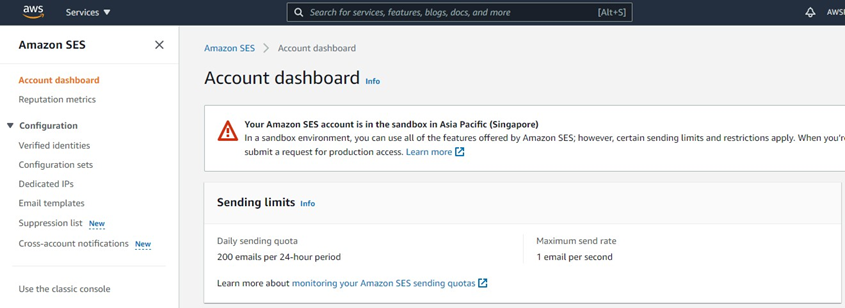
Click Configuration > Configuration sets in left navigation bar:
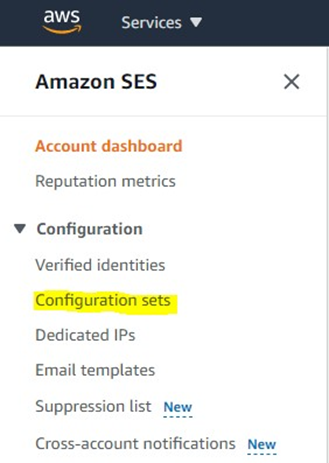
Click the “Create set” button to enter the configuration:
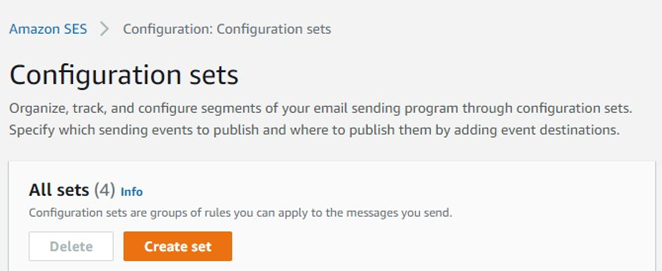
Enter the Configuration set name and click the “Create set” button:
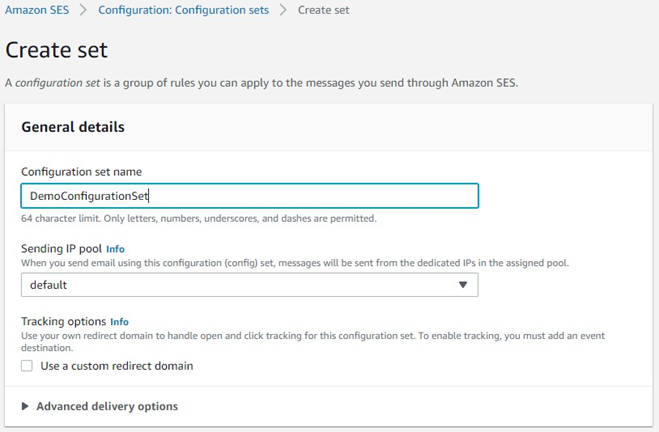
Once redirected to the created configuration set, click on the “Event destinations” tab:
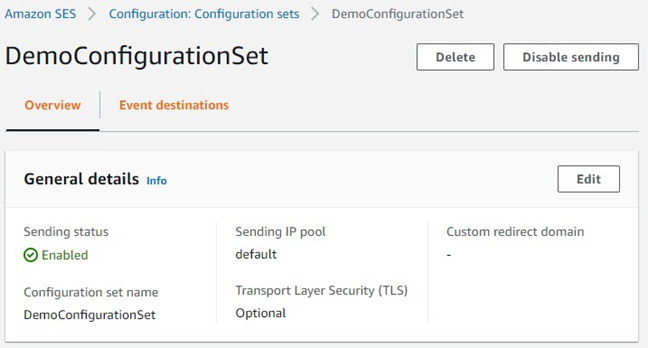
Click Add destination.
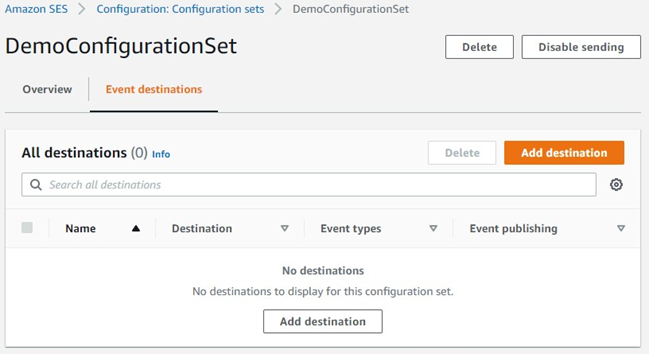
Select the following event types and click Next:
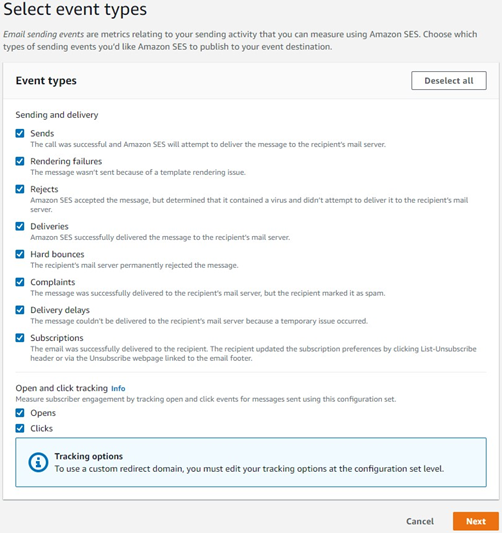
Select the “Amazon SNS” destination type and enter and event destination name and then click the “Create SNS topic” button:
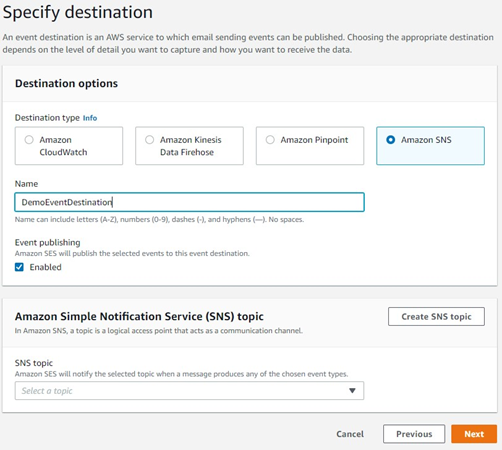
Enter Topic name and click “Create topic” button:
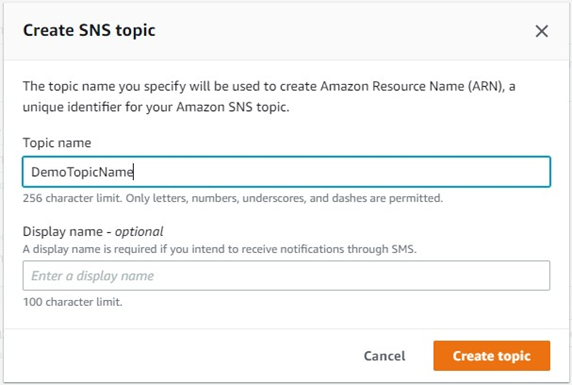
Select the newly created AWS SNS topic and click the “Next” button:
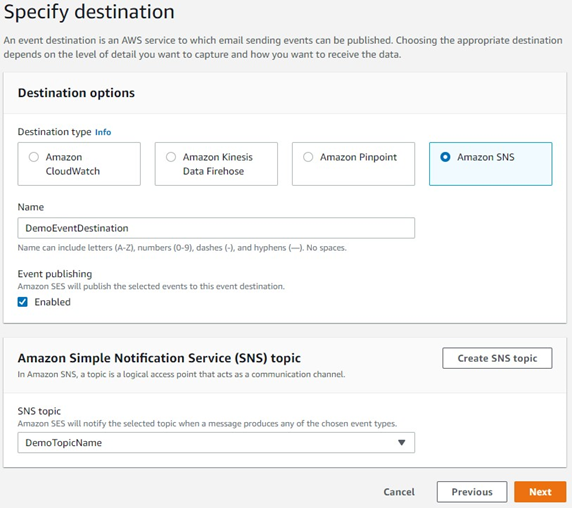
Review your event destination and click the “Add destination” button:
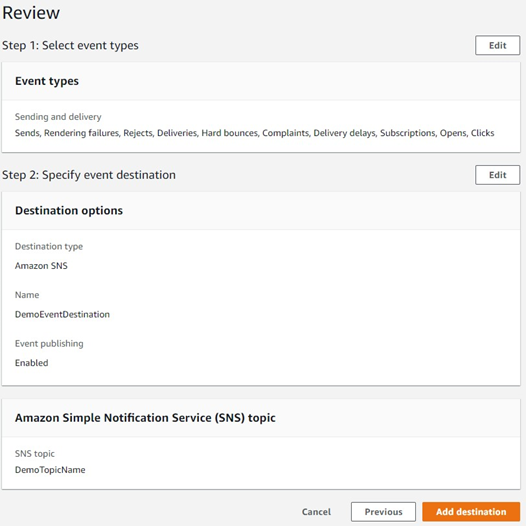
When redirected to the newly created event destination, hover over Destination Type and click on the “Amazon SNS” link:
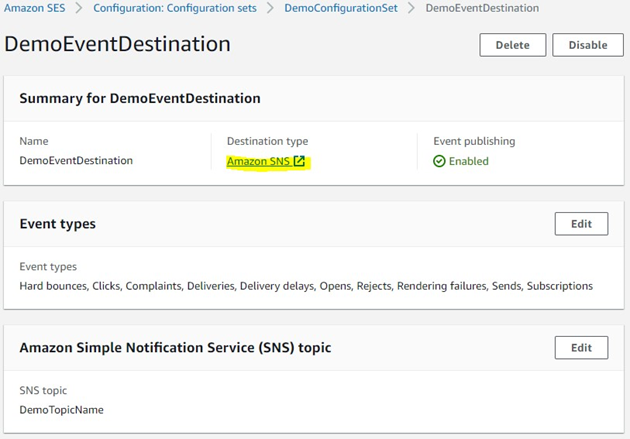
Click on the newly created topic name:
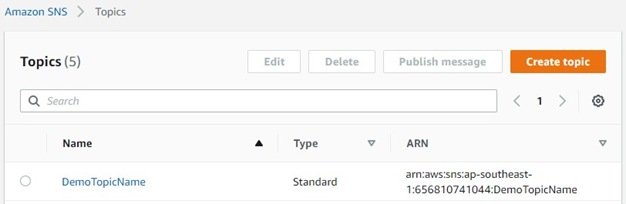
In the Subscriptions panel, click the “Create subscription” button:
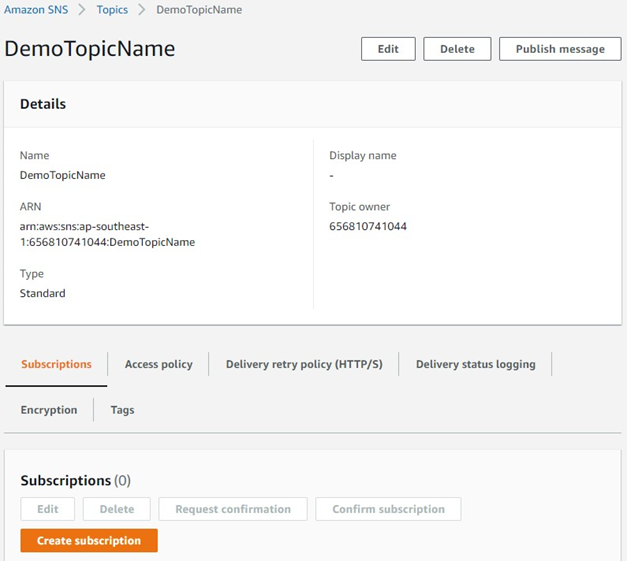
Select HTTPS as the protocol and enter the endpoint to the Amazon SES Callback Service server:
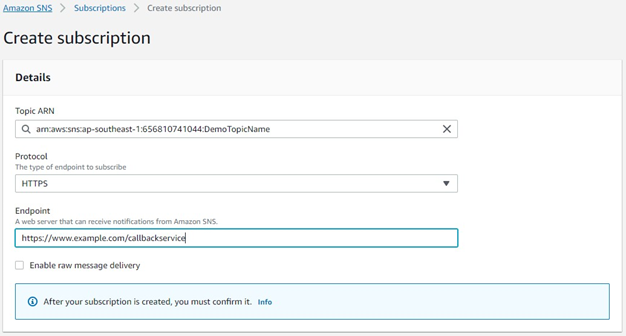
Click the “Create Subscription” button, which will redirect the page to the Subscriptions screen.
The status for that subscription will show as “Pending confirmation”. This subscription will need to be confirmed before AWS will begin posting the event.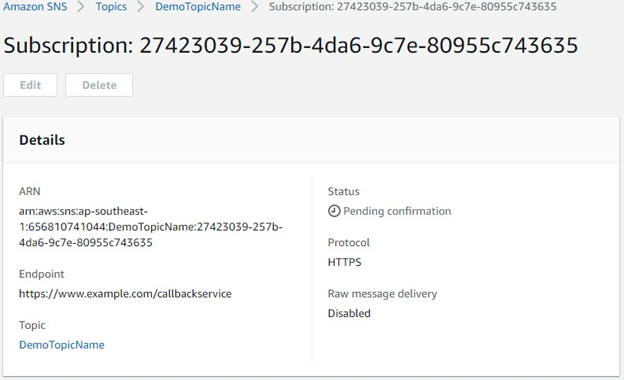
To confirm the subscription, open a separate browser tab and navigate to AWS SES callback service configured for this instance, formatted as:
http://<server name>/status/<RPI Client ID>. Under the “EmailMetricsLocationStatus” section, copy the “AWS Subscribe URL” to another browser tab, which will confirm the subscription for the AWS SNS Topic event publishing.
Amazon SES Performance Limitations
During outbound fulfillment, the number of recipients sent per request will depend on the offer purpose type:
Email Offer Purpose Type | Recipients per Batch | Number Of API Calls | API Call Completion Time |
|---|---|---|---|
Marketing | 1 | 1 | 350 milliseconds |
Operational | 50 | 1 | 350 milliseconds |
