Azure Storage configuration
Overview
This section describes how to configure the Azure Storage Service to support an RPI external content provider.
Azure Account Configuration
In a browser, log into portal.azure.com.
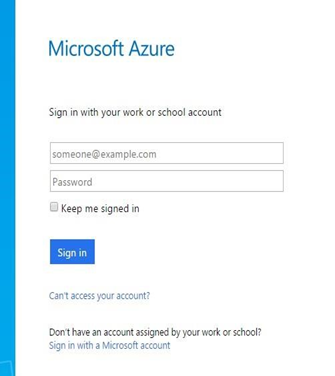
After logging in you will be redirected to the Azure Portal home page.
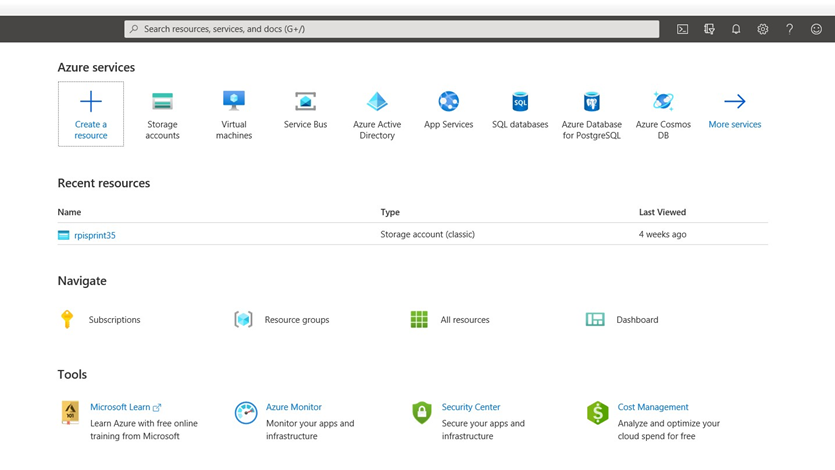
Click Storage accounts (classic) to view the list of storage accounts for the Azure Storage service.
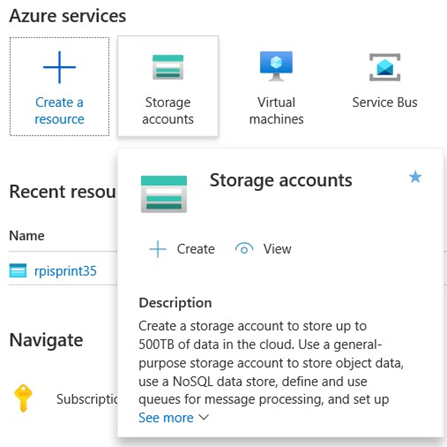
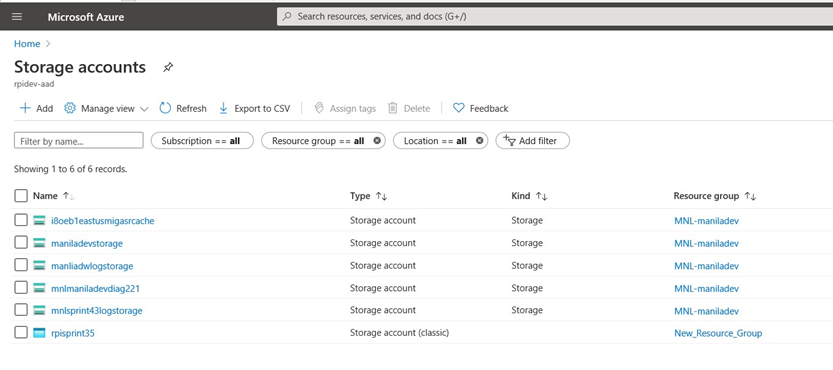
Select your preferred account and view its details.
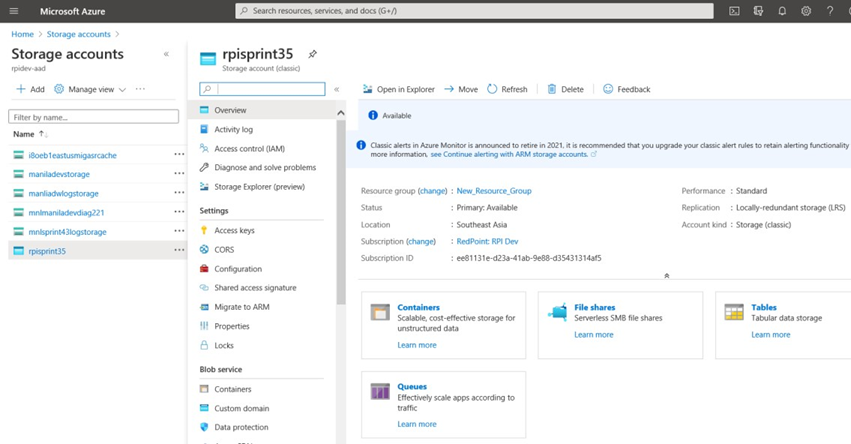
Adding an Azure Storage Container
Having clicked Containers, you can add a container and edit its privacy settings.
Add a Container.
Set its access type to Container. Note that if this setting is not changed, files will not be accessible in RPI.
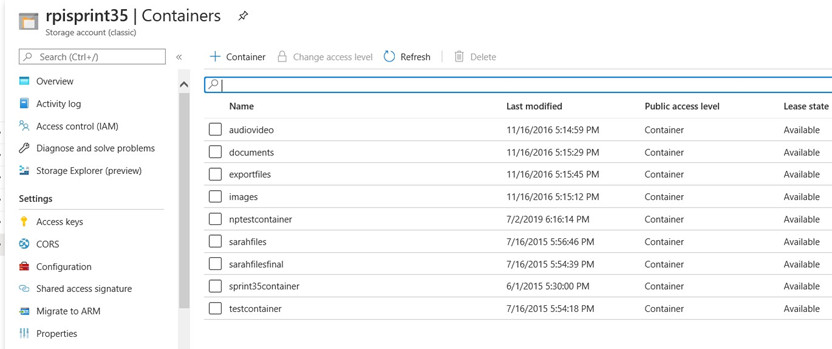
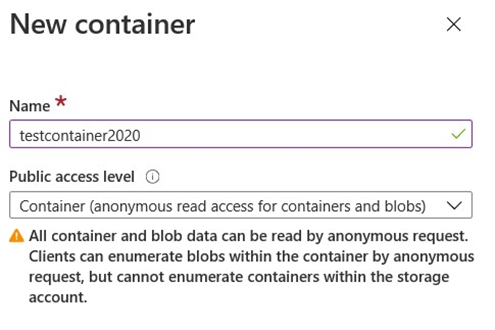
Specify a name for the container and click Create.
Select the created container in the list and start uploading/viewing files.
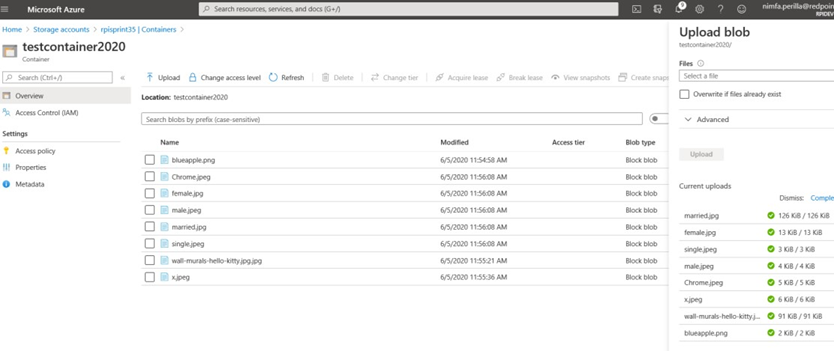
Azure CDN (Content Delivery Network) Configuration
In a browser, log into http://portal.azure.com
In the navigation panel, scroll down, and click More services > CDN Profiles, then Click Create.

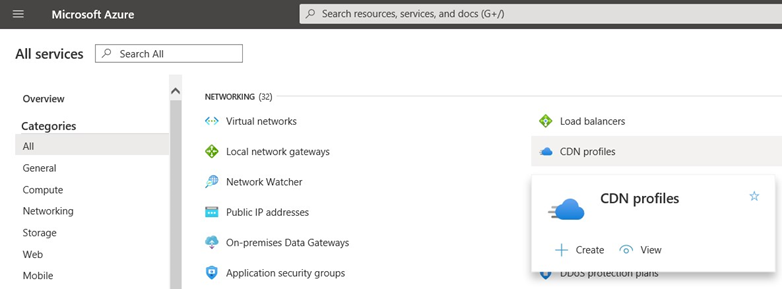
To create a new CDN profile, complete the form’s required details and click Create.
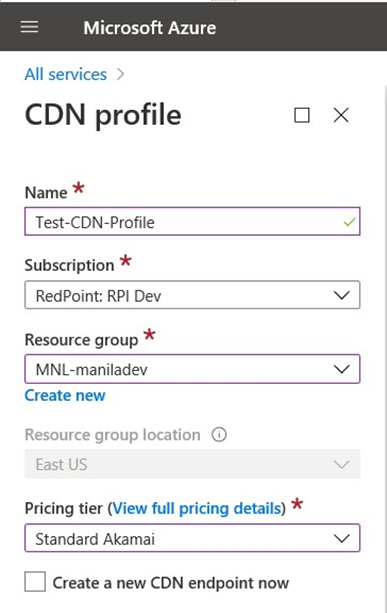
Refresh the list of CDN profiles. Once your new profile is available, select it.
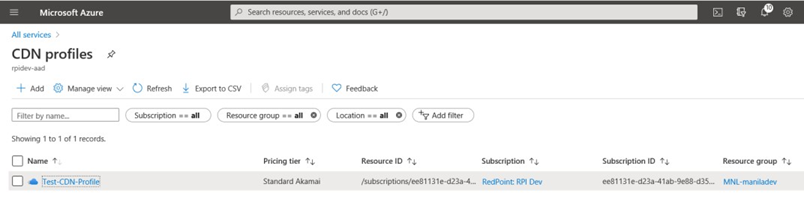
To add an Endpoint, click + Endpoint.
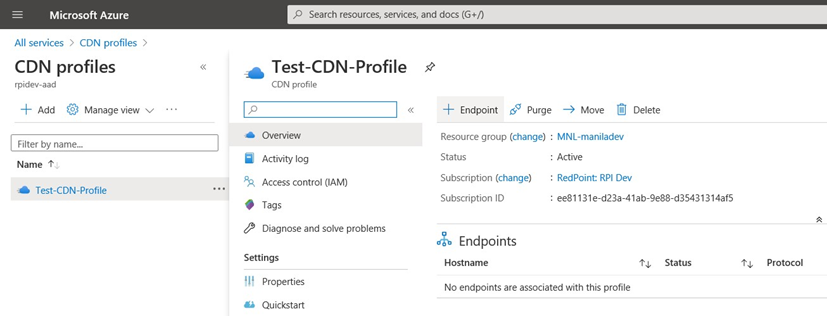
Complete the form and click Add.
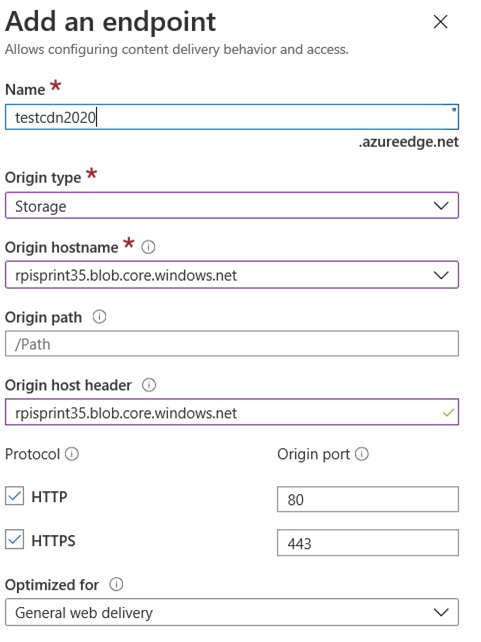
Wait while the CDN endpoint is created. Refresh the list of CDN profiles to view the newly-created endpoint.
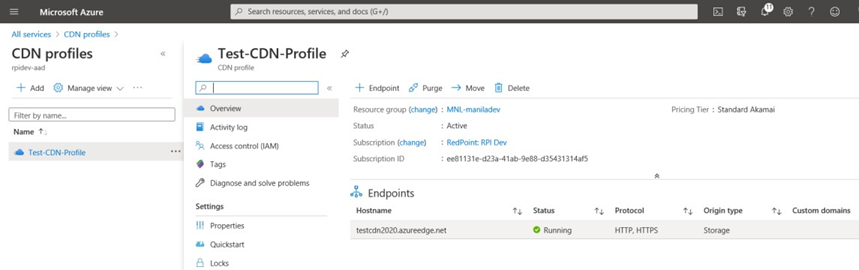
Select the endpoint and scroll down to Origin.
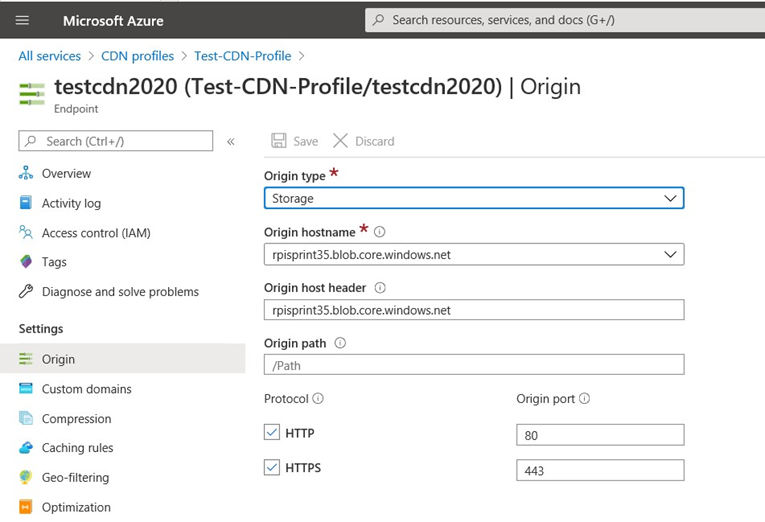
Use the Origin hostname to configure the Azure Storage provider’s Blob service endpoint property.
