Getting started with Realtime Layout
Overview
You can invoke the Realtime Layouts Interface in the following ways:
From the quick access menu’s Realtime Layouts menu option. This can be found in the Orchestration menu.
From a Tasks widget. Typically, this might be displayed at your Home Page. For more information on widgets, please see the Dashboard Designer documentation.
Note that access to the Realtime Layouts Interface is controlled via the Realtime Layouts – Design and Realtime Layouts – Limited Design functional permissions. If none of the user groups of which you are a member are associated with these permissions, you will not be able to able to access the Realtime Layouts Interface.
In addition, the Realtime Layouts - Limited Design functional permission permits users to make changes to layout and area smart asset assignment, publish smart assets and invoke Generate and Display Scripts. Possession of this permission does not allow a user to create a new Realtime layout, or make changes to the structure of an existing Realtime layout, or other layout or area properties.
Closing the Realtime Layouts Interface
You can close the Realtime Layouts Interface by closing the tab within which it is displayed, or by shutting down RPI itself. If you do so when the interface contains a Realtime Layout with unsaved changes, a dialog is shown, within which you can choose to do the following:
Save the changes and proceed with closing the Realtime Layouts Interface
Abandon the changes and proceed with closing the Realtime Layouts Interface
Cancel closing the Realtime Layouts Interface or RPI.
Toolbar
The Realtime Layouts Interface toolbar exposes the following:

Add New Realtime Layout: clicking this button displays the Add New Realtime Layout overlay (covered elsewhere in this documentation).
Filter: an information tooltip accompanies this property:
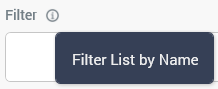
You can enter a text string by which to filter the list of Realtime layouts; only Realtime layouts with a matching name will be displayed when you do so. The filter is applied automatically within a few seconds of text being entered.
Previous/Next Page: these buttons afford access to previous or subsequent pages’ worth of Realtime layouts.
Refresh: clicking this button reloads the list of Realtime layouts.
Realtime Layouts List
The following message is displayed when no Realtime layouts have been configured at the current RPI client:

If one or more Realtime layouts has been configured, they are displayed in the list.
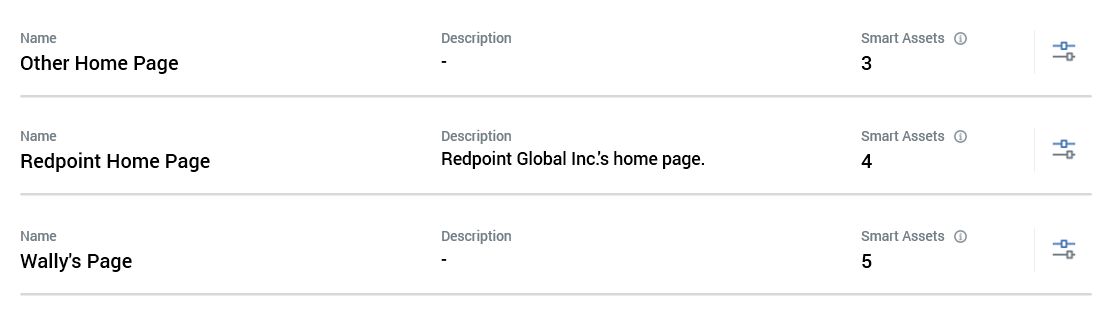
Realtime layouts are ordered alphabetically. The following are displayed for each Realtime layout:
Name
Description
Smart Assets: an information tooltip accompanies this property:

Details on Layouts and Areas are provided elsewhere in this documentation.
Manage this Realtime Layout: clicking this button displays the Realtime layout's details in the Manage Realtime Layout overlay (covered elsewhere in this documentation).
An Add New Realtime Layout button is displayed at the bottom of the list:
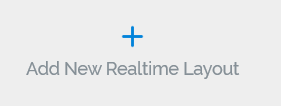
Clicking the button displays the Add Realtime Layout overlay (covered elsewhere in this documentation).
Toolbox
The Realtime Layouts Interface toolbox exposes the standard RPI Folder Search component, which is constrained to display smart asset files only. Please see the RPI Framework documentation for more information.
