Admin: Apache Hive Configuration
This section describes how to create and configure an Apache Hive Data Source Name (DSN). Please follow the steps below. Please note that you may skip steps 1 – 4 if you have already installed the ODBC driver.
In a web browser, navigate to https://www.cloudera.com/downloads/connectors/hive/odbc/2-6-9.html to download the driver.
Select latest Hive ODBC driver, click Windows Operating System and select 64 bit. Click Get It Now to download the driver:
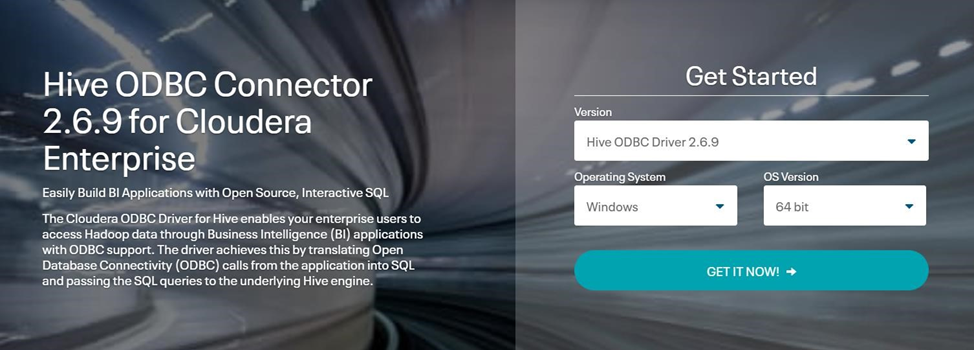
After downloading the file, go to your download folder. Locate and double click the ClouderaHiveODBC64.msi file.
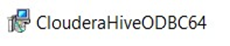
In the installation Wizard Window, click Next and follow the required steps to install the driver.
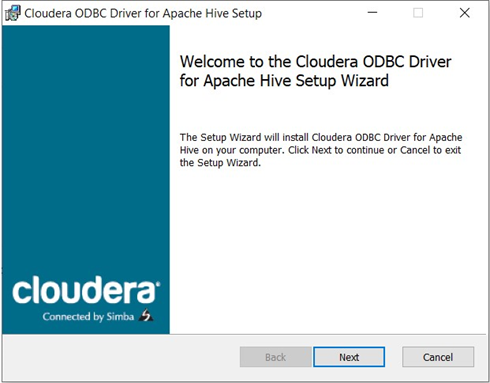
Once you have successfully installed the ODBC driver, go to Control Panel\System and Security\Administrative Tools and click ODBC Data Sources (64).
In the ODBC Data Sources Administrator Window, click the System DSN tab.
Click the Add… button to create a new Data Source.
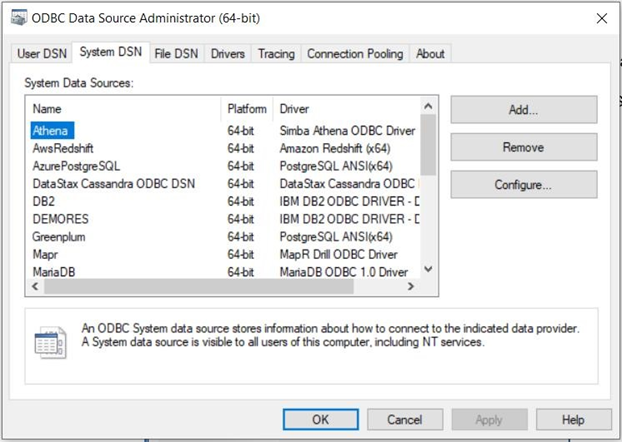
Find and select Cloudera ODBC Driver and click Finish.
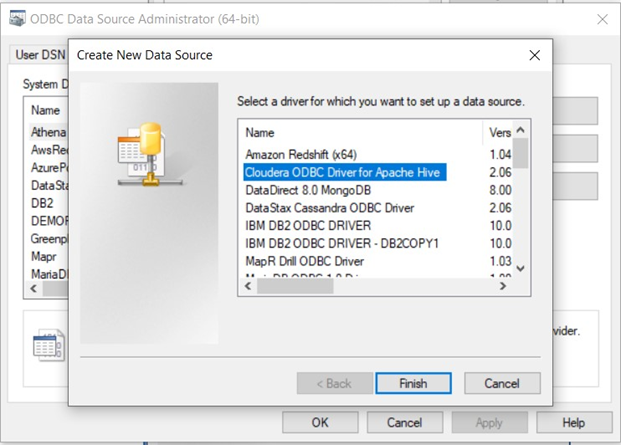
In the Cloudera ODBC Driver DSN Setup Window, configure the following details:
Data Source Name
Host: Hive host server (IP address or server name).
Port: Hive server port number. Only numerical values are accepted. The default Hive server port is 10000.
Database: the Hive database name (the default name is ‘default’).
Hive Server Type: the type of Hive server configuration. Supported values are ‘Hive Server 1’ (the default) and ‘Hive Server 2’. Select ‘Hive Server 2’.
Mechanism: the type of authentication used. In this case, select ‘User Name’.
User Name: the username to be used to connect to Hive. Enter the value ‘hive’.
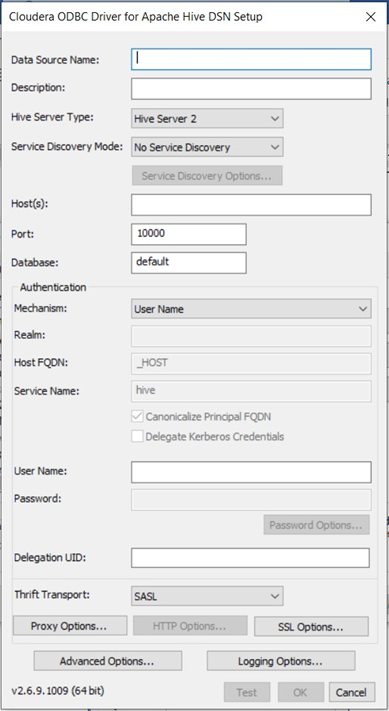
Click the Test button. Once the connection has been made successfully, click the OK button to create the DSN.
