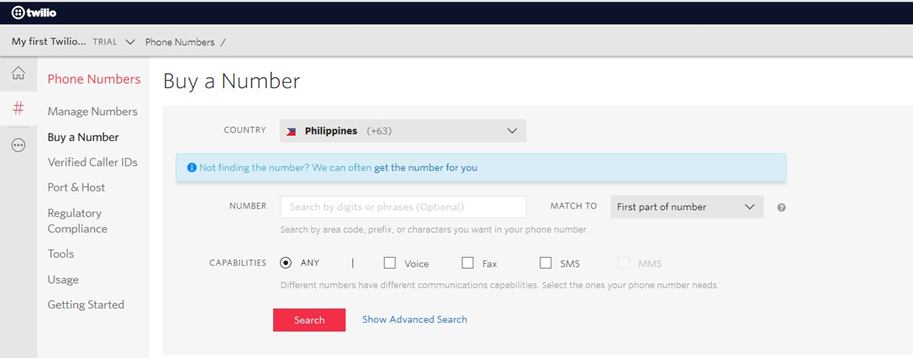Twilio Account configuration
Overview
This section describes how to get a Twilio account SID, authorization token and number.
Getting an Account SID and Authorization Token
An account SID and an authorization token are both required when integrating Twilio with RPI. Please follow these steps to obtain them.
Sign up for a Twilio account and log in at https://www.twilio.com.
Once your account has been verified and has a phone number, click Dashboard. The Account SID is already displayed.
Click ‘Show’ under the ‘Auth Token’ to show the authorization token.
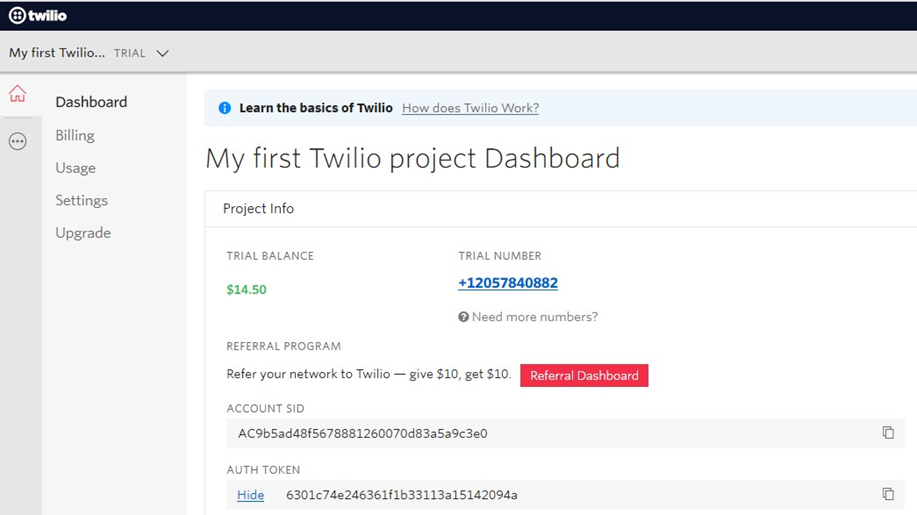
The account SID and authorization token can also be retrieved by going to the Account Settings page.
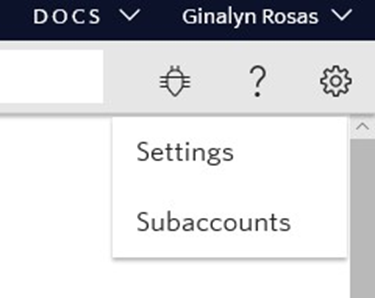
Your live API credentials will be shown as displayed. Click the Lock button to show the authorization token.
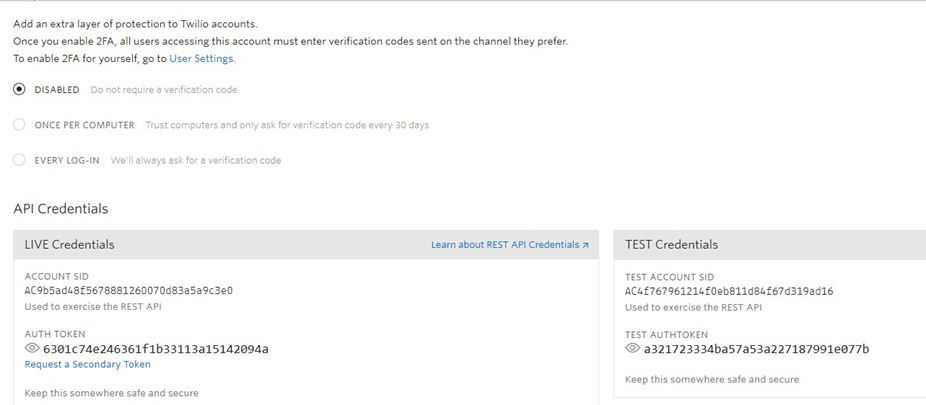
You can also view the credentials of the subaccounts by going to the Subaccounts page.
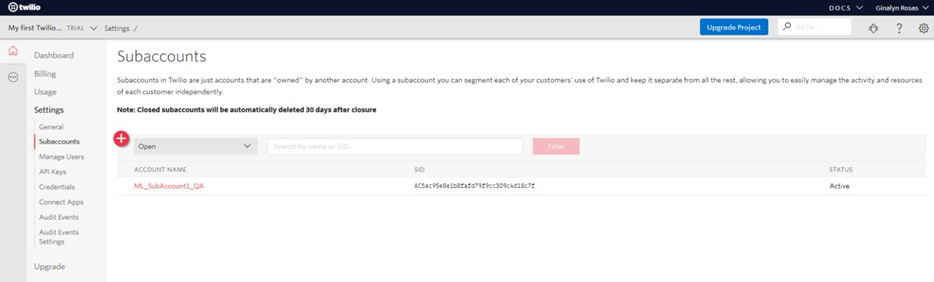
Getting a Twilio number
Follow these steps to obtain a Twilio number.
Sign up for a Twilio account and log in. https://www.twilio.com.
Initially, your account will be associated with an existing phone number. You can choose to release your initial number and buy a new one if you upgrade your account.
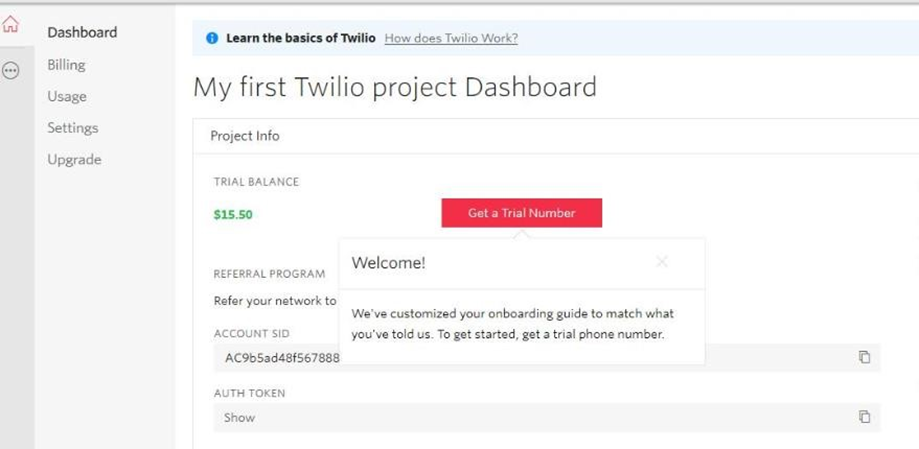
View your numbers in the Manage Numbers page.
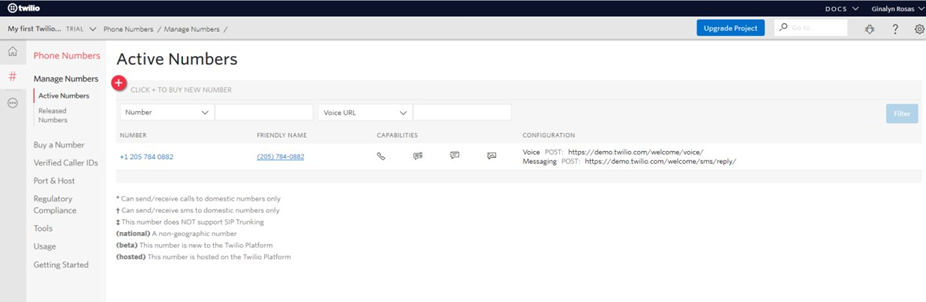
Buy additional numbers for your account by going to the Dashboard and hovering over ‘Need more numbers?’