Definition Tab
Overview
The Definition tab is used to define a new data project.
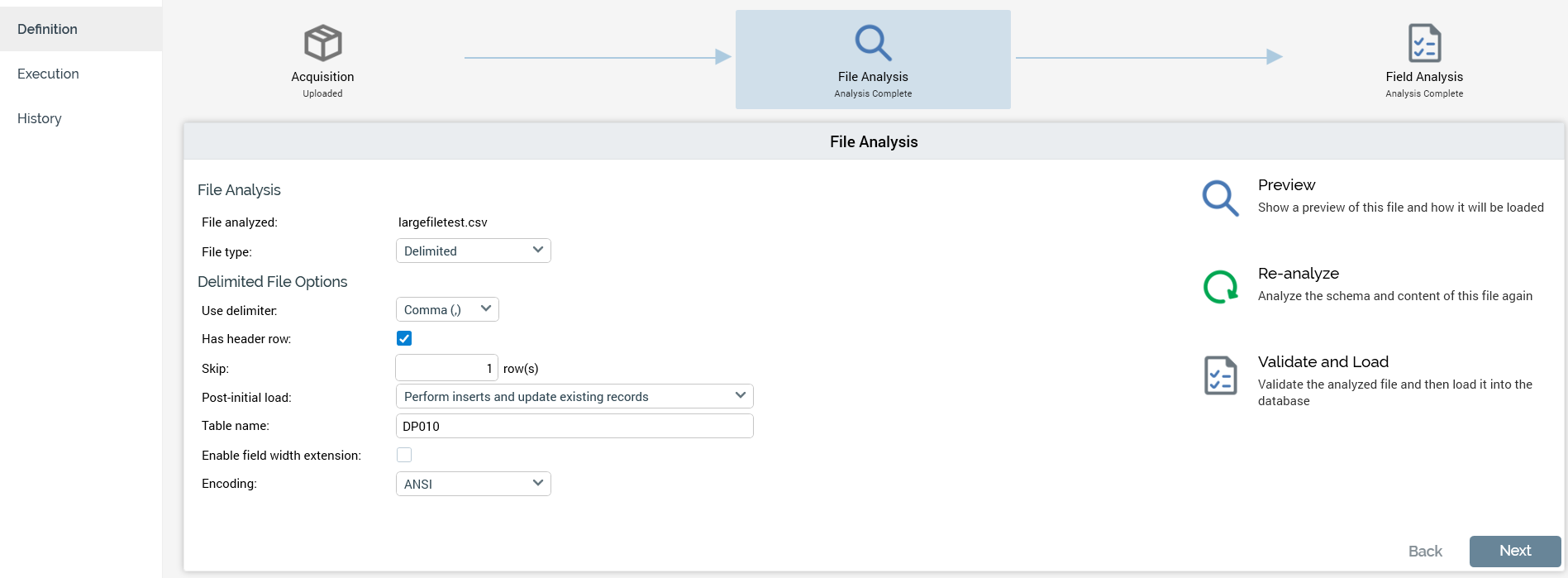
When defining a new data project, the Definition tab is updateable. Following processing of the data project’s initial file, it is displayed as read-only.
Definition of a data project is carried out using a wizard-like series of steps. Each step is illustrated using an icon shown at the top of the Definition tab.

Each icon corresponds to a separate panel that occupies the body of the tab.
Three icons are shown in the Definition tab:
Acquisition
File Analysis
Field Analysis
After a data project has been established, the Definition tab’s Analysis panels remain available for reference purposes.
The current process step’s icon is selected. Status information is provided at each step. This information is both graphical, via provision of a halo around the icon as follows:
Green: the process step is currently in progress
Amber: the process step is in a waiting state
Red: the process step has failed
No halo: the process step has either not yet started or is complete.
…and verbal, via provision of a description of the step’s current status. Relevant statuses are listed below:
Definition - Acquisition
File Not Uploaded
Uploading
Upload Failed
Uploaded
Definition - File Analysis
Not Analyzed
Analysis Complete
Analysis Failed
Definition - Field Analysis
Not Analyzed
Analysis Complete
Analysis Failed
You can navigate between process steps by clicking on icons. You can also use the Back and Next buttons displayed to the bottom right of each panel. Access to certain process steps may be precluded, depending on the current status of the data project (for example, you cannot access File Analysis until you have uploaded and analyzed a file).
In this section:
