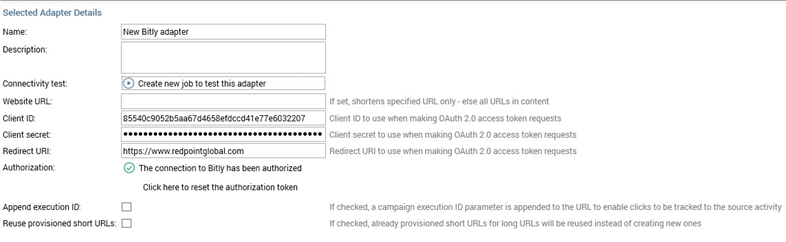Bitly configuration
This section describes how to configure a Bitly web adapter for use with RPI. Please follow the steps below:
In a web browser, log into https://bitly.com/a/sign_in?rd=/bbt2/ to acquire oAuth credentials such as client ID, client secret and redirect URIS.
Click the Settings icon located at the upper right corner of your home page.

Click the account name as in the example below.
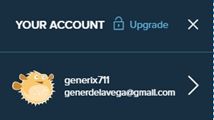
Click Registered OAuth Applications.
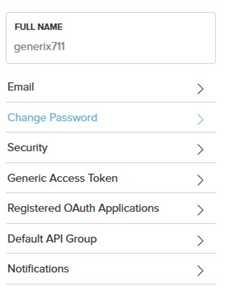
Click Register New App.
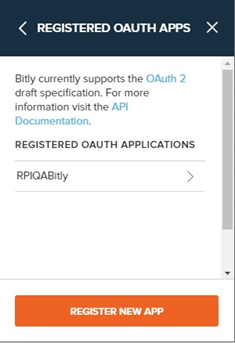
Click Get Registration Code.
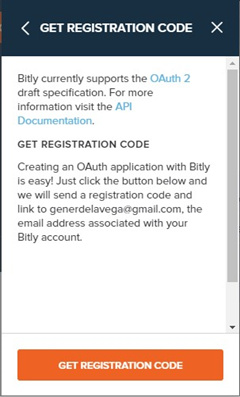
Bitly will send an email notification to complete the registration. In your mail inbox, click the Complete Registration button.
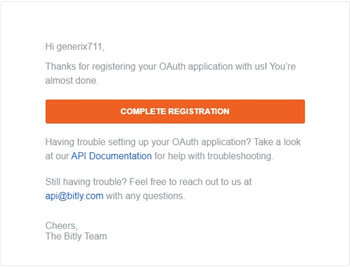
On Register OAuth App, provide values for the following entries: Application Name, Application Link, Redirect URIS, and Application Description. Click Register App to create a new OAuth application.
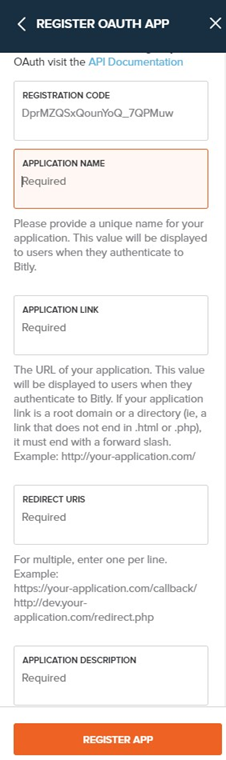
Once OAuth app is registered successfully, copy Redirect URIS, Client ID, and Client Secret. The values of these parameters will be used in RPI when configuring a Bitly web adapter.
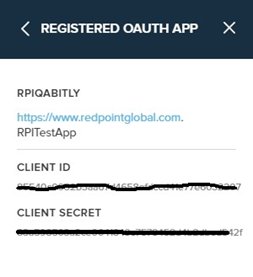
A sample configuration of Bitly Web Adapter within RPI: