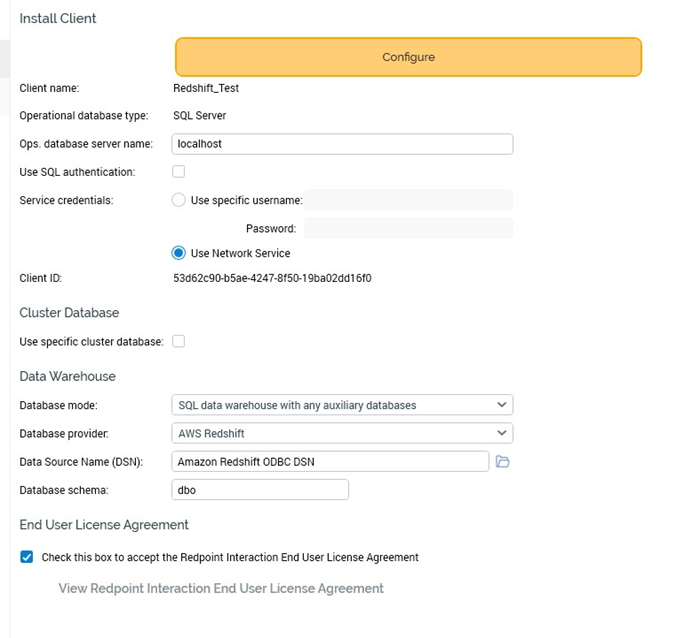Admin: AWS Redshift Configuration
This section describes how to create and configure an AWS Redshift Data Source Name (DSN). Please follow the steps below. Please note that you may skip steps from 1 –4if you have already installed the ODBC driver.
In a web browser, navigate to https://docs.aws.amazon.com/redshift/latest/mgmt/install-odbc-driver-windows.html to download the driver.
Locate https://s3.amazonaws.com/redshiftdownloads/drivers/odbc/1.4.3.1000/AmazonRedshiftODBC64-1.4.3.1000.msi to download the 64bit Amazon Redshift ODBC installer.
In the download folder, double click the AmazonRedshiftODBC64-1.4.3.1000.msi file.

In the Amazon Redshift ODBC Driver 64-bit Setup Window, click Next and follow the required steps to install the driver.
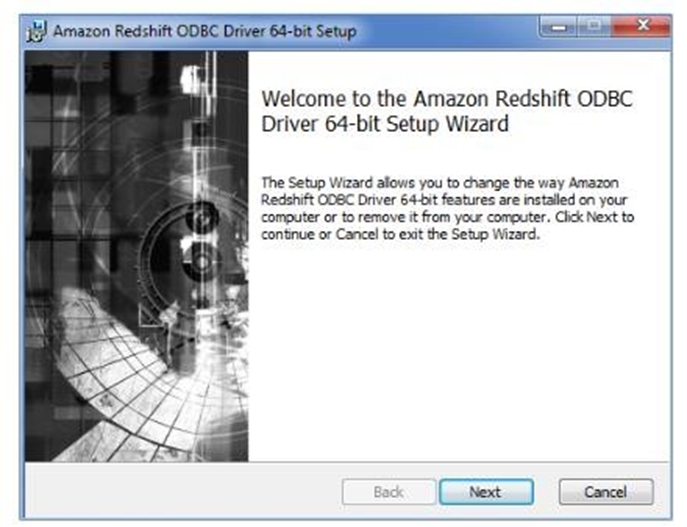
Once you have successfully installed the ODBC driver, go to Control Panel\All Control Panel Items\Administrative Tools and click Data Sources (ODBC).
In the ODBC Data Source Administrator Window, click the System DSN tab.
Click the Add...button to create a new Data Source.
Find and select Amazon Redshift (x64) and click Finish.
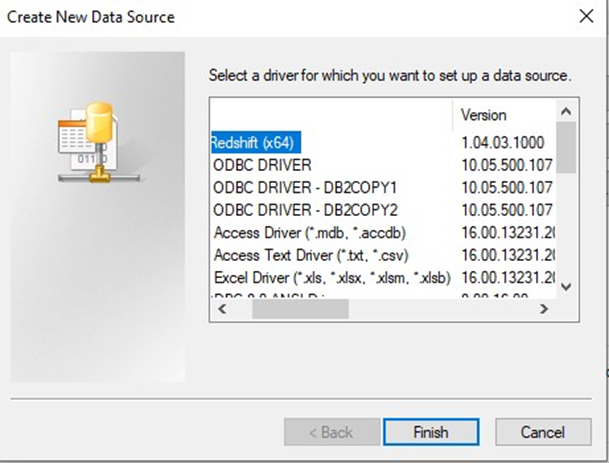
In the Amazon Redshift ODBC Driver DSN Setup Window, configure the following details:
Data Source Name
Server: the Amazon Redshift cluster endpoint URL, i.e., ‘xxx.xxx.endpointregion.redshift.amazonaws.com’
Port: the cluster port number. Only numerical values are supported. The default is 5439.
Database: the database’s name.
Auth Type: must be set to ‘Standard’
User: the database username.
Password: the database password.
Encrypt Password For: must be set to ‘All Users of This Machine’
Additional Options: change the radio button selection to Use ‘Multiple Statements’.
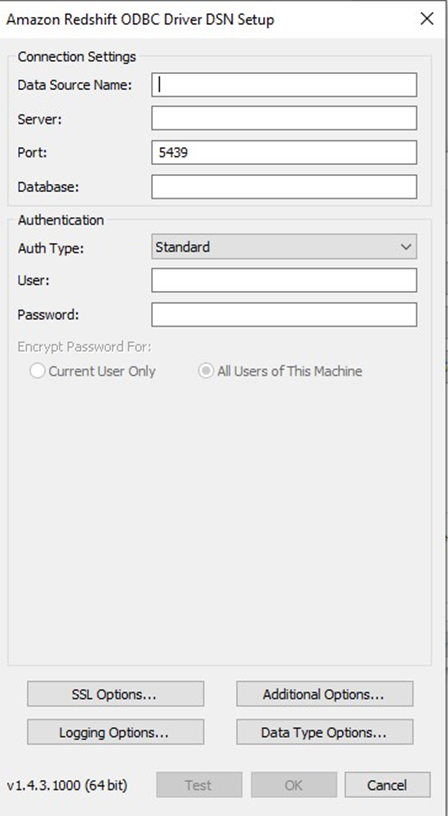
Click the Test button. Once the connection has been made successfully, click the OK button to create the DSN.
Once completed, launch Server Workbench and login.
In the Install Client at Data warehouse pane, select AWS Redshift as the database provider.
Enter the Server name. This can be either the DNS (Domain Name System) or an IP address of the server.
Enter the Database provider.
Enter the Data Source Name.
Enter the Database schema.
Check the End User License Agreement checkbox and then click Next.