Rebrandly configuration
Requesting an OAuth Client ID and Client Secret keys
This section describes how to submit a request for Rebrandly’s OAuth Client ID and Client Secret keys. Please follow the steps below:
In a web browser, navigate to http://rebrand.ly/AuthorizeMe.
Provide the information as requested. You use Redpoint Interaction as App Name. Click Submit.
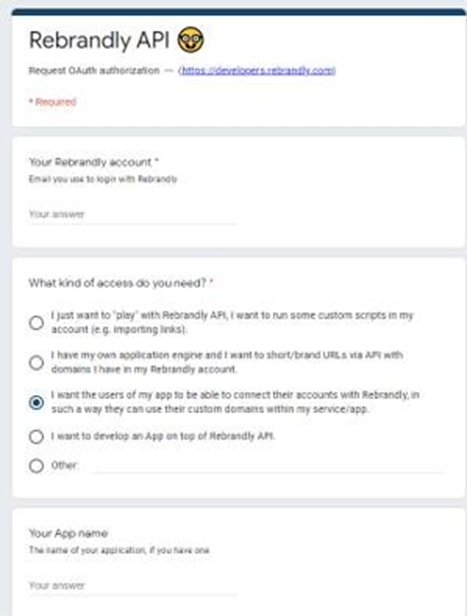
Wait for response from Rebrandly's tech support. If asked for more info, tell them that you need a Client ID and Client Secret keys for oAuth authentication; once received, use them at the Client ID and Client Secret fields within the Rebrandly Web Adapter configuration interface in RPI.
Additional Config Settings: For Redirect URI you may use any URL.
Linking your Rebrandly Domain
In a web browser, navigate to https://www.rebrandly.com; Signup or Login to your account.
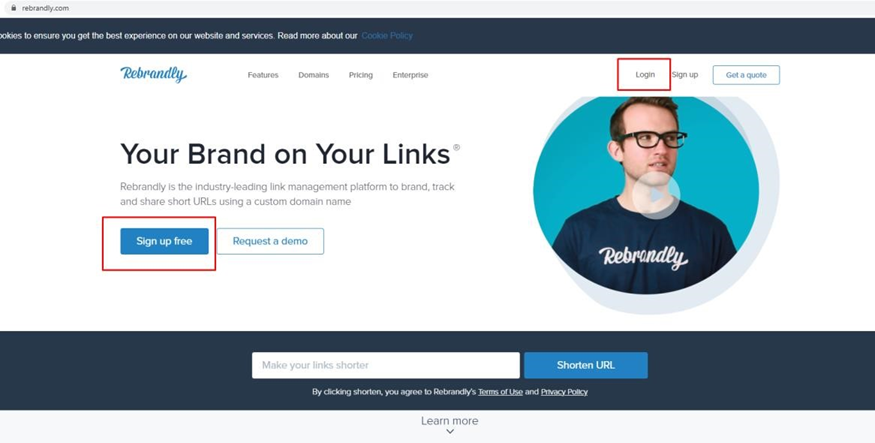
After signing in, register or link a Domain using the New Domain button.

Follow the instructions provided on the page to register or link your domain.
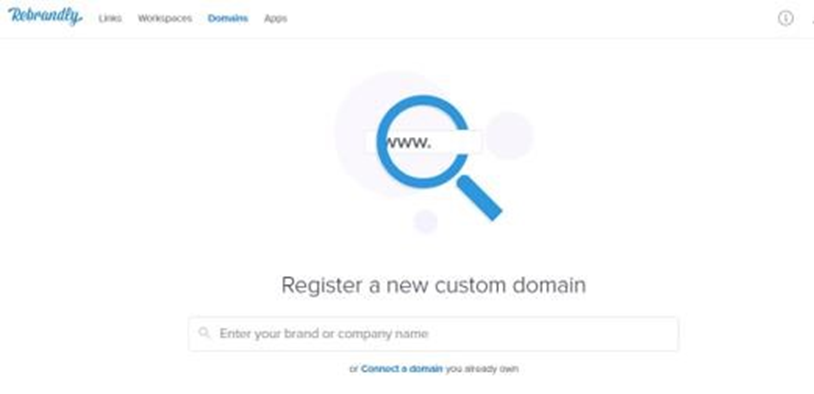
Once the domain has been created, you can use it in Domain field in the Rebrandly Web Adapter configuration interface in RPI.
