Admin: Greenplum/PostgreSQL Configuration
This section describes how to create and configure a Greenplum/PostgreSQL Data Source Name (DSN). Please follow the steps below. Please note that you may skip steps 1 – 3 if you have already installed the ODBC driver.
In a web browser, navigate to http://www.postgresql.org/ftp/odbc/versions/msi/ to download the driver.
Download the latest and stable release version of the driver on the x64 bit platform.
In the download folder, locate psqlodbc_12_02_0000-x64.zip and extract its contents.
Within the extracted folder, double click psqlodbc_x64.msi.
In the psqlODBC_X64 Setup Window, click Next and follow the required steps to install the driver.
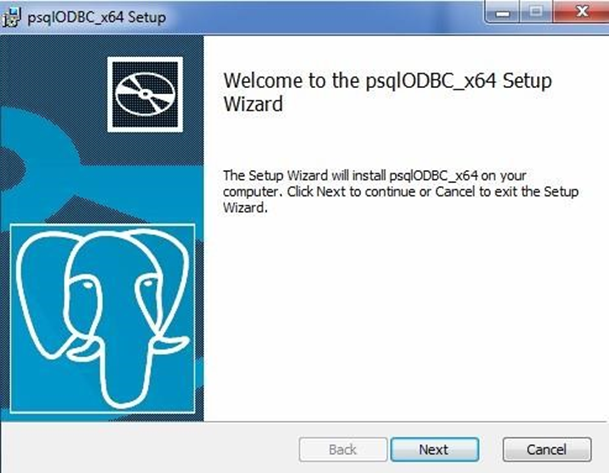
Once you have successfully installed the ODBC driver, go to Control Panel\All Control Panel Items\Administrative Tools and click Data Sources (ODBC).
In the ODBC Data Source Administrator Window, click the System DSN tab.
Click the Add… button to create a new Data Source.
Find and select PostgreSQL Unicode (x64) and click Finish.
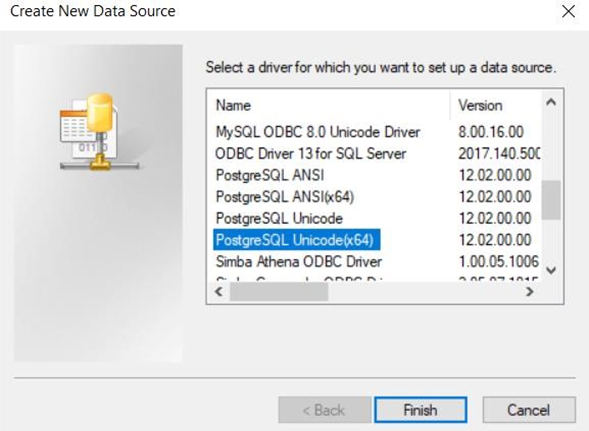
In the PostgreSQL Unicode ODBC Driver (psqlODBC) Setup Window, configure the following details:
Data Source Name
Database: the database name.
Server: the host server (IP address or server name).
Port: the server port number. Only numerical values are supported. The default server port is 5432.
User Name: the database username.
Password: the database password.
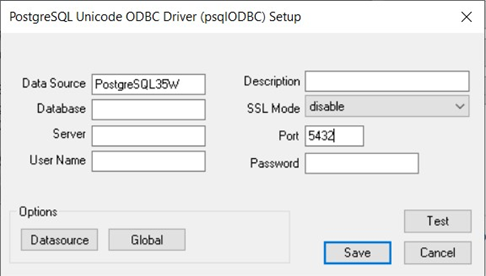
Click the Test button. Once the connection has been made successfully, click the Save button to create the Data Source Name (DSN).
