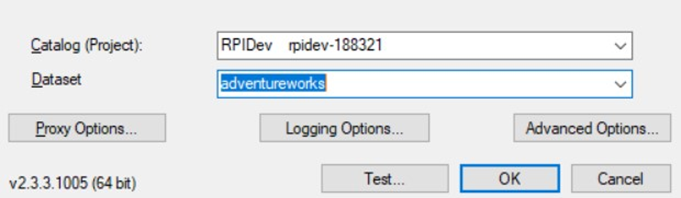Admin: Google BigQuery Configuration
This section describes how to configure Google BigQuery. Please follow the steps below:
Download the driver from https://cloud.google.com/bigquery/partners/simba-drivers/ and install Windows 64-bit (msi).
Open the ODBC Data Source Administrator, which can be found in Control Panel > Administrative Tools. Select the System DSN tab and click Add.
Find Simba ODBC Driver for Google BigQuery and click Finish.
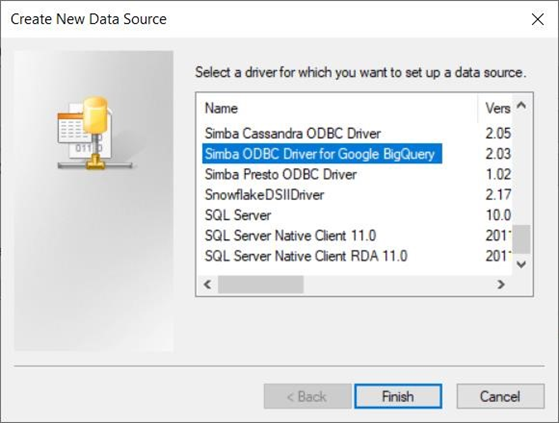
In the Simba ODBC Google BigQuery Data Source Configuration Window, click the Sign In... button to log into your Google BigQuery account.
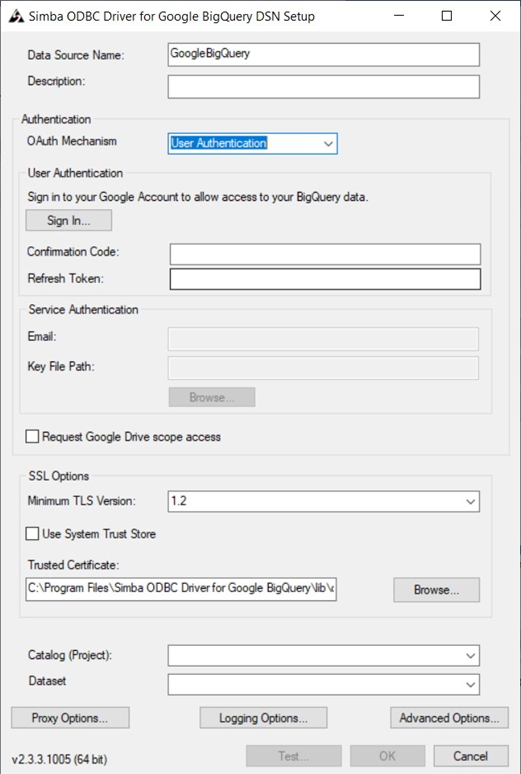
In a web browser, enter your email or phone number and your password.
In the authorization page, click the Allow button to permit the ODBC driver to access your data.
Copy the code and paste it into the Confirmation Code in Google BigQuery ODBC DSN settings. The Refresh Token will be automatically populated after you have pasted the Confirmation Code.
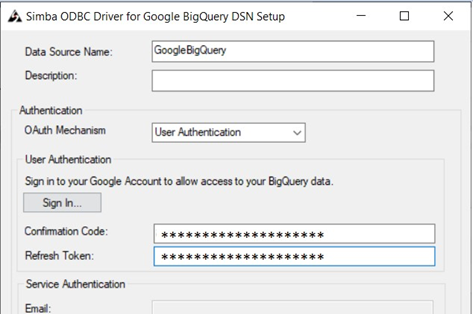
Select an appropriate project & data set. To test the connection, click the Test… button. Once successful, click OK to close the DSN settings.