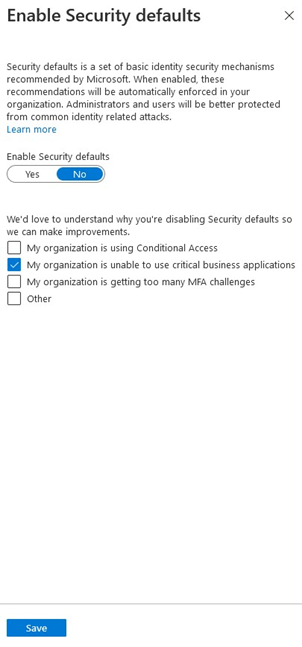Microsoft Dynamics 365 configuration
Provisioning a Microsoft Dynamics 365 Trial Account
The configuration specified in this section will cover the provisioning of a trial account for Microsoft Dynamics 365. If a trial or full account has already been provisioned, then skip to section 4.1.2
If an existing Microsoft Online account is being used to sign up for a trial Microsoft Dynamics 365 account, then skip steps 1 to 11.
To create new trial version of Microsoft Online account, navigate to https://signup.microsoft.com/
Provide an email address and click Next.
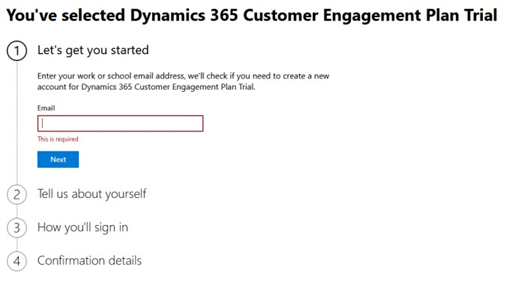
Click Setup account to create new account.
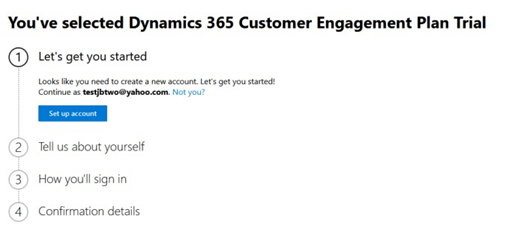
Provide all required details for the new account and click Next.
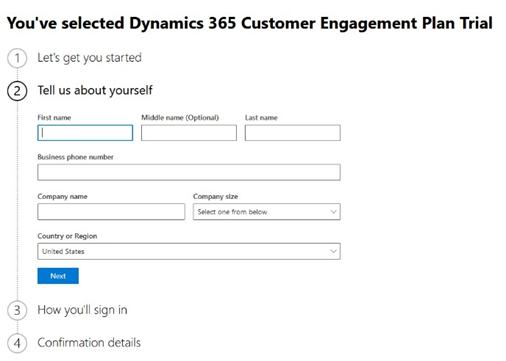
Provide a valid mobile number where to send the verification code.
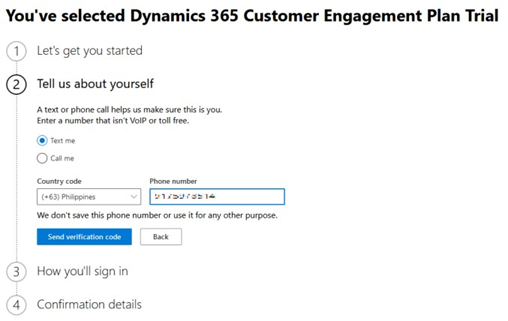
Upon receiving the verification code, enter the respective code and click Verify:

Once successfully verification, provide all required details for the new credentials, and click Next.
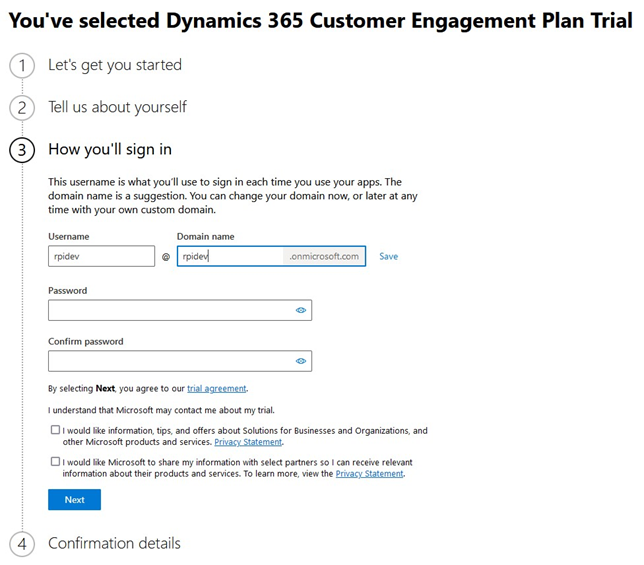
Upon seeing the confirmation details, the trial account is ready to be used:
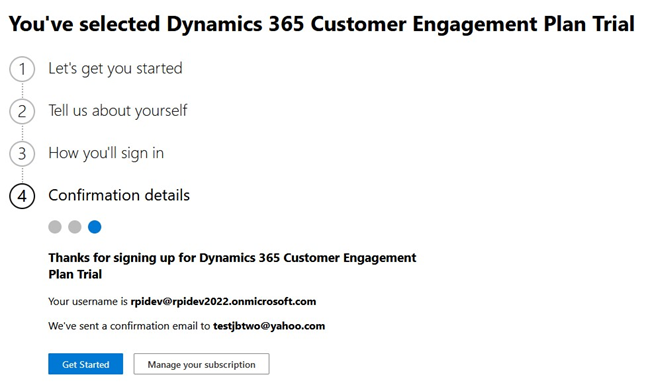
Open the Confirmation email and click the “Start your trial” button:
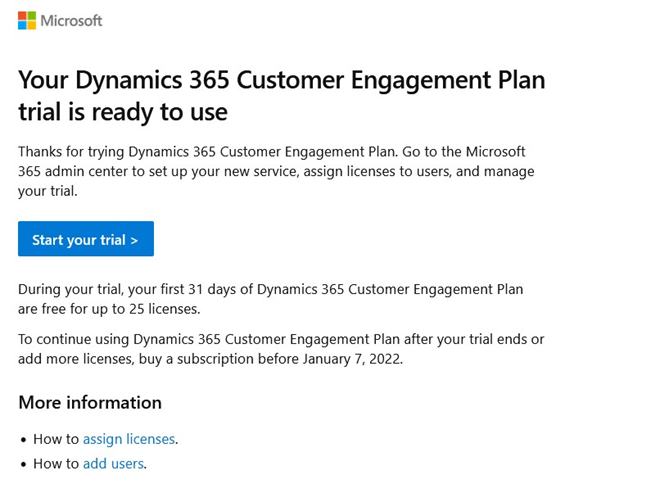
Provide your Microsoft Online account and click the “Next” button:
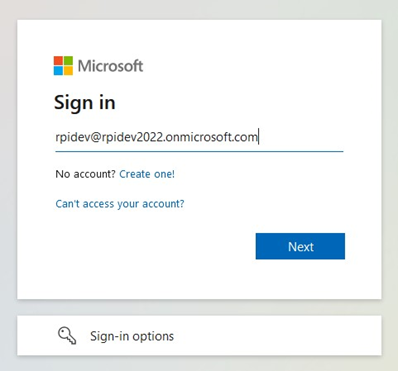
Enter your Microsoft Online password and click the “Next” button again.
Upon successful login with the Microsoft Online account, use the same email address to provision new Microsoft Dynamics 365 trial account by navigating to: https://trials.dynamics.com/Dynamics365/Signup/
In the Marketing section, click Try for free.
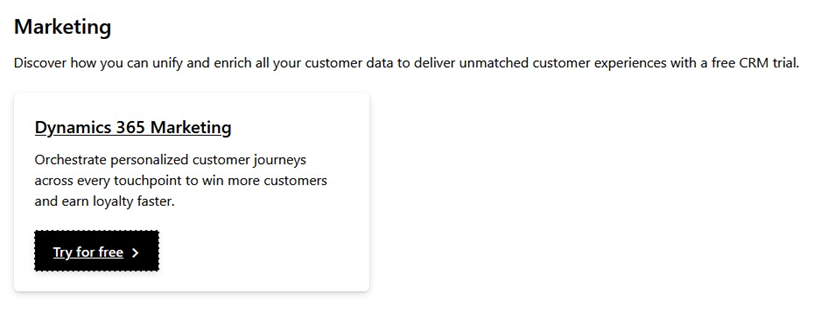
Enter your Microsoft Online email address and click the “Start your free trial” button.
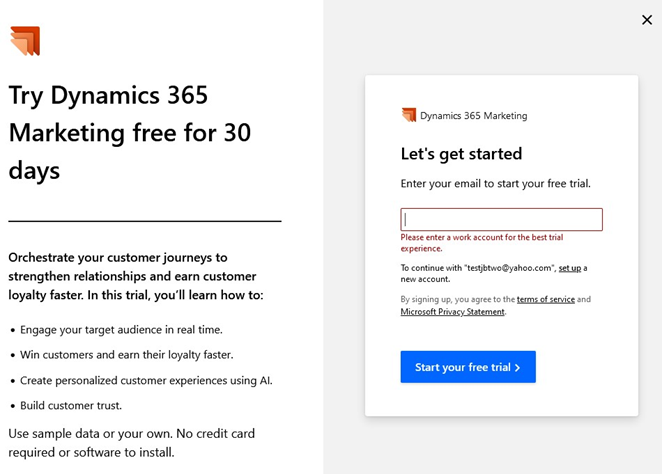
Configuring Microsoft Dynamics 365
Upon signing up for the trial account, or logging into an existing account, retrieve the Microsoft Dynamics server URL by clicking on Settings, located on the bottom left corner:
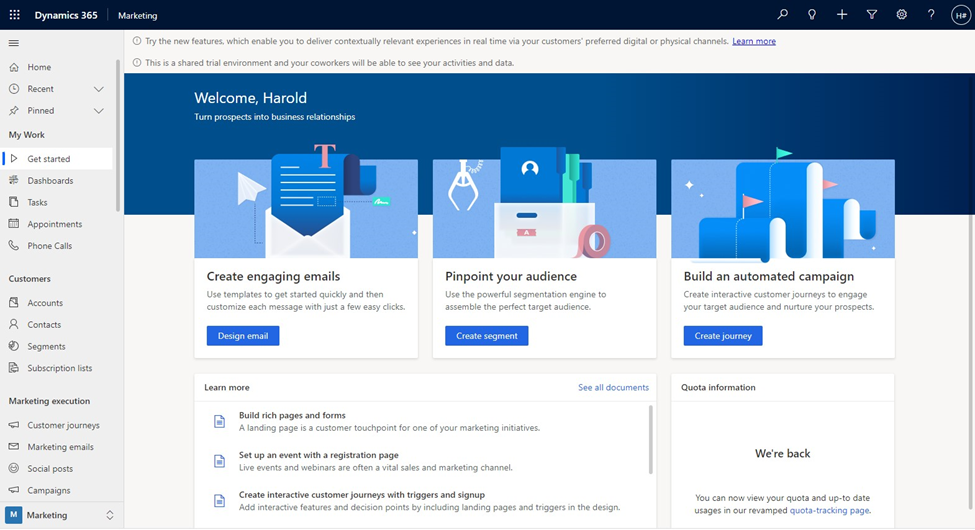
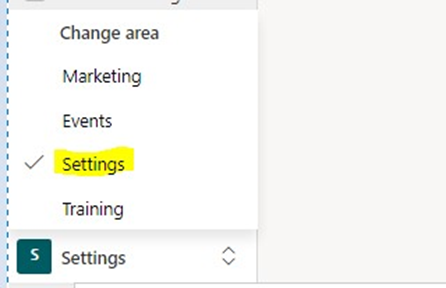
From the Settings page, click the “admin center” link, located at the top of the page:
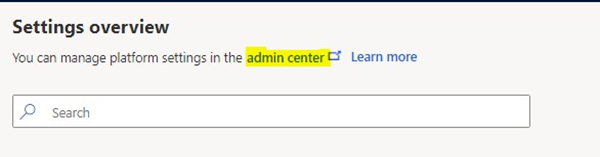
From the Admin Center default page, copy the value for “Environment URL” and paste it to the “Server URL” textbox in the Microsoft Dynamics CRM channel configuration, within RPI. The Server URL must be a valid fully qualified URL format e.g., https://< Environment URL:
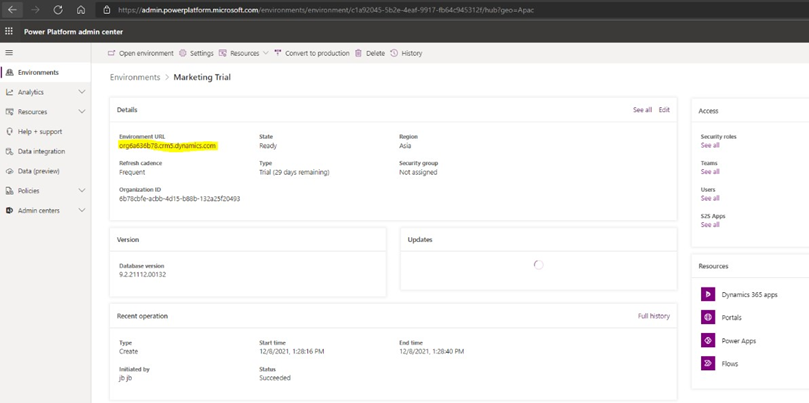
Enabling OAuth 2.0 for Existing Microsoft Dynamics CRM channels
OAuth 2.0 authentication is enabled by default when provisioning new Microsoft Dynamics CRM. To resolve the error “You are using Ws-Trust authentication which has been deprecated and no longer supported in your environment. Please use OAuth2.0 authentication” on an existing Microsoft Dynamics CRM channel connector, please follow steps below:
Log in to https://portal.azure.com/ using your Microsoft Online credentials.
Click Azure Active Directory.
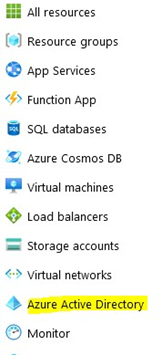
On Properties tab, click Manage Security defaults.
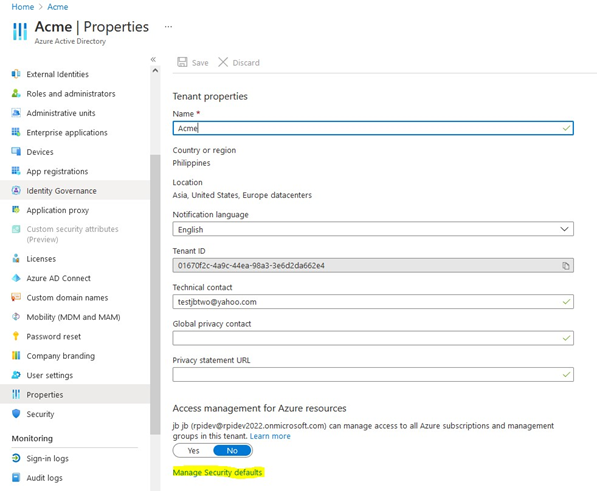
In Manage Security default page, toggle “Enable Security defaults” to No. Click Save.