Magento configuration
Setting up XAMPP and Magento Admin Panel
Magento requires that XAMPP be installed. Download it at https://www.apachefriends.org/index.html.
Follow the XAMPP installation instructions.
At Select Components, select only the following and click Next:
MySQL
PHP (By default, this is already selected)
phpMyAdmin
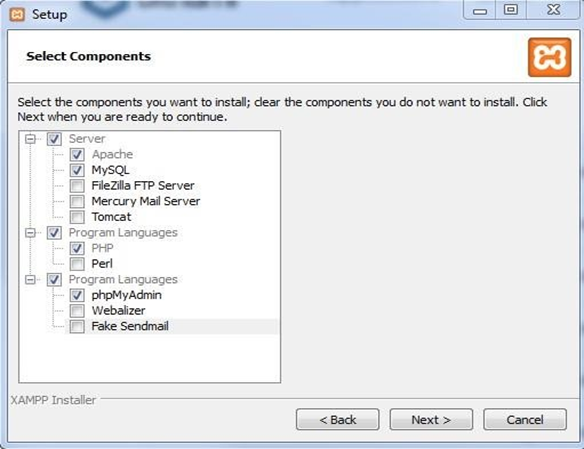
Run the XAMPP Control Panel.
Click the Start button for Apache and MySQL. It should look like the image below.
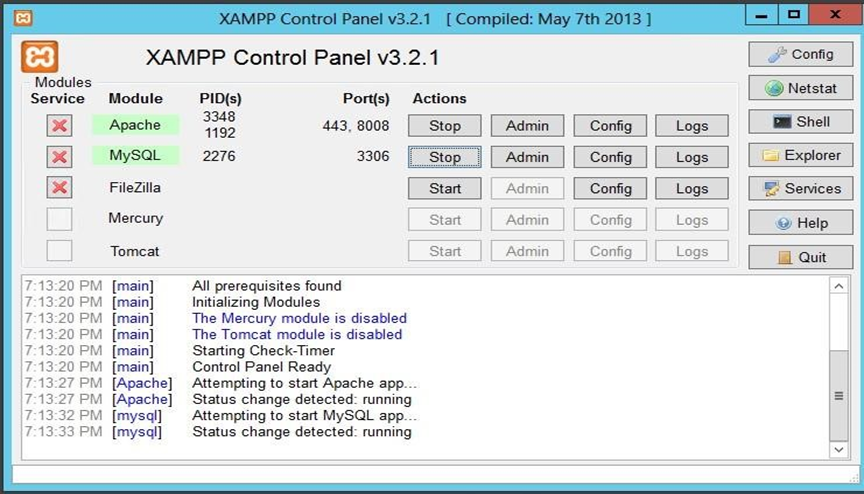
Create the Magento database in MySQL prior to installing Magento. Click MySQL Admin button in the XAMPP control panel, doing redirects to phpMyAdmin (the MySQL database warehouse).
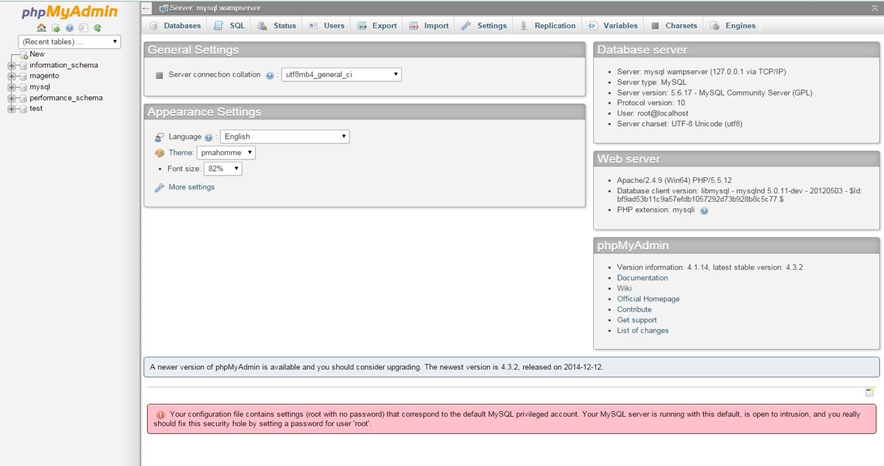
Browse to https://www.apachefriends.org/add-ons.html choose Magento and download the Windows platform installer. This is a Community Edition of Magento.
Unpack/unzip the Magento installer.
Add the magento folder from the Magento zip file to the XAMPP htdocs folder (C:\Xampp\htdocs).
Browse to http://127.0.0.1/magento/ (the Magento web-based installation wizard).
Follow the instructions.
In the installation procedure’s Configuration section, type root in the User Name field and leave the User Password blank. Click continue
Upon completion of the setup, the encryption key will be provided.
Click the Go to Backend button to go the Magento Admin Panel. Use the username and password you created during installation to log in.
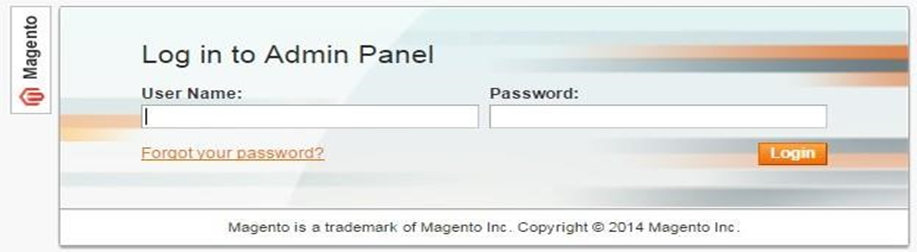
After logging in, the default Dashboard will be displayed.
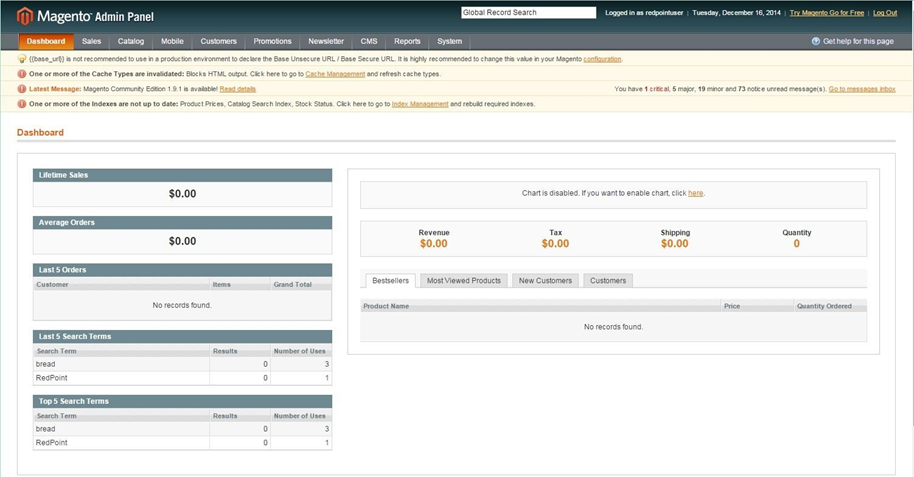
Setting up Credentials for RPI Configuration
In the Magento admin panel, navigate to System > Web Services > REST OAuth Consumers.
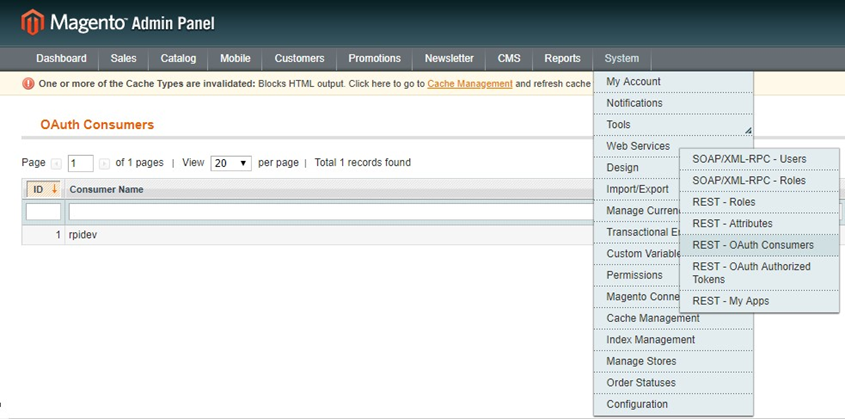
Click on the “Add New” button to add a new Consumer Application.
In the “New Consumer” screen insert a custom name.
The Key and Secret fields are disabled; copy their values for later usage in setting up the RPI connector’s Consumer key and Consumer secret properties.
Set the Callback URL and save the Consumer app.
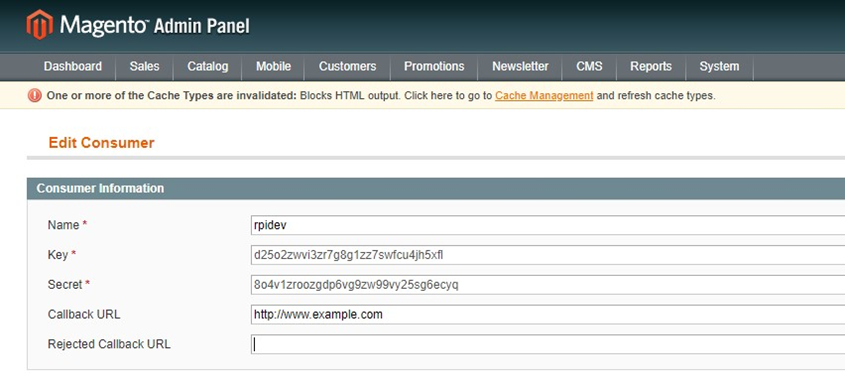
Navigate to System > Web Services > REST Roles.
Click on the “Add admin Role” button in the top right corner. The “Add new Role” screen is shown.
In the field “Role name” enter e.g. “RESTadmin”.
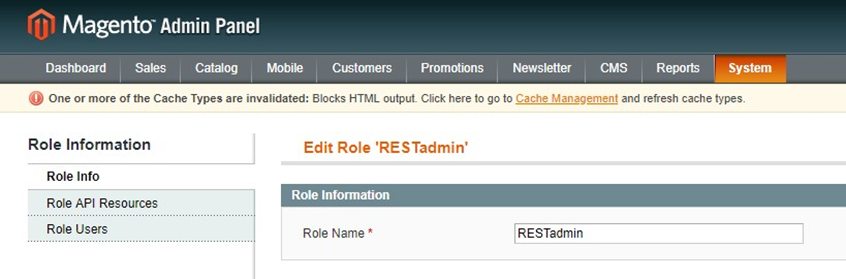
Click the “Role API resources” tab on the left.
The “Role Resources” screen is shown. Select Custom as Resource Access and Product under Resources.
Click on the “Save Role” button in the top right corner of the screen.
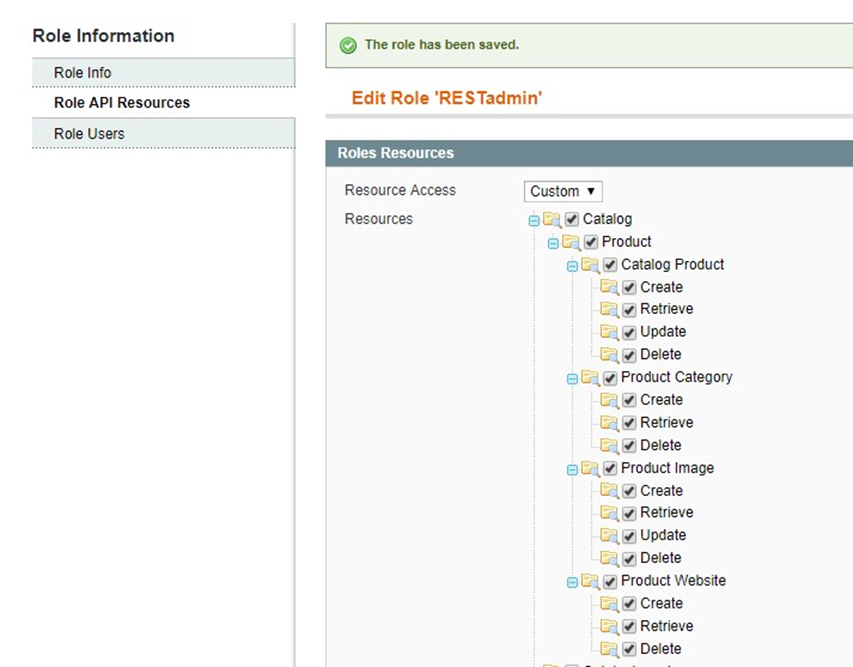
Navigate to System > Web Services > REST attributes.
Click on “Admin” in order to configure the REST resource attributes that Admins will be allowed to access.
In the “User type resources” screen, select the resources that Admin users are to access, or select “All“.
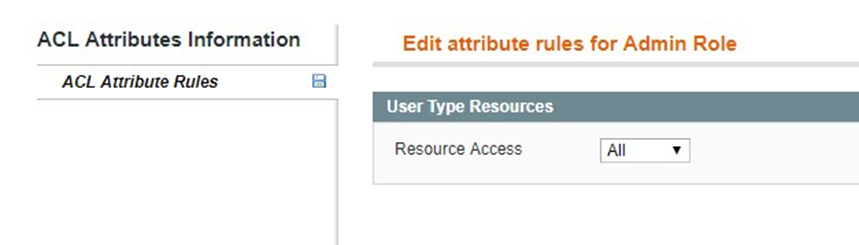
Click the “Save” button in the top-right corner.
Navigate to System > Permissions > Users. The “Users” grid is shown with a list of registered Magento site Administrators.
Click on an admin user in the list to open the “Edit user” screen.
Locate the “REST role” tab on the left. Click it and a list of Admin roles is shown on the screen.
Click on the “Assigned” radio box near the role name.
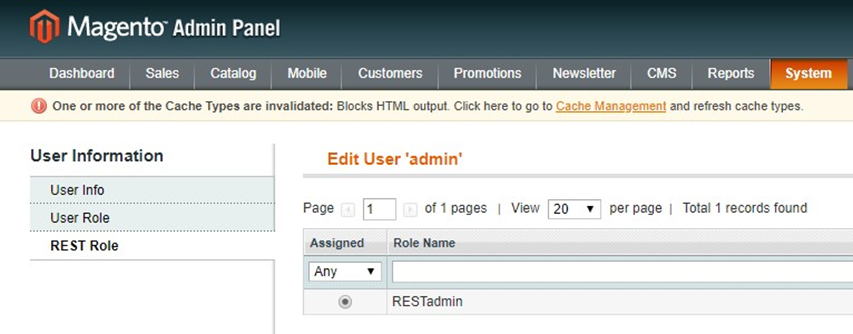
Save the user.
