Admin: Maintenance Mode
Overview
It is possible to put the cluster into ‘maintenance mode’ in advance of performing scheduled maintenance activities – typically applying a new version upgrade. When in maintenance mode, users are unable to log into the system. When the cluster enters maintenance mode, any logged-in users are logged out of the system automatically.
A button at the Cluster Core section of the Cluster tab facilitates display of the Maintenance Mode dialog, which allows you to put the cluster in and take the cluster out of maintenance mode. The verbiage shown at the button depends on whether the cluster is currently in maintenance mode.
If the cluster is not in maintenance mode, the following information message is shown:

If the cluster is in maintenance mode, the following are shown:


Note display of the maintenance mode message in this case.
Clicking the button in either case displays the Maintenance Mode dialog.
Maintenance Mode Dialog
The Maintenance Mode dialog allows you to put the cluster into, and take the cluster out of, maintenance mode.
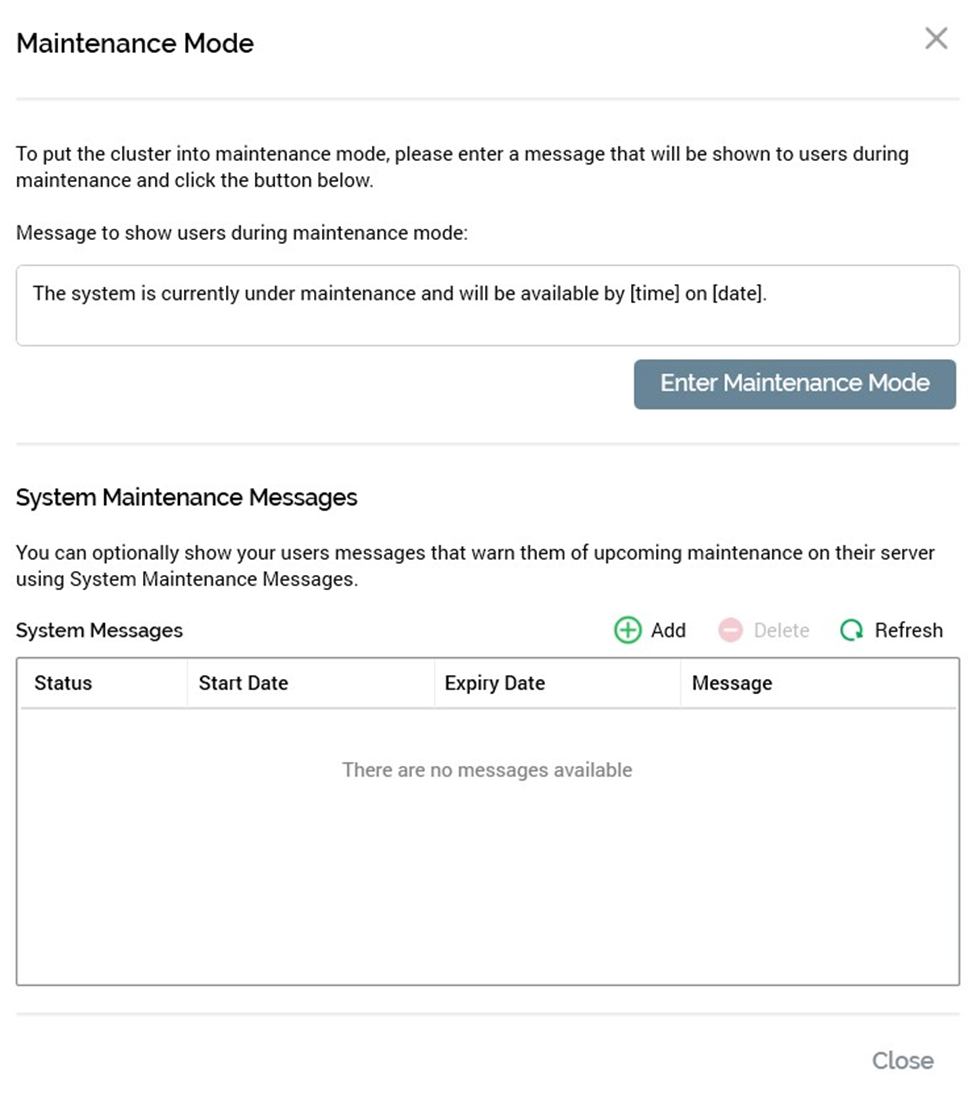
It also allows you to define a message to be shown to users who attempt to log in when the cluster is in maintenance mode, and additional system maintenance messages that primarily provide warning of scheduled maintenance.
A Close button is shown at the top right of the dialog. Clicking it removes the Maintenance Mode dialog from display.
The dialog consists of Maintenance Mode and System Maintenance Messages sections, both described in more detail below.
Maintenance Mode Section
When not in maintenance mode the top section of the Maintenance Mode dialog contains the following:
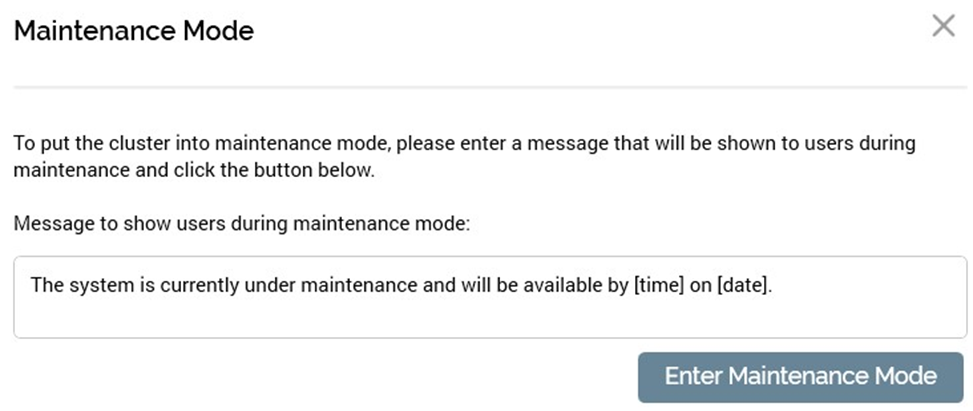
Maintenance mode message: you can enter a message that will be shown to users who attempt to log in when the cluster is in maintenance mode. The text field contains a default message. A maintenance mode message must be supplied.
Enter Maintenance Mode: this button allows you to put the cluster into maintenance mode. When you click it, an ‘Are You Sure?’ dialog is shown. If you elect to proceed, the cluster is put into maintenance mode. The dialog is removed from display, and the Cluster tab is refreshed. Any users who are logged in at the beginning of maintenance mode are logged out automatically.
When in maintenance mode, the following is displayed:
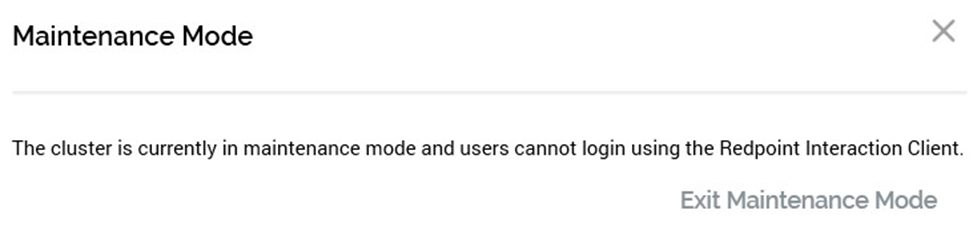
Maintenance mode message: note that this property is not displayed when in maintenance mode.
Exit Maintenance Mode: this button allows you to take the cluster out of maintenance mode. When you click it, an ‘Are You Sure?’ dialog is shown. If you elect to proceed, the cluster is taken out of maintenance mode. The dialog is removed from display, and the Cluster tab is refreshed. Users may once again log into the cluster using the RPI client.
System Maintenance Messages Section
System maintenance messages can be used to warn users in advance of impending system downtime. They can also be used to convey other salient information to users of the application.
Active system maintenance messages are displayed as pulse notifications when a user logs in. If more than one system maintenance message has been configured, each is shown as a separate pulse notification.
If an active system maintenance message is added when a user is logged in, a pulse notification is similarly shown. This also occurs when a pending system maintenance message becomes active.
The bottom section of the Maintenance Mode dialog contains the following:
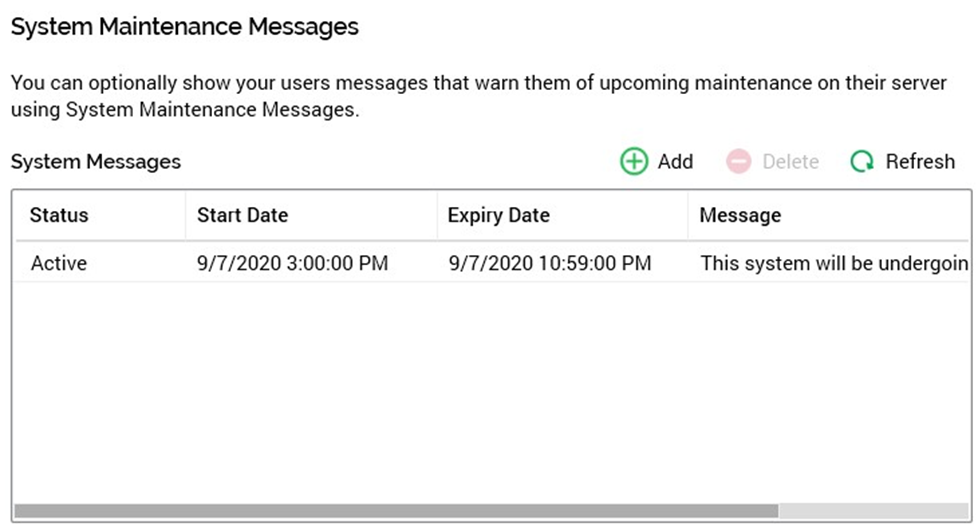
The System Messages section contains a toolbar and a grid.
Toolbar: the following buttons are available at the System Messages toolbar:
Add: clicking this button displays the Add New System Maintenance Message dialog, which contains the following:
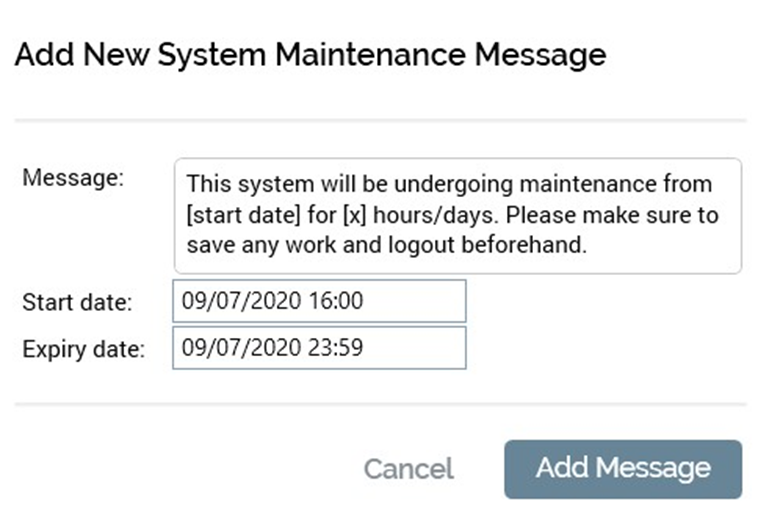
Message: a mandatory field that defaults to ‘This system will be undergoing maintenance from [start date] for [x] hours/days. Please make sure to save any work and logout beforehand’.
Start date: defaults to today, and the most recent hour. Its provision is mandatory.
Expiry date: defaults to today, 23:59. Its provision is mandatory. Expiry date must be after Start date and must be greater than the current date and time.
Add Message: clicking this button close the dialog and adds the message to the grid. An advisory message is shown at the top of the Server Workbench interface.
Cancel: clicking this button removes the dialog from display.
Delete: invocation of this option is protected by and ‘Are You Sure?’ dialog. Clicking the button deletes the message from the grid. An advisory message is shown at the top of the Server Workbench interface. o Refresh: refreshed the list of system maintenance messages.
Grid: when empty, a message (‘There are no messages available’) is shown. The System Messages grid is read-only, and contains the following columns:
Status: one of Pending, Active or Expired.
Start Date
Expiry Date
Message
Messages are ordered in descending order by Start Date.
