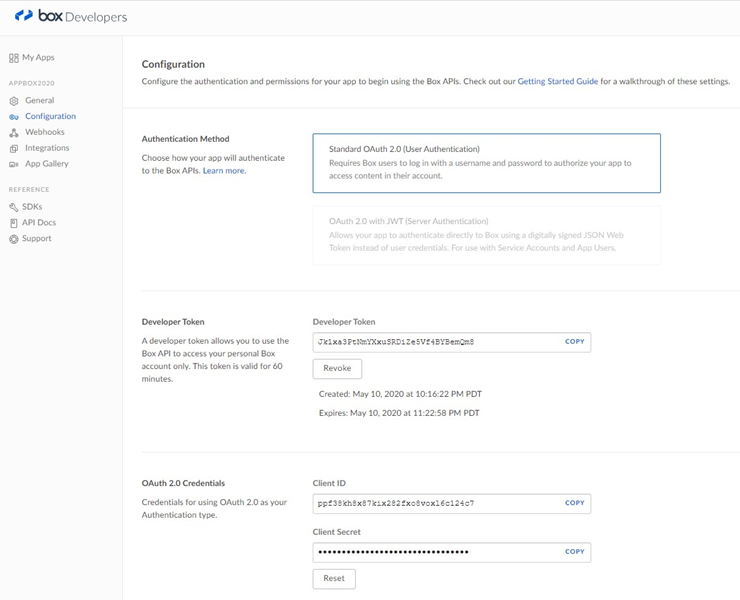Box configuration
This section describes how to configure Box for use as an RPI external content provider.
In a web browser, log into the Box developer site (https://developer.box.com/), using the “Log in” link. If you do not have an account, please create one by clicking “the Sign Up” link (proceed to the “Creating an Account” section below).
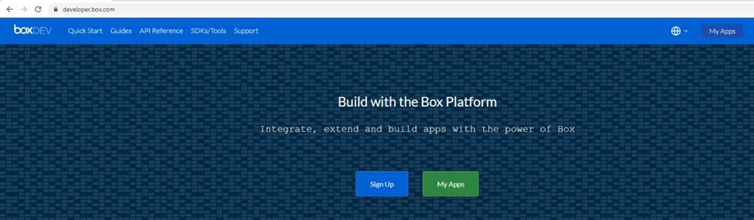
Enter your Full Name and Email Address to sign up.
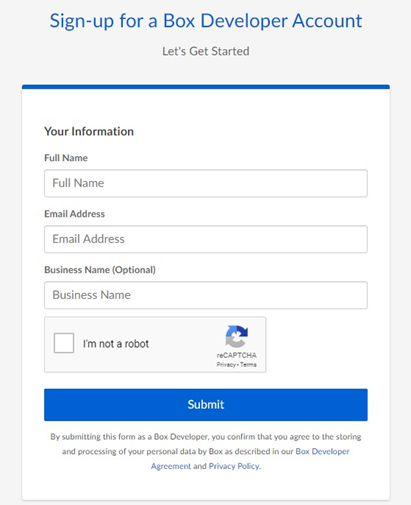
Click on the Confirmation Email sent to your email address and set your Password.
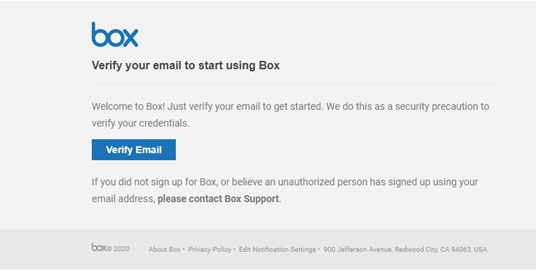
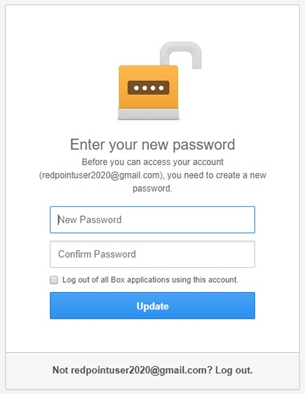
Click the Create New App button.
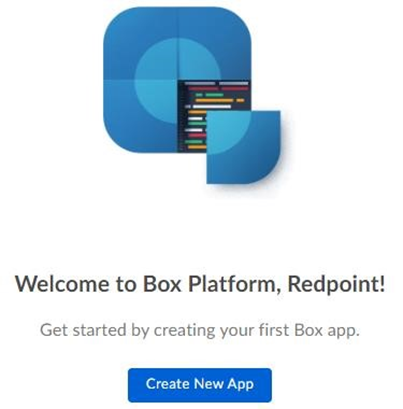
Select Custom App then click Next.
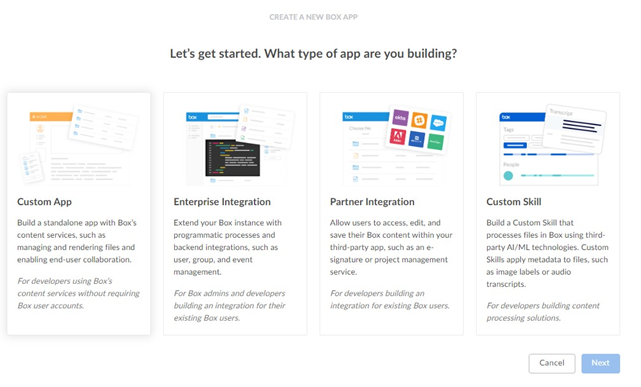
Select Standard OAuth 2.0 then click Next.
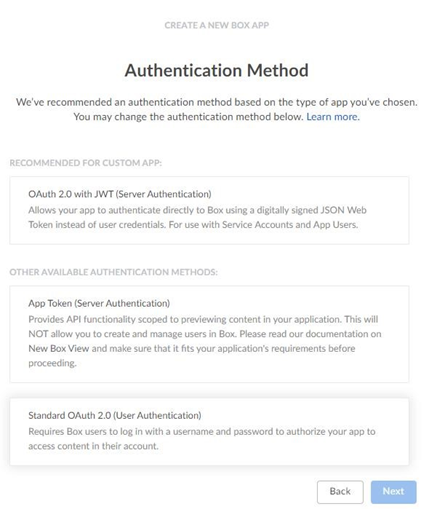
Enter your application name then click Create App.

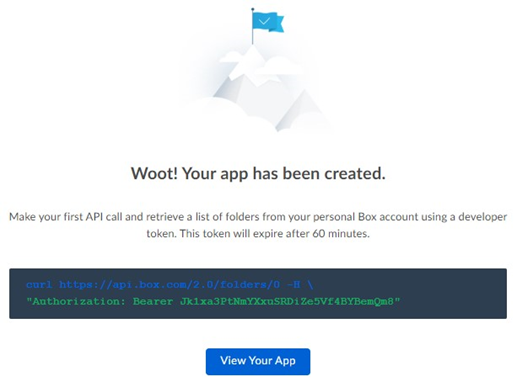
Click the View Your App button to get the created credentials.