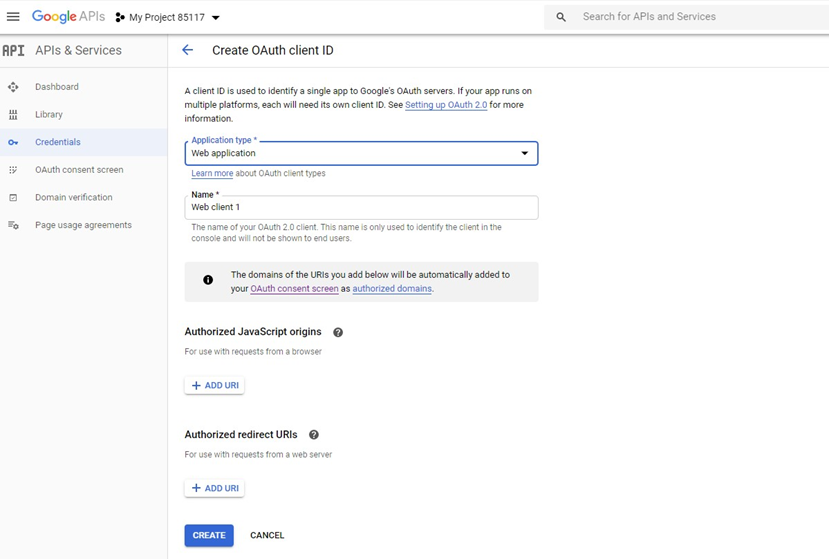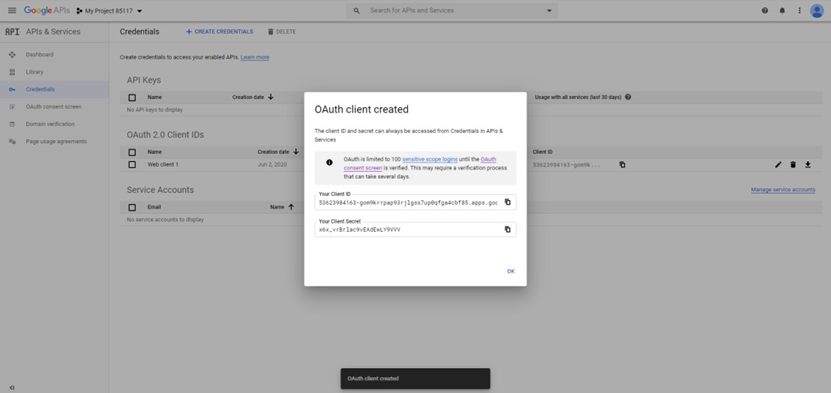Configure YouTube
This topic walks you through how to configure YouTube.
Log into the Google account used for your YouTube Channel.
Click “Select a project” then click the “NEW PROJECT” button to create a new project.
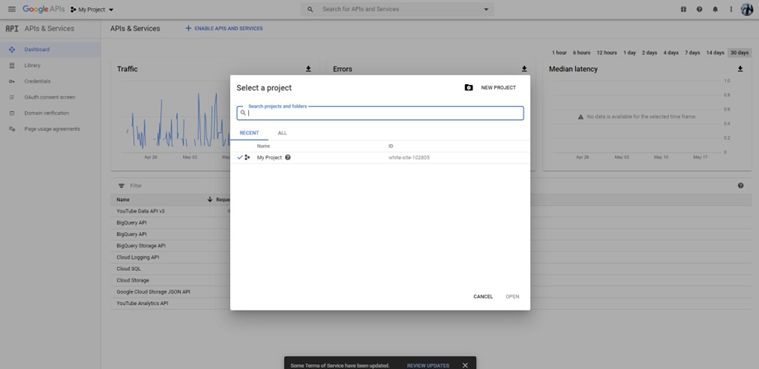
Enter the Project name (recommend “RPI” in the name), and click “Create”.
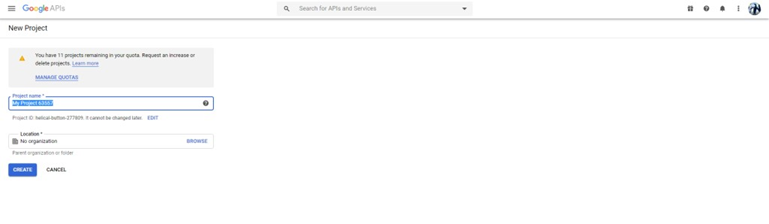
You will be redirected to the Dashboard page for your new project. Select the Library link to navigate to the Google APIs Library page.
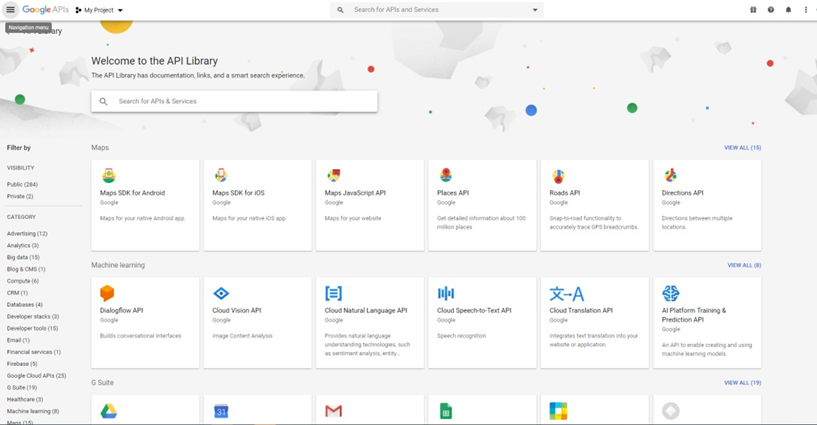
Select “YouTube Analytics API” and click Enable.
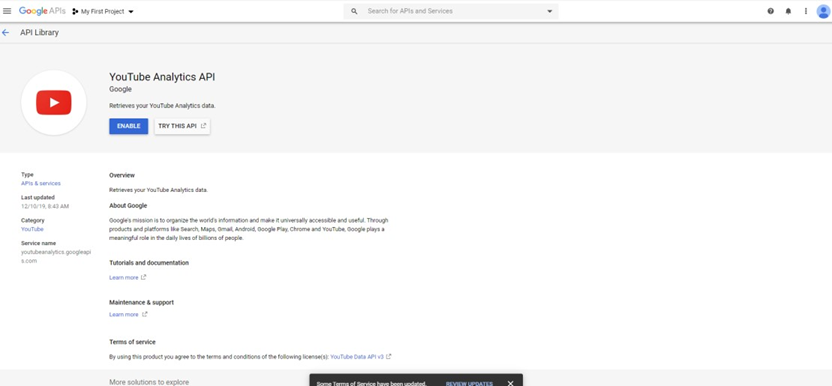
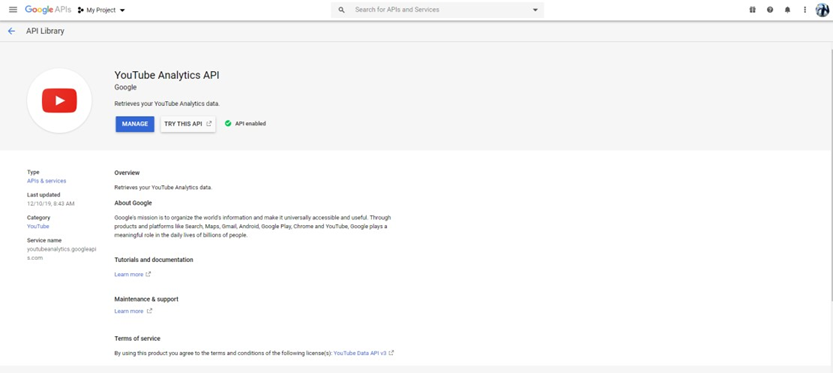
When complete, click “Credentials” in the left-hand menu. Click “Add Credentials” and select OAuth 2.0 client ID from the dropdown.
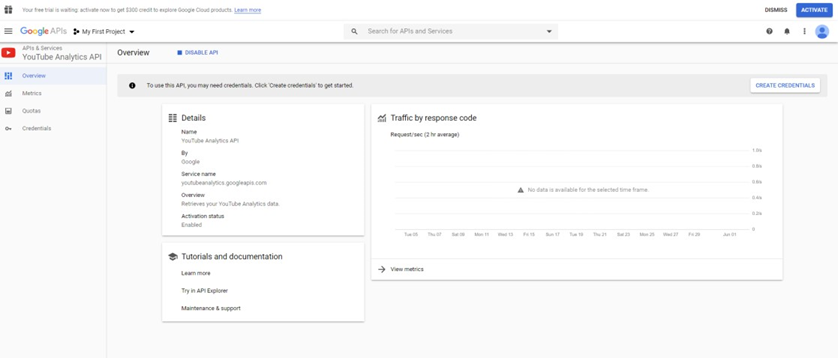
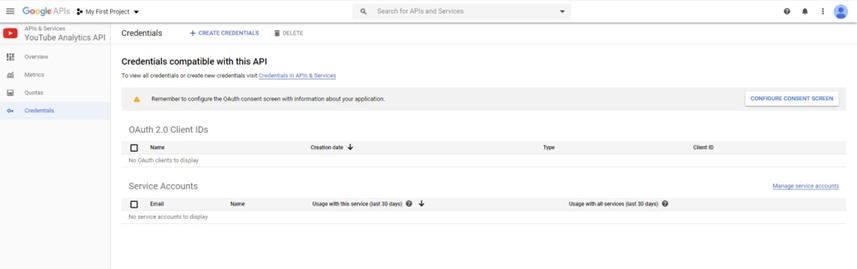
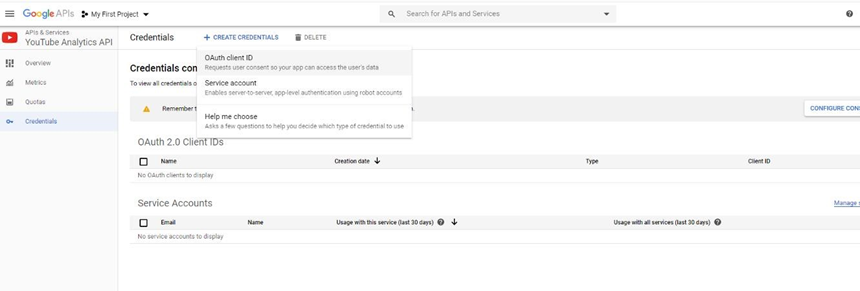
On the next screen, click “Configure Consent Screen”.
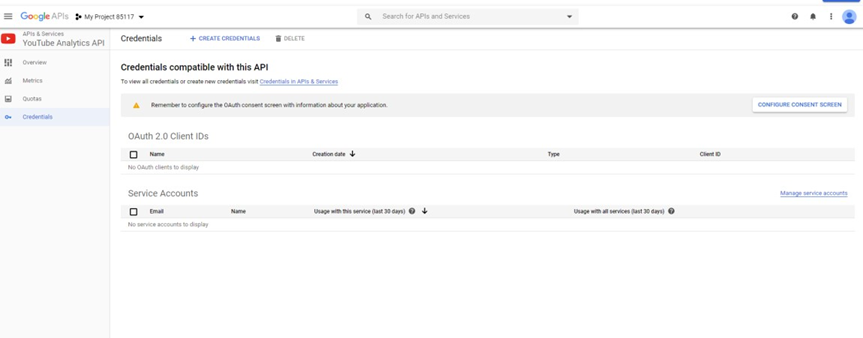
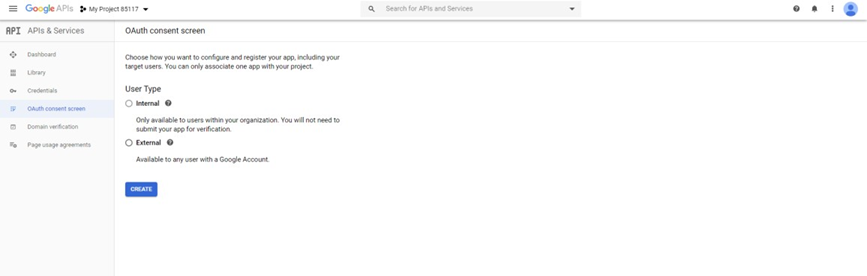
Enter “RPI” in the Product Name field (email address will be populated with your Google log-in). Click Save.
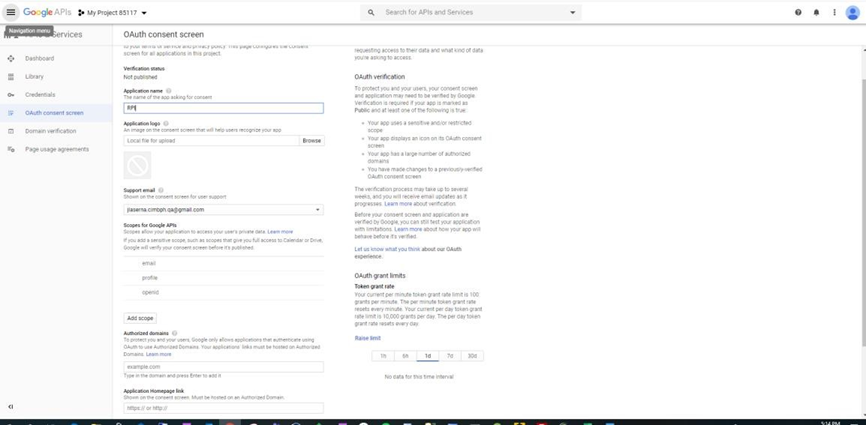
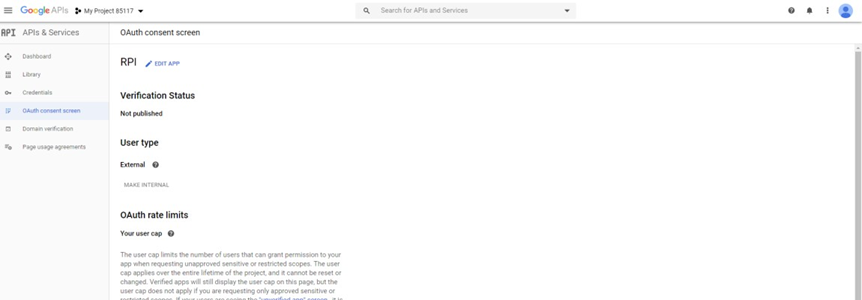
Go to Credentials then click Add Credentials.
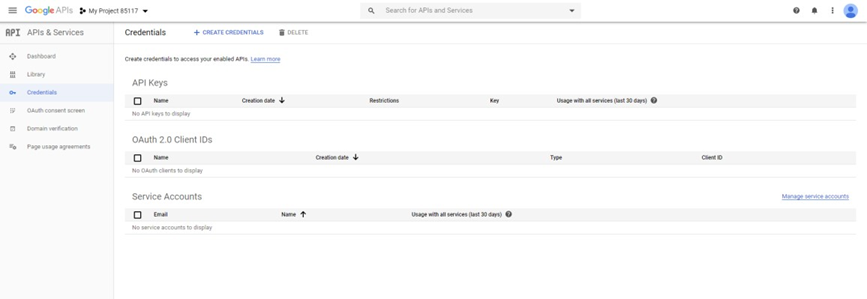
Select OAuth Client ID.
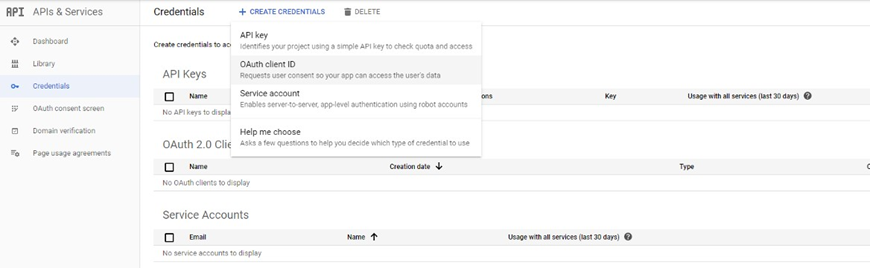
Select Web Application from the application type dropdown then click create. The next screen displays the client ID and client secret you will need to enter into RPI. Copy and paste these into a document.
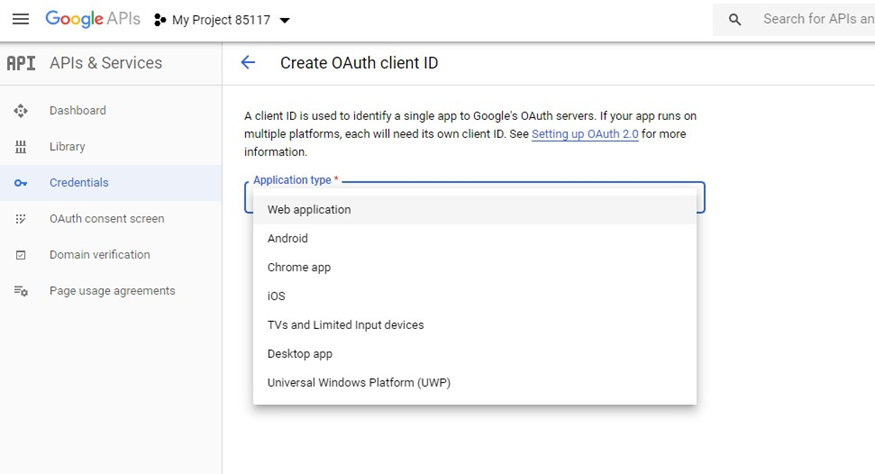
Go to RPI > Configuration > Channel (Find the YouTube channel that you wish to update.
Enter the Client ID and Client secret in the appropriate fields and http://localhost/authorizefor the Redirect URI.