SurveyMonkey configuration
Overview
This section outlines how to configure SurveyMonkey to use its v3 API.
Once your app has been created, any existing RPI SurveyMonkey channels must be re-authorized using the new Client ID and Secret. Re-using the same Client ID and Secret to create a new SurveyMonkey channel causes the previous channels to fail, as the previous access token will have become invalid. The recommended approach is to create a new SurveyMonkey app for the new channel.
Registering a SurveyMonkey App
In a browser, browse to https://developer.surveymonkey.com/ to login to your SurveyMonkey account.
Click the My Apps tab.
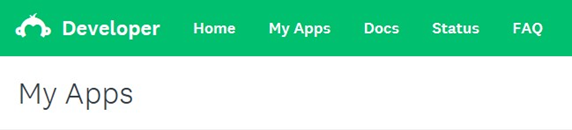
To create new App, click Add New App.

Enter the App Name and click Create App.
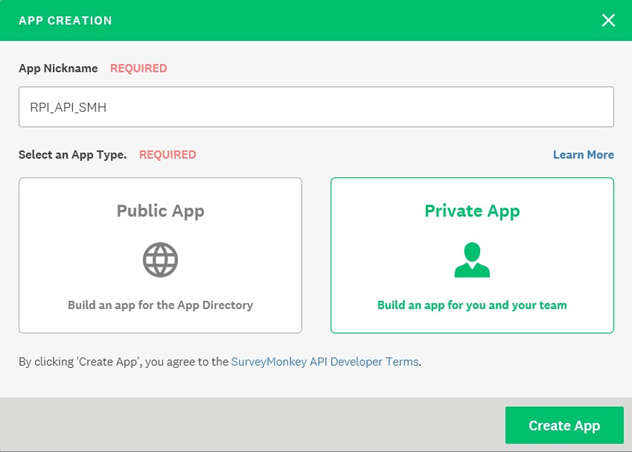
Once the App has been created, copy the Client ID and Secret values and store them securely. They are required when configure an RPI SurveyMonkey channel.
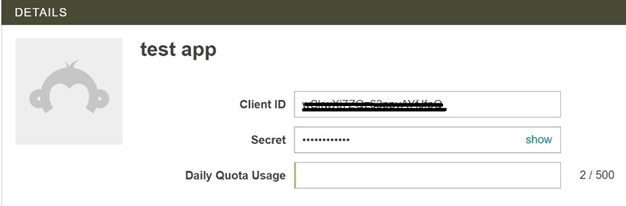
In the Application section, click Settings.
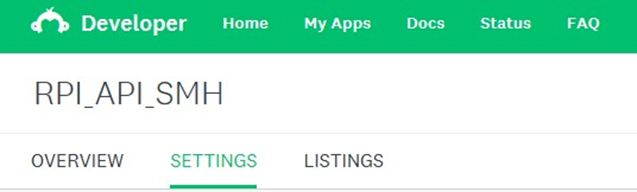
For testing purposes, make sure ‘Draft’ status is selected. If for production use, either ‘Public’ or ‘Private’ must be selected. Note that these require a paid account plan. Please contact SurveyMonkey support for more details.
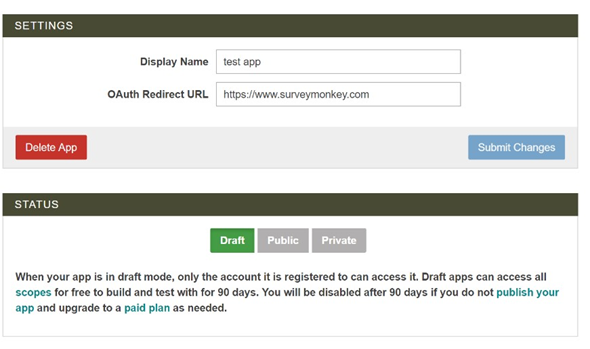
Scroll down to ensure all Scopes are unlocked.
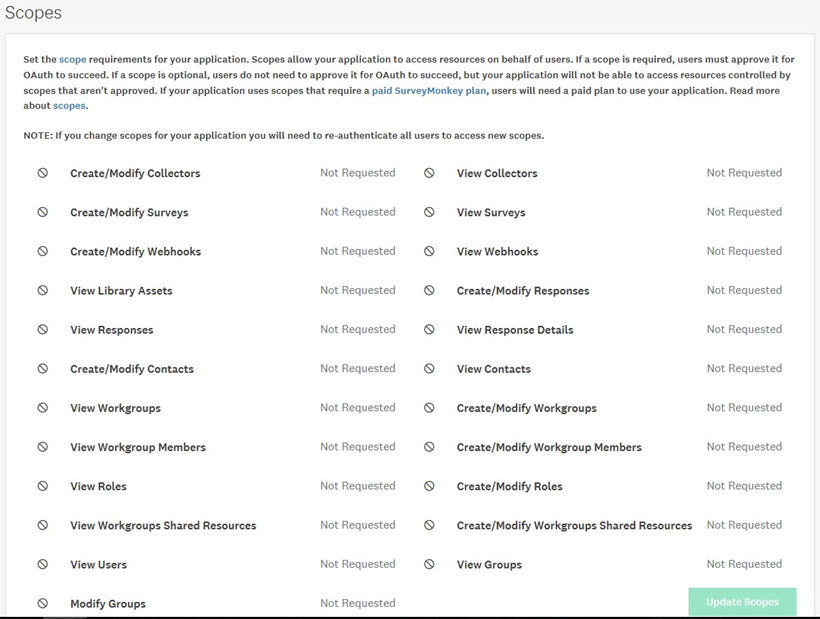
To unlock a Scope, click the icon.
Click Update Scopes to save your changes.
