Airship Push Direct Notification Configuration
Creating a Project
This section describes how to create and configure Airship on Android Mobile and iOS Mobile. Please follow the steps below:
In a web browser, navigate to https://go.airship.com/ and click on Don’t have an account? Sign Up.
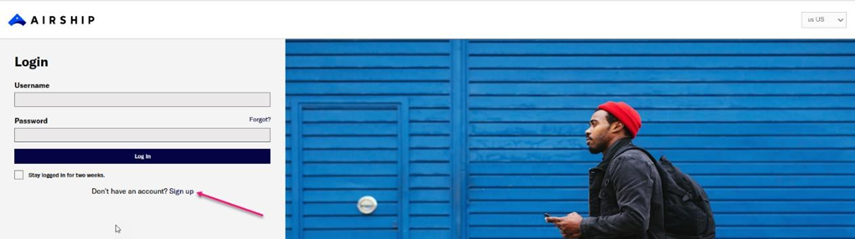
Fill out the required details and click the Create account button.
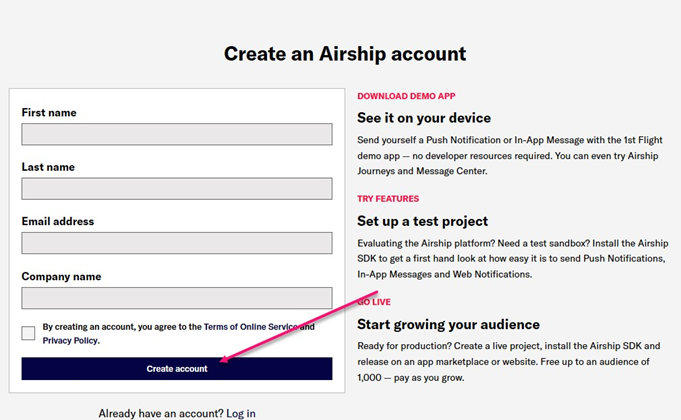
Check your email to verify account and click the link.
Fill out the required fields to Create Password.

The New Project set up screen displayed. To get started, click Create a project.

Enter your project’s details and click Create project.

Click Add Channel and select the channels you want your project to support.
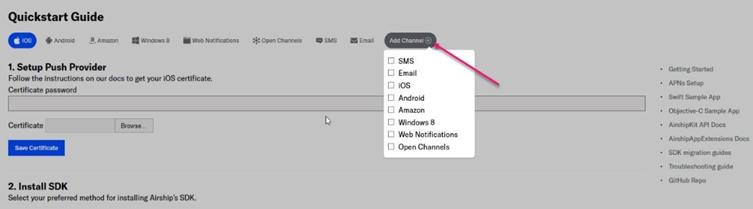
To get an App Key and Master Secret follow these steps:
Click 1st Flight Demo
Go to Settings » APIs & Integrations » Airship API.
Android & iOS Phone Configuration
After creating an account to receive push notifications on your mobile devices, please follow these steps:
In a web browser, navigate to https://go.airship.com/ and log into your account.
Click Download the app 1st Flight, then enter your email address and click Get Magic Link.
From your mobile device, check your Email and tap the message's link to download the app. Your device's app store will open at the Airship app.
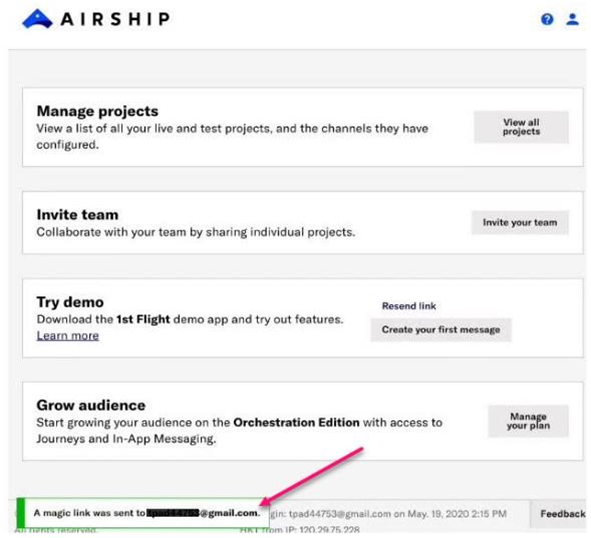
Click Install 1st Flight App and open the app
Log into your account using your Airship username and password
Click Connect My App
For iOS mobile devices, tap Enable Push then Allow to receive push notifications For Android mobile devices push is automatically enabled so this screen will not appear.
To get a Named User and Tag, please follow these steps:
On your mobile device, click Push Settings » Audience » Named User » Tag
Add Named User and Custom Tag
To find a Device Token and Channel ID, please follow these steps:
Log into the Airship portal
Click 1st Flight App Demo » Audience
Click Device Token copy identifiers
Click Channel ID copy identifiers
