Block actions
Connecting blocks
You can connect two independent blocks within the workplace. When you hover over a block's connection point, the cursor becomes a crosshair.
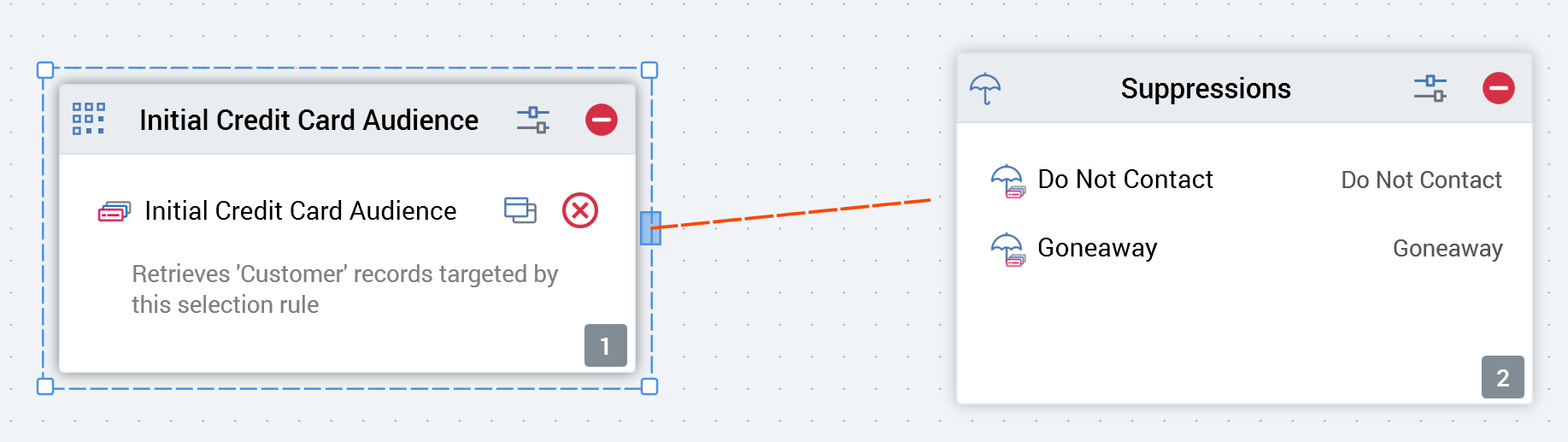
You can drag the crosshair outwards from the block; when you do so, a dashed red line indicates the availability of a candidate connection.
You can drop the crosshair over the second block to create a connection. The connection’s direction is indicated by an arrow.
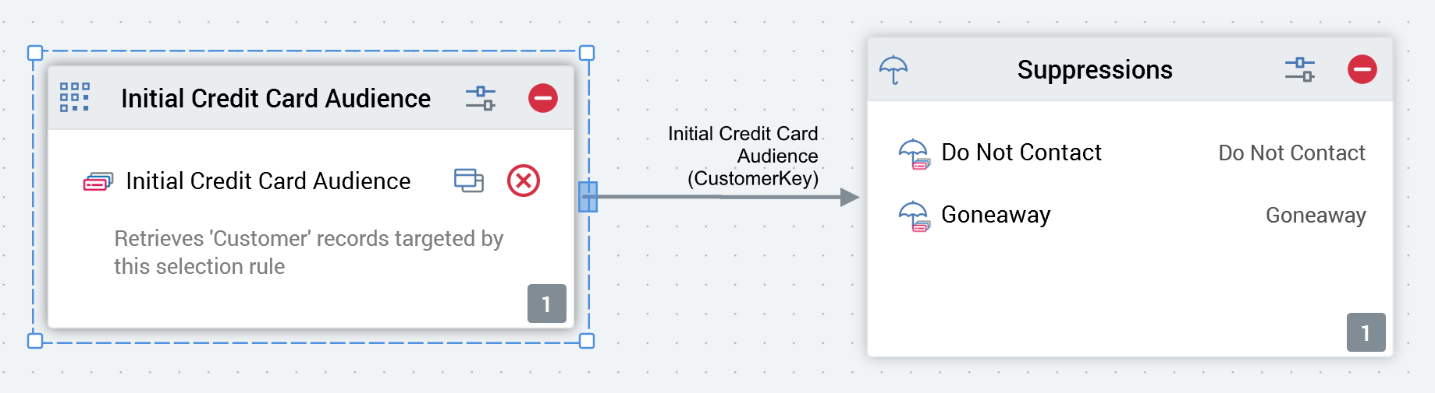
Dropping the crosshair onto the workspace other than upon another block causes the new candidate connection to disappear.
All block connections are displayed using straight lines and right angles. A selected connection is displayed as a dashed line.
The following attempts to create a connection between blocks are not allowed and result in the display of a warning message:
Trying to create a cyclical connection (one that links a block back to one of its ancestor blocks).
Trying to create a connection that results in a block with more than one parent.
Trying to connect the same two blocks twice.
Otherwise, there exists no limitation as to the type of blocks that may be connected in the Audience Designer workspace.
Removing a block
You may highlight a block in the Audience Designer workspace and invoke its removal. This can be done using the button on the block itself, or via the toolbar. You can remove several blocks concurrently by highlighting them and using the toolbar button.
Note that no “Are you sure?” dialog is displayed when you elect to remove one or more blocks.
Following the removal of one or more blocks, an asterisk is appended to the audience’s name displayed within the current tab, indicating that unsaved changes now exist.
Removing a connection
You can remove one or more connections between two blocks within the Audience Designer workspace by highlighting them and invoking Remove from the toolbar.
When you do so, the connections are removed from display. The previously-connected blocks remain displayed.
Note that no “Are you sure?” dialog is displayed when you elect to remove one or more connections.
Following the removal of one or more connections, an asterisk is appended to the audience’s name displayed within the current tab, indicating that unsaved changes now exist.
