Getting started State Flows
Overview
The State Flows list displays all state flows configured for the current RPI tenant. For each, the following are displayed:
Name: provision of a name for the state flow is mandatory. The value can be a maximum length 100 characters and must be unique across state flows.
State: this read-only value can be one of Unchanged, Added, Edited, or Deleted.
Selected State Flow
This section displays details of the states within the currently-selected state flow.
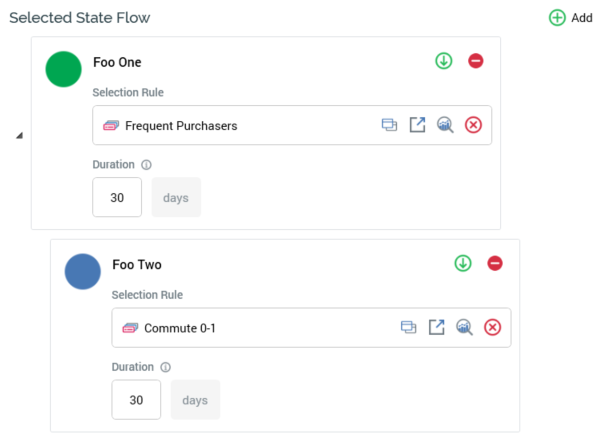
It consists of a toolbar and treeview.
Toolbar: the Selected State Flow toolbar exposes the following options:
Add: selecting this button adds a new initial state below all existing top-level states within the state flow. Its default name is ‘New initial state’ (an incrementing integer can be added to ensure uniqueness). Its selection rule property is not set by default.
Treeview: the Selected State Flow treeview displays the hierarchy of states within the currently-selected state flow. The treeview is displayed in expanded format by default. For each state in the state flow, the following are displayed:
Positive/Negative/Transitional state icon: on hovering over the icon, a menu is displayed, allowing you to change the property. Note that the definition of a state as Positive, Negative or Transitional is purely to add comprehensibility to the state flow, having no functional impact.
Name: each state within a state flow must have a name, which can be a maximum of 100 characters in length. Each state’s name must be unique within the state flow.
Selection rule: you must associate the state with a selection rule, which you can populate by browsing the RPI file system, or by using drag and drop. You cannot choose a selection rule with an auxiliary database resolution level. Having chosen a selection rule, you can Open its latest version in the Rule Designer. You can also Clear the property if so desired.
Duration: this property defines the length of time, in days, after channel execution within which the state can be assumed.
A mini toolbar is at a state within the treeview, exposing the following options:Add a new Child State: invocation of this option adds a new child state at the end of the list of the current state’s child states. The new state is Positive by default and has a default name of “New child state” (an incrementing integer can be added to ensure uniqueness amongst the list of children) and has no selection rule.
Remove State: invocation of this option is protected by an “Are You Sure?” dialog and removes the current state and all of its descendent states.
